In today’s fast-paced digital landscape, Point of Sale (POS) systems have become indispensable tools for modern businesses, especially in sectors like restaurants and retail. Gone are the days of manual calculations and handwritten receipts; today’s restaurant POS system or retail point of sale solutions offer a gamut of features that can streamline your operations and significantly enhance customer experience.
Windows 10 POS systems are known and preferred over other POS devices, thanks to the convenience, familiarity, and user-friendliness ushered in by the good old Windows OS. As Point-of-sale systems take over the traditional means of retail operations, managing these Windows POS systems can be a hassle for IT teams, especially when the device inventory is spread across multi-store locations.

Scalefusion MDM streamlines the management of Windows 10-based POS with a range of features that are best suited for IT teams of all sizes. In this article, we discuss how to manage Windows 10-based POS systems with Scalefusion Windows MDM.
What is Windows Based POS (Point of Sale) System?
A Windows-based POS system is a point-of-sale solution that runs on the familiar Microsoft Windows operating system. It essentially combines software and hardware to streamline various tasks at your business, typically retail or hospitality establishments.
Windows POS systems provide a versatile and secure solution for businesses seeking to improve efficiency, manage inventory effectively, and deliver a smooth customer experience.
Why Choose Windows Based POS for Your Business?
Reliability and Familiarity
When it comes to running a smooth operation, whether in quick-service restaurants or high-street retail businesses, the reliability of your point-of-sale software can make or break your success. Windows, being a long-standing and trusted operating system, offers the familiarity that most staff are comfortable with. This ease of use often results in quicker training periods and smoother daily operations, letting you focus more on customer experience.
Scalability and Enterprise Support
As your business grows, so does the need for a system that can scale with you. The versatility of Windows ensures that whether you’re running a single store or a chain, your POS system can adapt. Cloud-based POS options are easily scalable, offering an all-in-one POS system for restaurants and retail alike. The system allows you to add features or locations as your business needs evolve. Plus, Windows has extensive enterprise support, which means your restaurant business management solution or retail point of sale will always have the backing it needs.
Security Features
In an age where data breaches can severely damage a business’s reputation, the built-in security features of your POS system should not be taken lightly. Windows offers robust security measures to protect valuable customer data, including sales records, purchase histories, and customer information. The use of mobile POS systems and mobile devices under a secure Windows environment adds an extra layer of protection. Management solutions that integrate well with Windows offer comprehensive data analytics and business insights, providing the data you need to run your business and make informed business decisions.
Related: Windows Device Management: An Extensive Guidebook
How Scalefusion Can Assist in Managing Windows POS Systems
When it comes to choosing an MDM solution that perfectly aligns with your Windows-based POS system, Scalefusion stands out for its versatility and robust feature set, specially designed for restaurants and retail environments. Here’s how:
Simplified Point of Sale Enrollment
When the POS deployment is multi-location, individually configuring the Windows 10 POS devices is cumbersome. To simplify the same, Scalefusion enables remote, zero-touch enrollment and contactless policy configuration of Windows 10 POS devices using the Windows Autopilot program.
IT teams can not only provision new devices but also refurbish and configure old, reused Windows 10 devices that are to be deployed as POS systems.
Kiosk Mode for Streamline POS Operations
POS systems are mission-centric and need to be configured to run one or only a specific set of applications all the time. With cloud-based Scalefusion MDM, configuring the Windows 10-based POS devices in single or multi-app kiosk mode is smooth. IT admins can easily get started with creating device profiles on the Scalefusion dashboard allowing only business apps.
Application Management for Windows POS System
When the Windows 10 POS systems run in single or multi-app kiosk mode, managing these applications upfront- from provisioning, configuring, updating to uninstalling the apps is critical. With Scalefusion Application Management, IT teams can push public apps via the Windows Business Store and private or enterprise apps (UWP or MSI apps) using the Scalefusion Enterprise Store. For remotely operating POS systems, these apps can be updated remotely with ease or scheduled for an update in the maintenance window to avoid disruption of device operations.
Managing Content on Cloud POS Systems
Some POS machines are deployed also to double up as digital signage when not used for POS operations such as inventory management and billing. With Scalefusion Content Management, playing attractive presentations as screensavers on Windows 10-based POS systems is possible.
Using Scalefusion’s native file-sharing app called FileDock, IT teams can remotely publish, unpublish, and update files, folders, documents, videos, and presentations on Windows 10 POS devices.
If your POS system needs browser-based billing software for Windows like Toast POS, Lightspeed Retail POS, Square POS, etc., configuring the browser settings to run only the desired websites and blocking the rest of the content available on the web is also essential to save data costs as well as to upkeep employee productivity. Scalefusion helps in managing Chrome and Edge browsers on Windows Point of Sale systems and configures the devices to run only a specific set of websites and content on the web.
POS Solution Remote management
Along with provisioning the Windows 10 POS devices to run desired apps, content, and websites, keeping track of their operations at all times, from a remote location is complex, especially for IT teams managing a large device inventory. Scalefusion MDM for all-in-one Windows POS software, however, resolves IT concerns in the following ways:
- Schedule OS updates during the maintenance window
- Automated compliance alerts to keep track of battery, data, and storage usage on the POS systems
- Schedule regular maintenance and security checks
- Periodically reboot the device for improved performance
- Remotely mirror device screens and take control to resolve issues with Scalefusion Remote Cast and Control
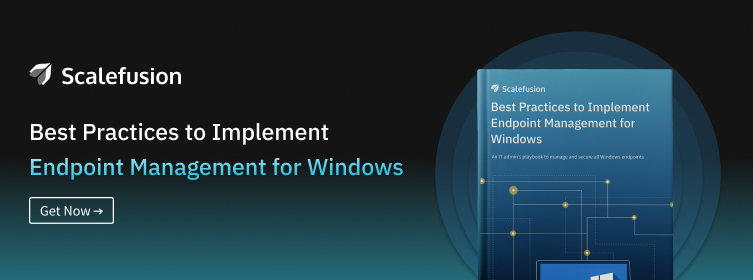
Conclusion
Managing Windows-based POS systems is effortlessly streamlined with Scalefusion MDM, your all-in-one POS management solution tailored for restaurants and retail businesses. It allows IT teams to efficiently handle a myriad of point-of-sale software, including restaurant POS systems, retail point-of-sale, and mobile POS on mobile devices.
Built with ease of use in mind, the MDM solution lets you manage key features essential for restaurant management and retail business POS needs of order management. Scalefusion simplifies the way you run your business by providing the features and device analytics you need to make informed business decisions.
Online Ordering and process payments are a breeze, thanks to the easy-to-connect functionality you need in a POS system. Manage cloud-based POS, and gain a comprehensive view of your restaurant or retail operations, making us the perfect match for your business’s unique requirements.
Contact our experts to know how your business can start managing your POS systems. Get a glimpse of it all with a 14-day free trial.
FAQs
1. What are the advantages of using a Windows POS System?
Windows POS Systems offer robust customization options, compatibility with various hardware peripherals, and seamless integration with other Windows-based software, making them versatile and user-friendly for businesses..
2. What software applications are compatible with Windows POS systems?
A variety of software applications are compatible with Windows-based POS systems, including popular POS software suites, inventory management tools, accounting software, and customer relationship management (CRM) platforms.
3. What features do Windows POS systems offer?
Features can vary depending on the software, but most offer sales processing, inventory management, customer tracking, reporting, and integrations with payment processors and other tools.
4. What kind of hardware do I need for a Windows POS system?
The hardware depends on your business. Common options include a touchscreen monitor, receipt printer, barcode scanner, and cash drawer. Some software may work with tablets.
5. How much does a Windows POS system cost?
Costs vary depending on the software features, hardware needs, and any ongoing subscription fees. Budget for the software license, hardware (like touchscreen monitor and receipt printer), and any additional services.
