One of the very first introductions of modern computers to today’s world was extended by Windows. Windows heavily popularized ‘personal computers’ and paved the way for creating a generation ready for self-administered, personal digital devices. Although we’ve come a long way today since then, the Windows operating system continues to be the most popular choice for desktops and laptops, grabbing around 70% of the total computer market share. It is imperative hence to embrace Windows device management for provisioning, configuring, and securing the Windows 10 computers used in the enterprise as well as the business environment.
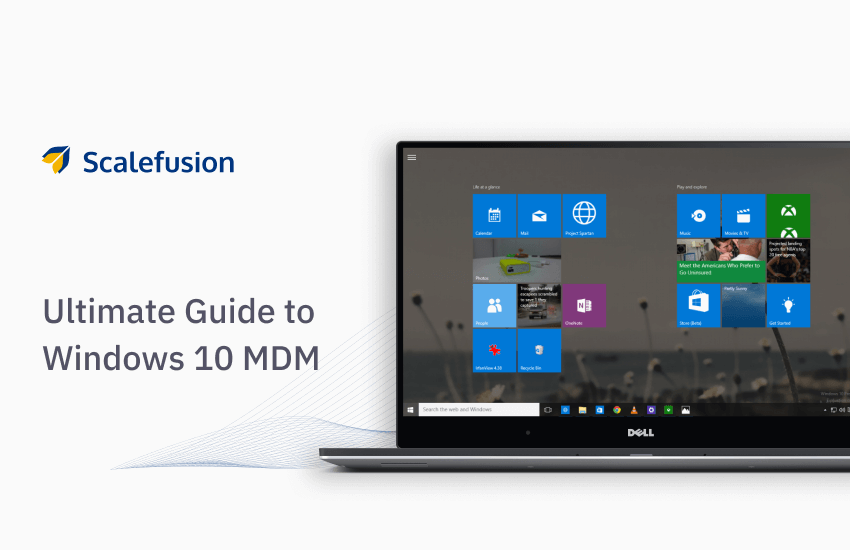
In this article, let us dig deeper into Windows usage in an enterprise environment, the challenges in managing a Windows device inventory, and how Scalefusion steps in with its MDM.
Challenges in Managing Windows 10 Devices
When devices as versatile as Windows 10 devices are used in the enterprise environment or for schools, they are deployed for diverse use cases and applications. While few devices do not require explicit management and control, quite a few device use-cases require the IT to have granular control over the devices. These devices can be customer-facing, unattended devices, devices deployed as digital signage, employee-facing devices used for work, and devices used in educational environments. The IT teams responsible for these devices are continuously under pressure to provision the devices for dynamic requirements, ensuring that the devices are always up and running, there’s no roadblock to productivity and the security of the data and the device is intact.
In a nutshell, the IT teams responsible for a Windows environment in an enterprise, face the following challenges:
- Individual provisioning of devices
- App provisioning and management
- Configuring Windows 10 for the business-specific use case
- Security and access control
- Email and exchange configuration
- Remote content management
- Network and VPN configuration
- Overviewing device inventory
- Troubleshooting device errors
- Scheduling OS updates
Scalefusion Windows 10 MDM: Prerequisites
- Operating System: Windows 10
- Versions: Pro, Enterprise, Business, Education
- Build Number: 1709
- Devices: Desktops, Laptops, Surface Pro, Surface Core
Scalefusion Windows 10 MDM: Management Modes
It is important to understand that Windows 10 is an ownership agnostic operating system. For modern management, this means that the device policy application is similar for corporate-owned devices as well as employee-owned devices. The only differentiation can be initiated via management modes-
- Fully-managed/ kiosk devices
- COPE- Company-owned personally enabled
- BYOD- Employee-owned devices provisioned for work
The trend for BYO PCs has seen a huge upsurge, also thanks to the era of remote working and Scalefusion MDM enables policy configuration and device provisioning for COPE as well as BYO PCs alike. These devices are partially enabled, loaded with apps and content for business, have security policies in place but are not specifically restricted to work only.
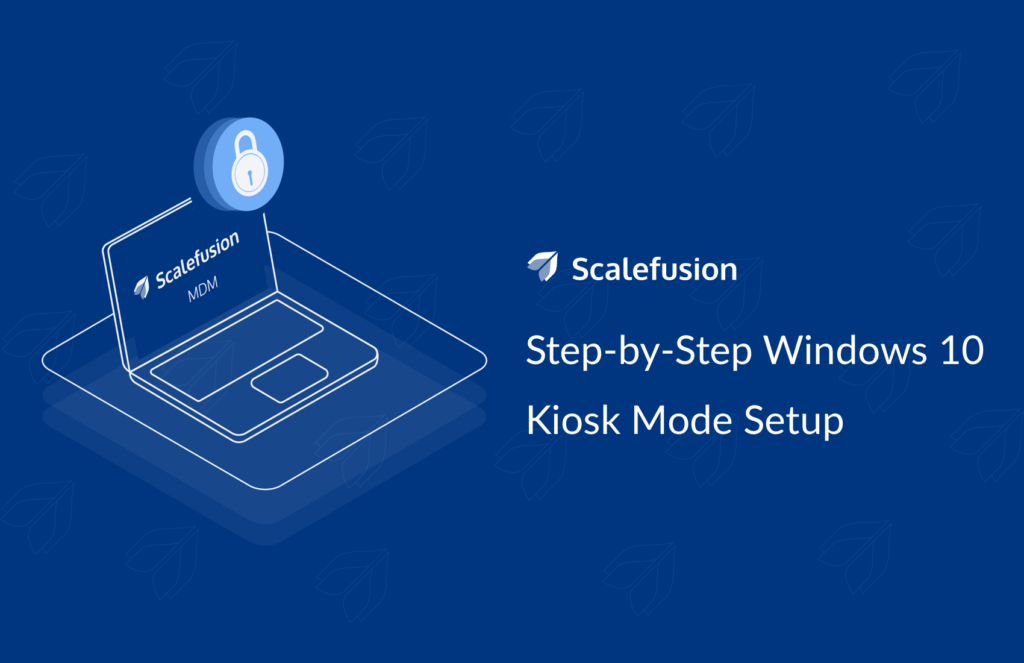
Whereas the fully-managed/kiosk devices are work-only devices that are locked into stringent usage policies with only select apps and websites available. These devices are configured any of the following kiosk management modes:
- Single App Kiosk Mode
The Windows 10 devices are strictly locked to a single application. No other apps are accessible on the device. If the application is a browser, it is also known as kiosk browser mode.
- Multi-App Kiosk Mode
In the multi-app kiosk mode, multiple apps are allowed on the Windows 10 kiosk. The IT teams can control the startup and the user experience while ensuring that the user can only access pre-approved applications.
Windows 10 devices are known for their user experience and familiarity, hence it is critical that when these devices are configured in kiosk mode, the native Windows experience is undeterred. With Scalefusion MDM, the Windows kiosk mode sits seamlessly in the existing environment helping to contribute to the end-user productivity.
How Scalefusion Helps
Auto-provisioning and ease of enrollment
Windows 10 devices, when used for enterprises or education, need to be provisioned with usage policies, access control, and useful contextual applications. The IT teams are burdened with individual provisioning of Windows devices after purchasing, unboxing, and configuring them. Scalefusion Windows 10 MDM helps in the auto-provisioning of Windows 10 devices using the Windows Autopilot program. New devices can be provisioned over the air with Zero-touch and can be shipped directly to the employee/student. On the first power-up, the devices are enrolled into the policies defined by the IT admin.
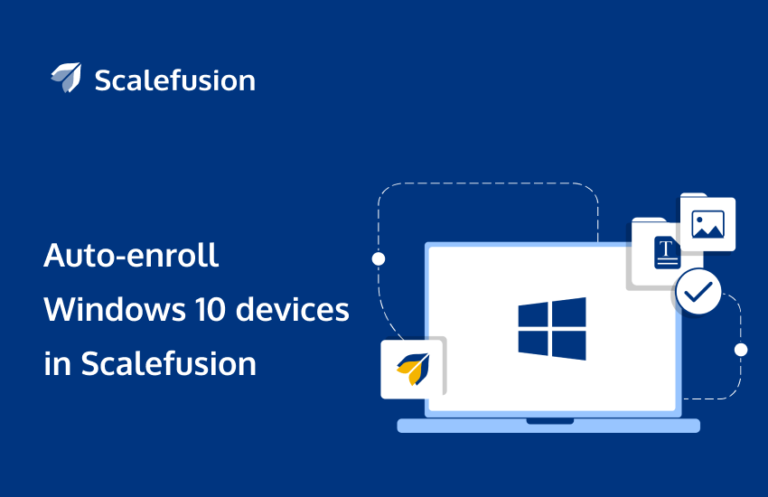
For employee-owned devices or the devices that are already in use, configuring involves fetching them physically to provision them. Scalefusion MDM for Windows 10 solves this problem by adding users to the device management using Azure AD credentials. This helps in speeding up the process of provisioning devices that are in the field.
Maintain ultimate data security
Data security is a prime concern when it comes to using digital devices for work, especially when the devices cannot be restricted to the corporate network parameters. Considering the ever-growing trend of remote working, it is inevitable that Windows 10 laptops are used for business operations outside the known network.
Remote working can usher in several security concerns that go beyond conventional security measures such as access control. With Scalefusion Windows 10 MDM, IT teams can enforce passwords, block access to unidentified apps and websites but in its entirety, this is simply not enough, especially when the devices connect to unidentified, unknown networks.
Scalefusion Windows 10 MDM helps enterprises in expanding their security profile to employee-owned devices as well as BYO PCs operating outside the conventional office perimeters. Scalefusion simplifies the security of Windows 10 workstations irrespective of device ownership and on-prem/remote usage.
Here’s how:
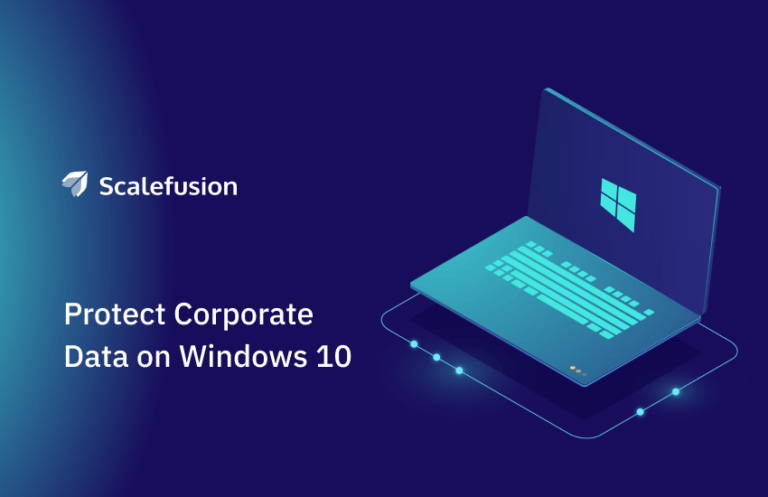
- Windows Information Protection
With Windows Information Protection, the corporate data on the devices is made impregnable. The IT teams can define several security policies for the corporate data and app making it inaccessible for copying, sharing, and accidental data leak even on unknown networks. With Scalefusion MDM, IT can define robust WIP policies and apply them to the device inventory with ease, without impacting the user experience on the devices.
- BitLocker Encryption
Securing and recovering data on lost, stolen, or decommissioned devices is a task, especially when the IT teams handle a large device inventory. With Scalefusion MDM, IT teams can leverage Microsoft’s BitLocker Encryption to encrypt and secure full volumes of their devices, also protecting it from accidental leakage.
Windows 10 Application Management
Windows 10 devices are known for their flexibility and ability to coalesce with the existing enterprise devices with ease, to offer a seamless working experience for the employees. Application management is crucial for productivity and with Scalefusion MDM, it is a breeze. IT teams can allow or block any app on the Windows 10 device inventory. Apps available in the Windows Business Store can be pushed, configured, and updated remotely. Additionally, IT admins can also upload private UWP or Win32 apps and make them available on the device inventory.
Learn More: Windows Application Management on Scalefusion Windows 10 MDM
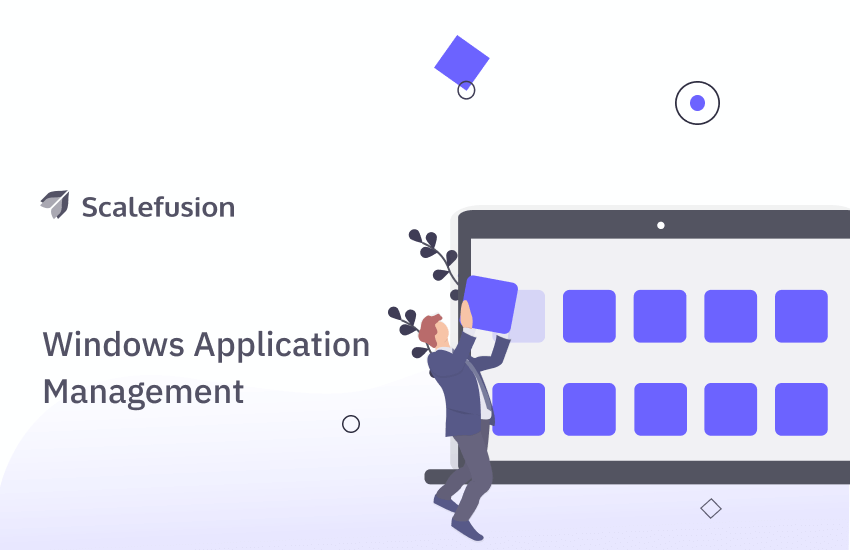
Windows 10 Content Management
Making business resources available on remotely operating devices is critical for ensuring productivity. Moreover, Windows 10 devices are popularly deployed as digital signage and hence remote content update is pertinent for a Windows 10 MDM. Scalefusion MDM enables content management and collaboration with its native file sharing app called FileDock, using which IT teams can remotely publish, unpublish and update files, folders, documents, videos, and presentations on Windows 10 devices.
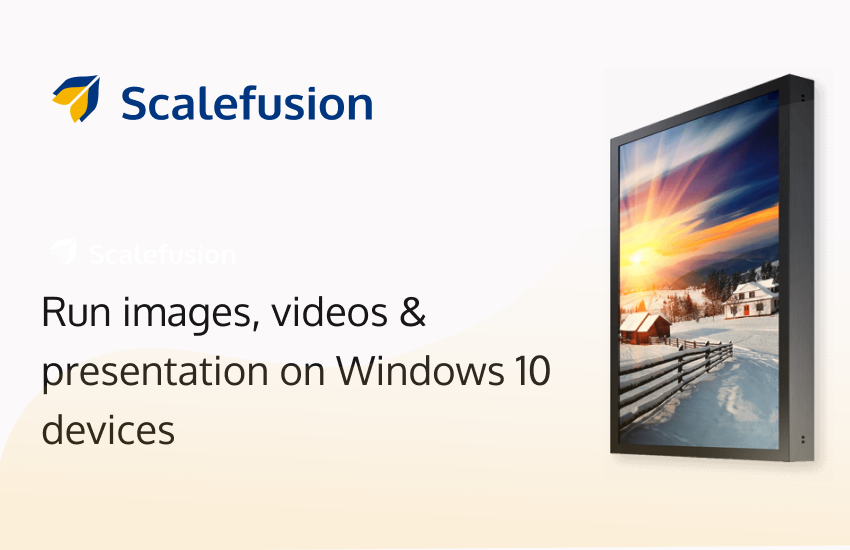
Further reading: Set Up Digital Signage on Windows 10: A Step-By-Step Guide
Browser Management
When Windows 10 devices are installed in places with high public footfall as public browsers, it is important to have browser management on Windows 10 devices in place. Be it blocking websites with content inappropriate for public viewing to enabling shortcuts for recommended websites, from preventing browser history tracking to launching a fresh session for each new user. Scalefusion MDM for Windows 10 enables kiosk browser management wherein IT admins can allow only one website for use-cases such as schools or in-store retail kiosks or configure kiosk browser in single app mode.
Control App Updates
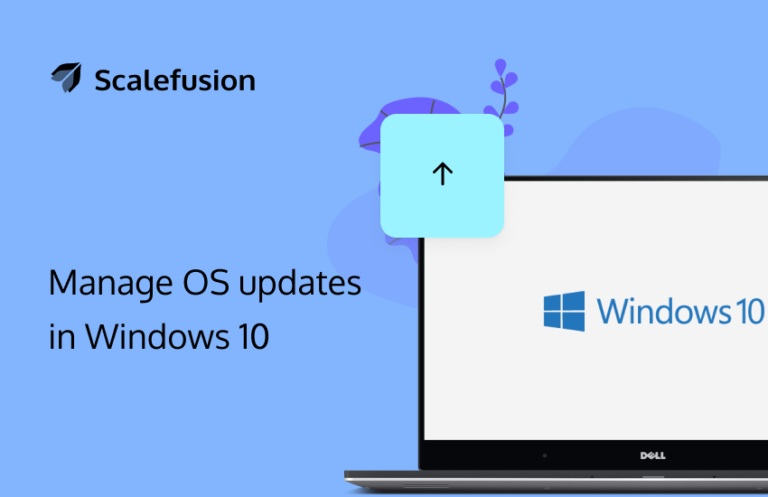
The Windows operating system is infamous for frequent OS updates and it can be a routinely stressful task for IT teams to ensure that all the devices in the inventory are up-to-date, the apps are performing with the new update and there are no loopholes to the security. With Scalefusion OS update management, IT teams can delay OS updates, schedule it or automate the updates.
Remote Troubleshooting
Scalefusion MDM for Windows 10 enables IT admins to improve device issue resolution time using Remote Cast. Remote Cast for Windows 10 enables IT admins to remotely mirror devices screens on the dashboard, the It admission can closely observe the device issues, take screenshots and provide step-wise guidance for troubleshooting. For unresolved issues, IT admins can raise context-aware support tickets
Explore: Scalefusion MDM for Windows 10 Datasheet
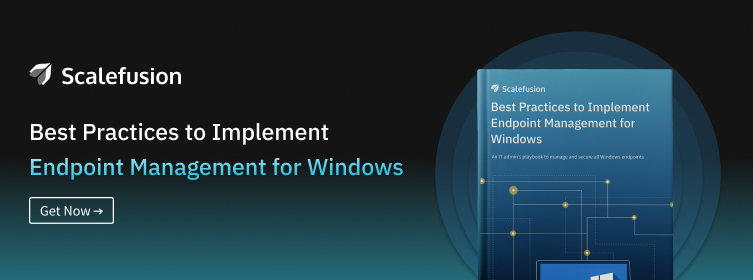
Summary
Scalefusion Windows 10 management is ever-evolving to keep up with the flexible demands of Windows 10 enterprise users. Watch out this space for new features and updates of Windows 10 MDM.

