Android devices are the most popular kiosk devices deployed for a variety of operations across diverse industries. In fact, anywhere we look around, the digital devices deployed all around us for day-to-day purposes are Android devices. Be it as wayfinders in malls, POS systems in retail stores, or digital signage displaying eye-catching ads for the latest products, Android kiosks are popular.
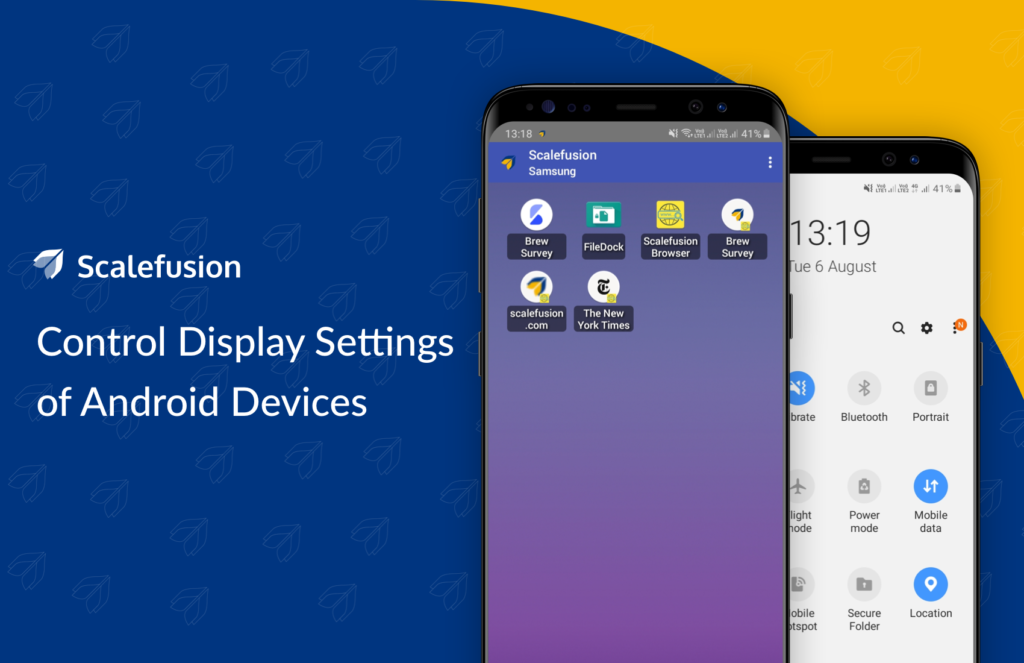
It has an easy-to-use system UI, excellent operational efficiency, and is highly cost-effective. But as these Android devices are used for multiple business benefits, it’s essential to manage them with a dependable Android MDM solution that can ensure the security of the device and its data, enforce policies, and hide the Android status bar to make sure that the mobile device is used only for the intended purpose.
In this article, we will be discussing the step-by-step procedure on how to disable the notification bar on Android devices. You can hide the status bar without any scripting or coding to avoid unauthorized access or changes in settings.
What is a Notification Bar/Status Bar in Android?
A notification bar gives your end-users access to settings such as network and connectivity, applications that are currently in use and with unread notifications, and quick settings such as location, brightness, and screen orientation. Any changes to the settings and your business flow might be impacted, not to mention the threat to device security as well as the user experience. Scalefusion UEM allows you to hide the status bar programmatically with ease.
Methods to Hide Status Bar/Notification Bar on Android Devices with Scalefusion UEM
These methods will help IT admins or business owners learn how to hide the status bar on Android using Scalefusion MDM to prevent users from making changes to smartphone settings. Let’s start by creating or editing any current Android device profile.
1. Navigate to the Device Profiles. A Device Profile is a set of policies that are applied to the enrolled devices.
2. Create a new device policy or start editing an existing one.
Method 1: Hide Android Status Bar and Notification Bar Using Scalefusion Agent Mode
1. Make sure the Device Profile is configured in Agent Mode.
2. Navigate to Restrictions>Device Management. Select the EMM settings. Here, you can configure the Agent settings to block apps on Android devices. Disable the system status bar with the toggle button.

3. To disable notifications from apps, navigate to General Settings under Device Settings in the Restrictions tab. Disable the app notifications on the device to prevent the device from receiving notifications.
Method 2: How to Hide Notification Bar on Android Devices in Kiosk Mode
1. Make sure the Device Profile is configured in kiosk mode. In Kiosk mode, you can run the lock on the Android device into single-app mode.
2. Navigate to the Kiosk/Launcher settings and click on the Notification Center. Here, you can configure the notification center. Disable the notification bar settings to prevent users from dragging the notification bar.
3. To disable notifications from apps, navigate to General Settings in the Restrictions tab. Disable the app notifications on the device to prevent the device from receiving notifications. This will be the same as the setting for Android EMM devices.
Method 3: How to Hide App Notifications on Android Devices Without Policy Configuration
If you have devices enrolled on Scalefusion with no Device Profiles applied to them, you can still restrict the app notifications on Android devices by configuring Android utilities.
Navigate to Utilities>Android Settings. Disable the app notifications.

Closing Lines
By following these steps, you can effortlessly hide the notification bar on Android and restrict status bar access without any coding. With Scalefusion, managing Android devices becomes seamless—whether it’s blocking the status bar, disabling notifications, or enforcing kiosk mode. This ensures that your devices remain secure, distraction-free and fully optimized for business operations.
Take control of your Android devices with Scalefusion and enhance security while delivering a smooth user experience. Schedule a free demo to get all your questions answered.







