The rise of Android devices in corporate settings is undeniable, with more smartphones, tablets, rugged devices, and special-purpose gadgets being used across various industries for business requirements. As Android devices gain popularity in the workplace, it’s essential to manage them to ensure optimal performance, data security, and business continuity.
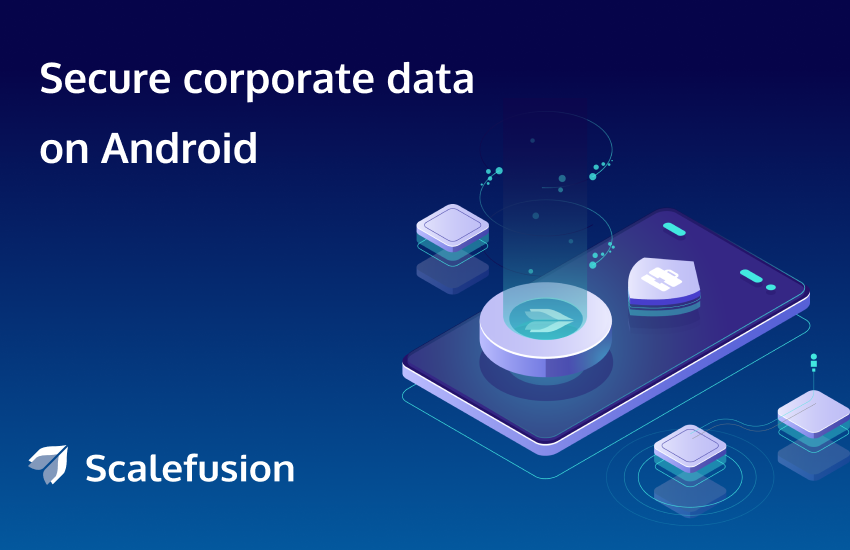
In addition to company-owned devices, the growing number of personal Android devices used for work also poses a significant concern. These devices often contain sensitive information and business data that must be protected at all times. This blog post will explain how to wipe an Android phone remotely and how it can help safeguard corporate data on both company-owned and employee-owned devices.
How to Wipe an Android Phone Remotely with Scalefusion MDM?
Scalefusion provides robust policy settings to safeguard corporate data on your devices by managing and monitoring through modes like Android kiosk mode, single app mode or multi-app mode. For corporate-owned devices, IT admins can securely erase all Android data, apps, and settings on compromised devices by performing a factory reset on Android phones remotely when locked. This process ensures the device undergoes a factory data reset, effectively wiping all corporate data and preventing misuse.
To remotely wipe Android phone data, navigate to the Devices section of the Scalefusion dashboard. Select the Device details, and initiate the process to wipe data from Android phones remotely, including apps and settings. This remote wiping of Android device data ensures sensitive information is removed, protecting it from unauthorized access.
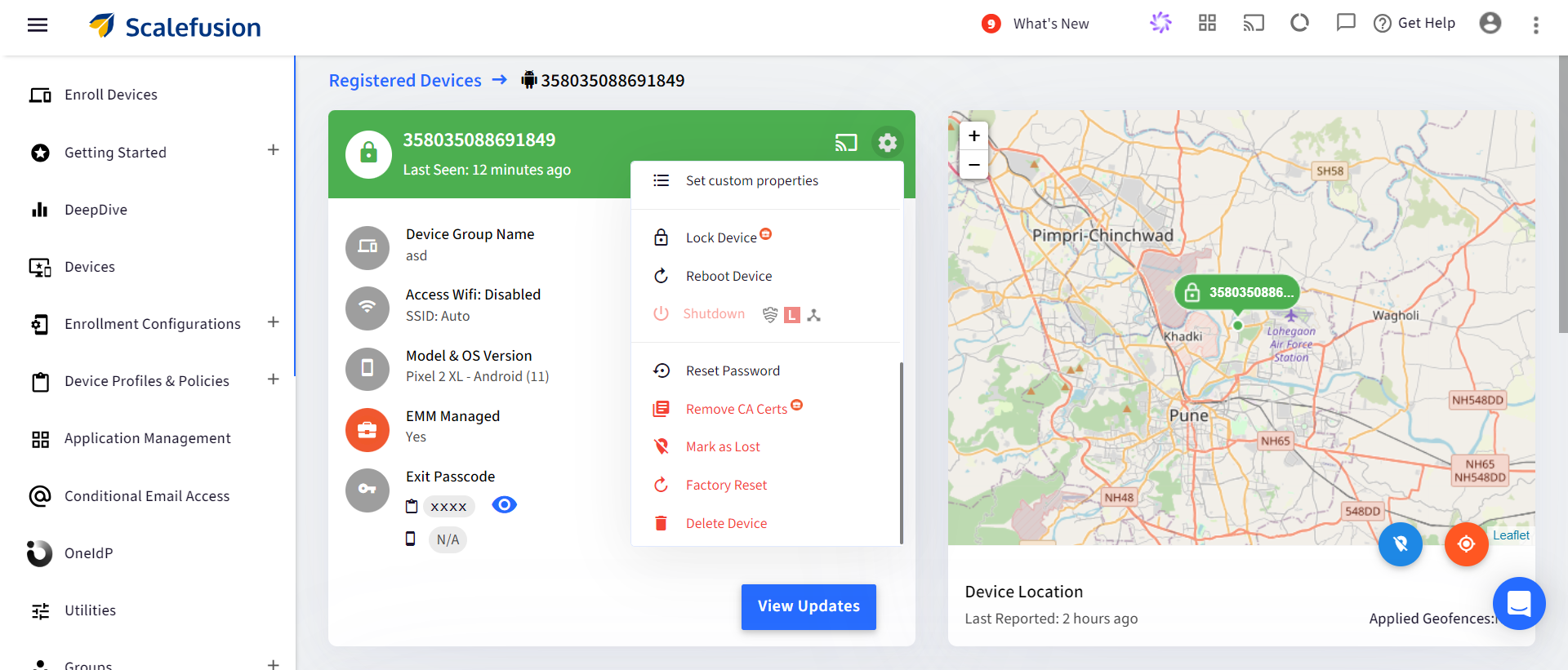
To effectively detect security breaches and protect the corporate data on devices, explore our comprehensive guide on How to Protect Corporate Data on Lost Phone / Stolen Devices.
How Does Remote Wipe Work on Android BYO Devices?
On employee-owned devices, companies cannot enforce a factory reset since these devices also contain personal data, settings, and apps belonging to the employees. When IT teams need to erase corporate data remotely from the devices of employees who are no longer with the organization, they must be careful not to impact the employees’ personal data.
Scalefusion Android MDM solution allows IT admins to selectively erase corporate apps and data on employee-owned devices from the dashboard without affecting personal data. This is achieved by wiping the work profile on Android BYO (Bring Your Own) devices, ensuring only corporate information is removed while personal content remains intact.
How to Wipe or Reset Android Phones Remotely?
To remotely wipe Android phones or reset Android phones remotely, in case the device is lost or stolen, follow these steps:
Step 1: While creating a BYO device profile, configure work profile settings and navigate to the Work Profile Password settings within Device Management under the restrictions tab. Enable Work Profile Password. This will ensure whether or not employees set a password for their devices, the work container will be accessible only using a password. Make sure to enforce a complex password.
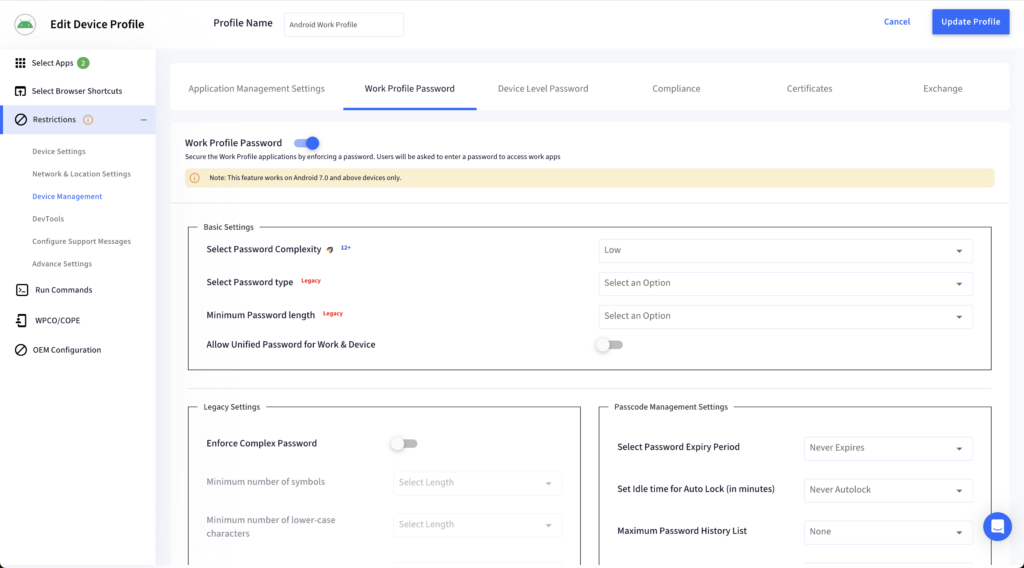
Step 2: Now configure the password management settings. You can set a password expiry period and history list. Ensure you set an idle auto-lock or inactivity so that the work container is automatically locked after a certain period. And now, set the number of failed attempts to reset. After the stipulated number of failed password attempts, the device will be remotely wiped off by removing the work profile. This will not factory reset the entire device but will only remove the work apps and all work data from an Android phone.
NOTE: Please note that the legacy password quality settings don’t apply on devices running Android 12 and above. Instead, the complexity is applied.
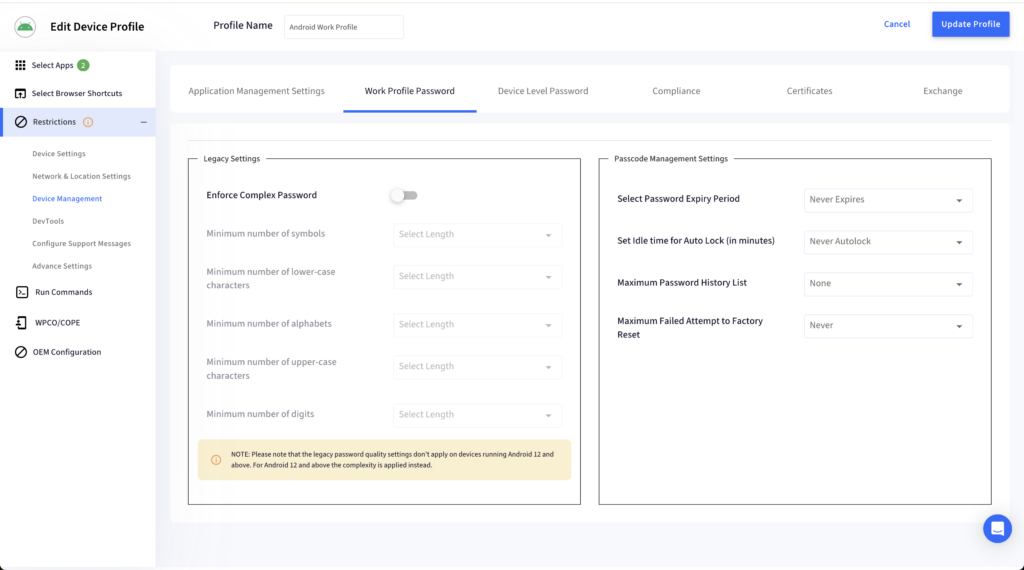
Erase Android Phone Remotely When the Employee is No Longer Associated with the Organization
The remote wipe process for BYO devices is similar to that for corporate-owned devices, except it only wipes work apps and data, allowing the employee’s device to continue functioning normally.
To perform this action, navigate to the Devices section on the Scalefusion dashboard. Select the Android device you want to wipe remotely. Click on Delete Device. This will delete the work apps and data from the Android phone, leaving the employee’s personal data unaffected.
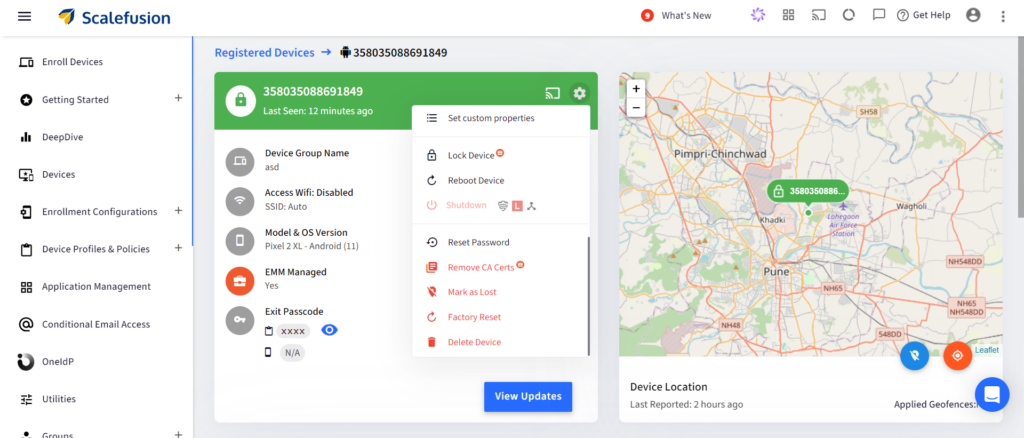
Common Reasons to Remotely Wipe Your Android Device
Android remote wipe is a crucial security measure for several reasons:
- Data Protection: In case an Android device is lost or stolen, a remote wipe ensures sensitive corporate data cannot be accessed by unauthorized individuals. This prevents potential data breaches and protects confidential information.
- Compliance: Many industries have strict regulations regarding data security. Implementing a remote wipe feature helps businesses comply with these regulations by ensuring data can be securely erased when necessary.
- Device Reallocation: When devices are reassigned within an organization or repurposed, performing a remote wipe ensures no residual data from the previous user remains, thus preventing data leaks and ensuring a clean slate for the new user.
- Mitigating Risks: The increasing use of personal Android devices for work raises the risk of data leakage. By utilizing remote wipes on work containers, organizations can secure data on employee-owned devices if they are compromised. This is achieved through containerization, which isolates corporate data from personal data, ensuring only the work-related information is erased.
- Business Continuity: In case of a security threat, quickly performing a remote wipe on vulnerable devices helps mitigate potential damage, ensuring the continuity of business operations without significant data loss or security breaches.
Secure and Efficient Device Management with Scalefusion
Scalefusion offers a comprehensive solution for managing Android devices, whether they are corporate-owned or part of a BYOD policy. With its advanced features, Scalefusion allows IT admins to remotely wipe data, enforce security policies, and ensure sensitive corporate information is protected without compromising employee privacy.
By utilizing Scalefusion’s intuitive dashboard, organizations can streamline device management tasks, enhance data security, and maintain compliance with industry regulations.
Get in touch with our experts for a demo. Sign up for a 14-day free trial.
FAQs
1. What do you do if your phone gets lost?
If your phone gets lost, it’s crucial to take swift action by remotely wiping your device to protect sensitive data. Scalefusion UEM allows you to remotely wipe an Android phone, which lets you quickly erase a lost Android phone and secure your information from unauthorized access.
2. Is there a way to retrieve your data if your phone gets wiped out by someone else?
Once your Android device is remotely wiped, retrieving data becomes challenging since the wipe is designed to permanently erase all information. To avoid data loss, it’s important to regularly back up your data. Scalefusion not only helps you erase lost Android phones but also encourages proactive data backup practices.
3. What’s the difference between a factory reset and a remote wipe?
A factory reset restores your Android device to its original settings, erasing both personal and corporate data, while a remote wipe is often used in a security context to erase data on a compromised or lost device. Remote wipe solutions, like those offered by Scalefusion, enable you to erase an Android device remotely without needing physical access to the device.
4. How do I remotely erase my Android phone using Google Find My Device?
Using Google Find My Device, you can locate and remotely erase your Android phone by accessing your Google account from a web browser. This service helps you erase Android device remotely, but for a more robust and controlled solution, especially for business environments, Scalefusion provides additional features and security measures for remote wipe Android operations.
5. Does remote wipe work if the phone is offline?
Remote wipe features generally rely on the device being online to receive the command. However, many enterprise solutions, including Scalefusion, have protocols to execute a remote wipe on an Android device once it reconnects to the internet, ensuring that a lost or stolen Android phone is eventually erased even if it is temporarily offline.


