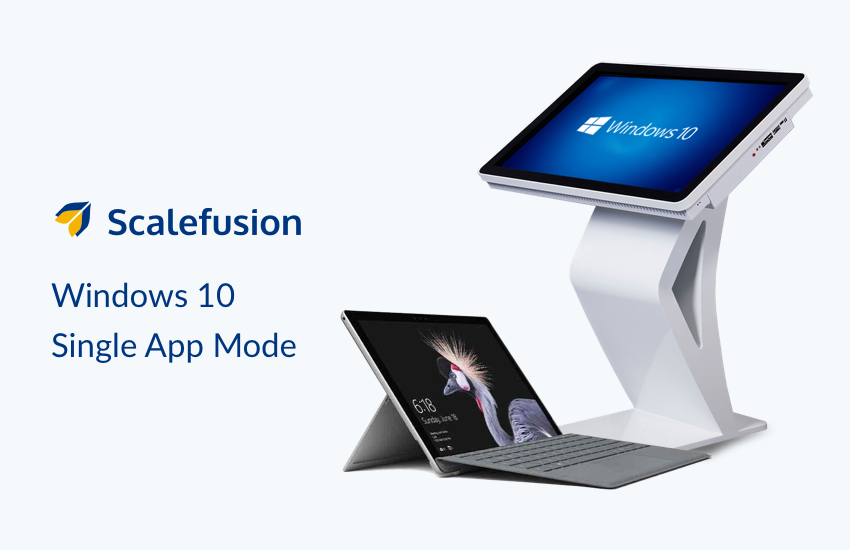
As organizations adopt kiosk technology for driving business growth, customer engagement, or for education, it is crucial to restrict those kiosks to business apps. Configuring kiosks to single or multiple business applications ensures that the devices are specifically used for business purposes while helping the IT to maintain the device and data security, combat device misuse, and prevent excess data costs and employee distraction. With Scalefusion, you can turn your favorite Windows 10 devices into kiosks by configuring them to run into single app kiosk mode.
What is Windows 10 Single App Kiosk Mode?
Windows 10 Single App Kiosk Mode is a feature that allows you to set up a Windows device so that it can only run a single application, effectively turning it into a kiosk. In this mode, the device is locked down, preventing users from accessing other applications or making changes to system settings.
With Scalefusion’s single application mode, IT admins can configure the device policies and restrict the device usage to a single application. This ensures that the device will be specifically used for the business purpose and while it will aid the business and operation, it will not be available for any other purposes. With Scalefusion, IT teams can virtually lock the device into a single app, upkeeping the device and data security at all times.
IT admins can further change the application running on the device, fine-tune its restrictions, schedule a profile switch at a particular time and remotely monitor device performance.
Advantages of Windows 10 single application mode:
- Optimum use of the device for business
- Reduced data costs
- Fewer distractions
- Enhanced data security
- Safe browsing with Chrome browser management for schools and educational institutes
Get started:
To get started on configuring the Windows single app mode, start by signing up on Scalefusion. You can use your corporate ID or sign up using Microsoft Office 365 login credentials to create an account on Scalefusion.
You can start enrolling Windows 10 devices. Here’s detailed information on how to set up kiosk mode for Windows 10 devices.
In a nutshell:
- Sign up on Scalefusion
- Enroll Windows 10 Devices
- Start creating a device profile
- Configure apps, websites and chrome settings
- Configure a single app mode
- Save and apply the device profile to enrolled devices.
Scalefusion Single Application mode on Windows 10 devices: Diverse Types
Dynamic businesses need versatile applications to drive their designated purposes on kiosk devices. Scalefusion Windows device management accommodates the dynamic needs to run different kinds of applications on Windows 10 kiosk devices relative to use-cases.
Let us have a look at various types of applications that can be set as the single app in Windows 10 single app kiosk mode using Scalefusion and how to configure them:
1. Pre-Installed Applications
Microsoft offers a wide range of applications that are immensely powerful to drive various business operations. With Scalefusion, IT admins can choose to set any of the preinstalled Windows applications in the single application mode on Windows 10 devices. This can include any UWP applications that are installed on the Windows 10 kiosk device. It is important to note that if a pre-installed application is blocked as a part of the application blocking policy, it cannot be set into single app mode.
Simply select the pre-installed application from the dropdown and update the profile settings.

2. Enterprise Third-Party Application
Enterprise apps are imperative for specialized businesses and organizations using technology at a large scale prefer customizing applications specific to their business needs, which also drives in an added layer of privacy and security to the critical business data. To enable the IT admins to set enterprise or third-party apps in single app mode on Windows 10 kiosks, Scalefusion provisions the same with its Windows 10 MDM.
IT admins have to first acquire the App-ID for UWP applications. For this:
- Download the script available on Scalefusion
- Transfer the downloaded script to any Windows 10 device which has this enterprise third-party app installed
- Run the batch file on the device
- A batch shell will open, enter the name of the app in the batch script
- Copy the obtained App-ID and navigate to Scalefusion.
Now, navigate to Scalefusion and enter the App-ID, and set your profile to Enterprise app.
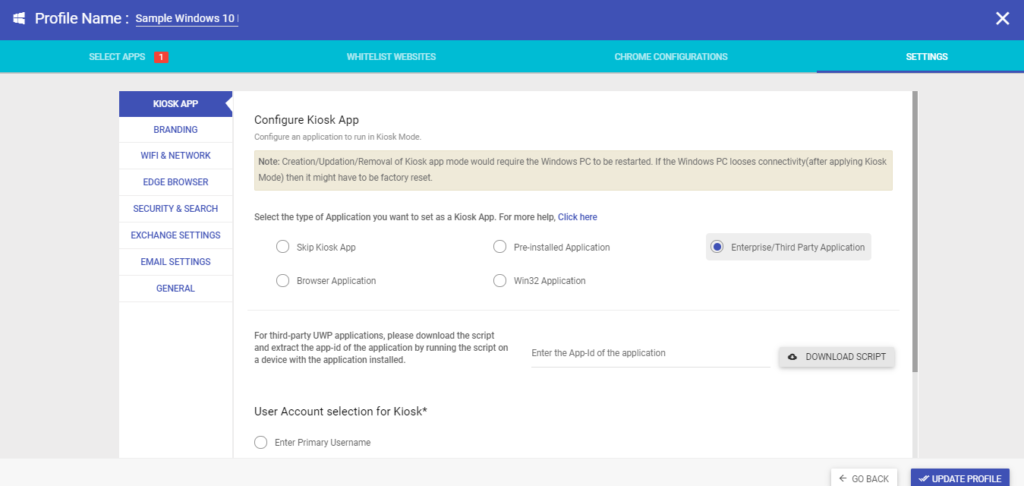
3. Browser Application
Windows 10 devices are popularly used as kiosk browsers. From airports to shopping malls, and schools to waiting areas, Windows 10 kiosk browsers are very popular due to their ease of use. They are also preferred as shared kiosks between employees and frontline workers. For educational institutions and schools deploying Windows 10 devices, Chrome browser management helps to extend an age-appropriate, educational-controlled, and safe browsing environment. With Scalefusion, IT admins can set browser apps in single-app mode on Windows 10 devices. Administrators can configure Google Chrome browser or Microsoft Kiosk Browser on Windows 10 devices using Scalefusion.
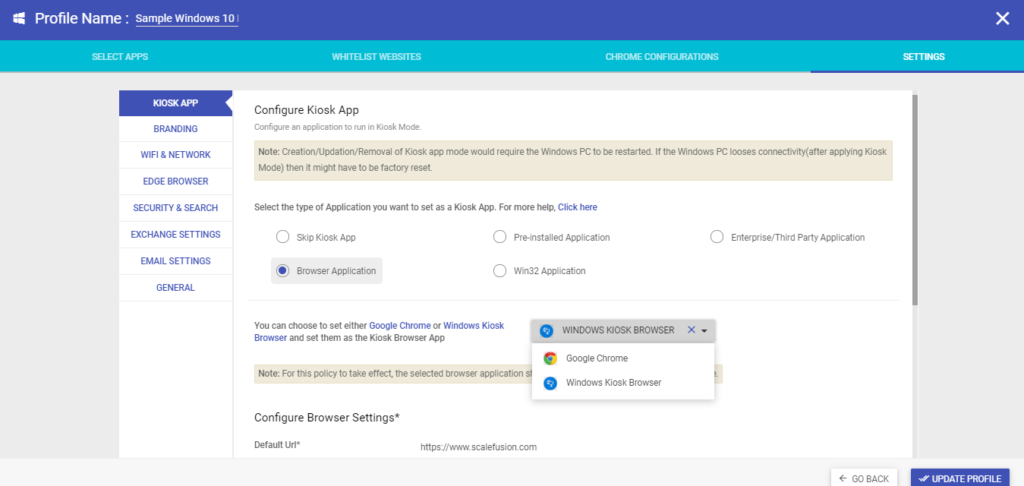
Scalefusion Chrome Browser Management helps the IT admins in extending a controlled browsing experience on kiosk browsers deployed for business.
Learn more: How to Configure Microsoft Kiosk Browser App in Single App Mode
4. Win-32 Application
With Scalefusion, you can also deploy Win32 application in a single app mode on Windows 10 devices. Available for Windows 10 Enterprise/Education version 1709 & above, Windows 10 Pro Version 1809 & above, IT admins can set any pre-installed Win32 application in single app mode with Scalefusion.
Simply enter the installation path for the Win32 application and update the profile.
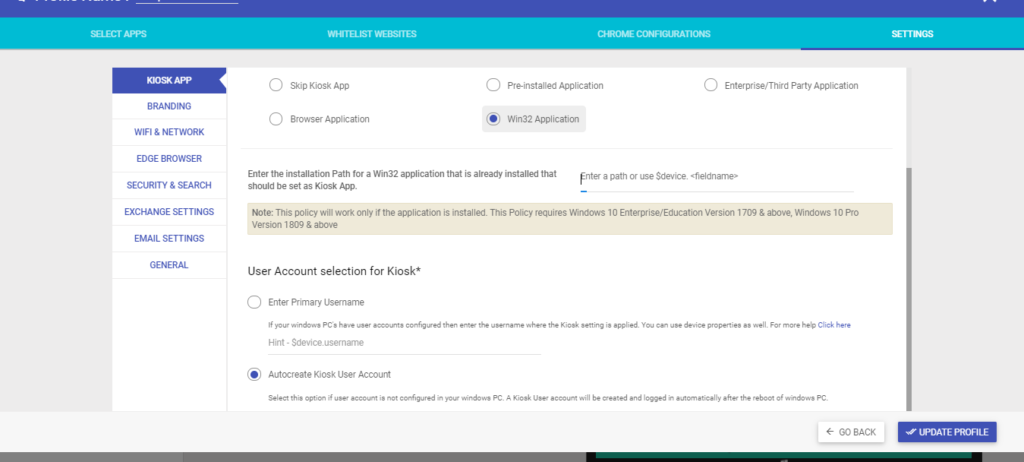
With Scalefusion MDM, leveraging single app mode for Windows 10 devices for business is straightforward. Transform your Windows 10 devices into kiosks with a single app mode. Manage the devices and boost the business benefits with Scalefusion!
Start your 14-day free trial today!
FAQ’s
1. How do I turn my windows devices into single app kiosk mode?
To turn your Windows device into single app kiosk mode, use the “Assigned Access” feature in Windows settings. Go to Settings > Accounts > Family & other users > Set up a kiosk, then choose the desired app. This restricts the device to run only that app, ideal for public or shared environments.
2. What are the benefits of single application mode in windows?
Single Application Mode in Windows allows users to focus on one task by minimizing distractions from other applications. This boosts productivity and concentration, reducing the temptation to multitask. It’s particularly useful for tasks requiring deep focus or when working with sensitive information that shouldn’t be visible to other applications.
3. Why should you consider Windows devices for single application mode?
Windows devices are ideal for single application mode due to their robust compatibility and customization options. They offer seamless integration with a wide range of software, ensuring optimal performance for specialized tasks. Additionally, Windows provides flexibility in configuring settings to enhance user experience and productivity.
4. Why use Scalefusion to enable Windows single app mode?
Scalefusion enables Windows single app mode to enhance device security and productivity by restricting users to a single application, reducing distractions and minimizing the risk of unauthorized access to sensitive information. It offers centralized management, ensuring seamless deployment and control over devices across the organization.


