In a mobile-first age where smartphones and tablets provide better flexibility, laptops and desktops still hold a lot of importance. According to research by the Nielsen Norman Group, users still prefer laptops and desktops to carry out most of their important and difficult tasks [1]. If this insight is any indication, smartphones aren’t going to entirely replace laptops and desktops anytime soon.
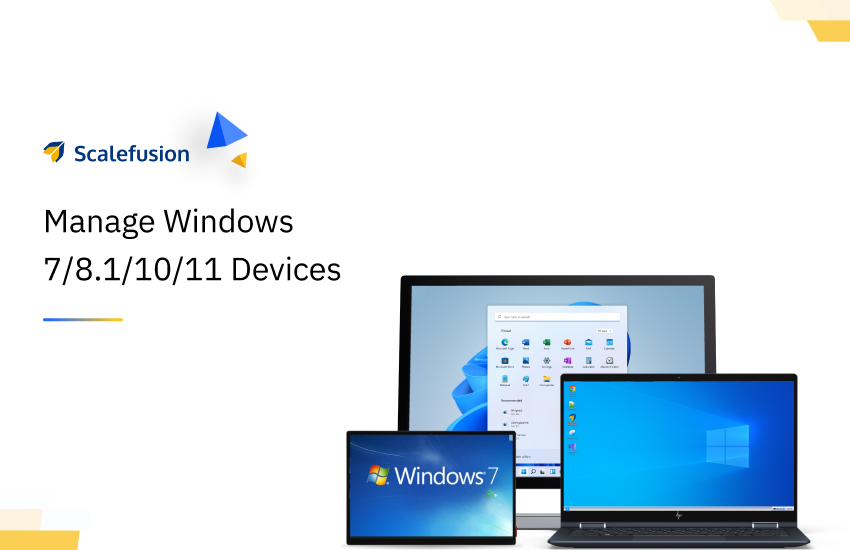
For any organization, Windows laptops and desktops are a serious investment, and IT admins need to keep a close eye to make devices last for as long as possible. But managing Windows devices isn’t always easy. Windows 7 and 8.1 devices don’t support modern management, making device enrollment a tedious task. Fortunately, Scalefusion’s MDM agent app makes it possible for organizations to bring all their Windows 7 and 8.1 devices under management.
Benefits of Agent-based Windows 7 & 8.1 Device Enrollment
Security
Organizations can configure all Windows devices according to company policy. IT admins can fix any security weaknesses in Windows devices by installing software patches as well as encrypting hard drives with BitLocker. In case a device is lost or stolen, admins can lock and wipe devices remotely.
Kiosk Mode
Businesses can create a locked-down and dedicated user experience on their Windows 7 and 8.1 devices. Scalefusion Windows device management doubles up as Windows kiosk mode to operate Windows devices in single-app or multi-app mode. IT admins can configure devices to launch a single application in full screen or display multiple apps as icons on the desktop.
App Management
Streamlines app provisioning on devices to access corporate apps over the air without end-user involvement during the installation process. It helps manage pre-installed apps, Universal Windows Apps (UWP), and Win32 Apps.
Integration
With Azure AD (Active Directory) integration, IT admins can automate the enrollment of Windows devices.
How to Manage Windows 7 and 8.1 Devices With Scalefusion MDM
Windows 7 and 8.1 devices can be enrolled via the Scalefusion agent app.
Part 1 – Downloading the Scalefusion Agent App
- Log in to the Scalefusion portal
- Navigate to Enrollment configurations > QR code configurations; Select a configuration
- Under the Windows tab, IT admins can find the URL to the Windows agent. Share the URL with users to download the agent
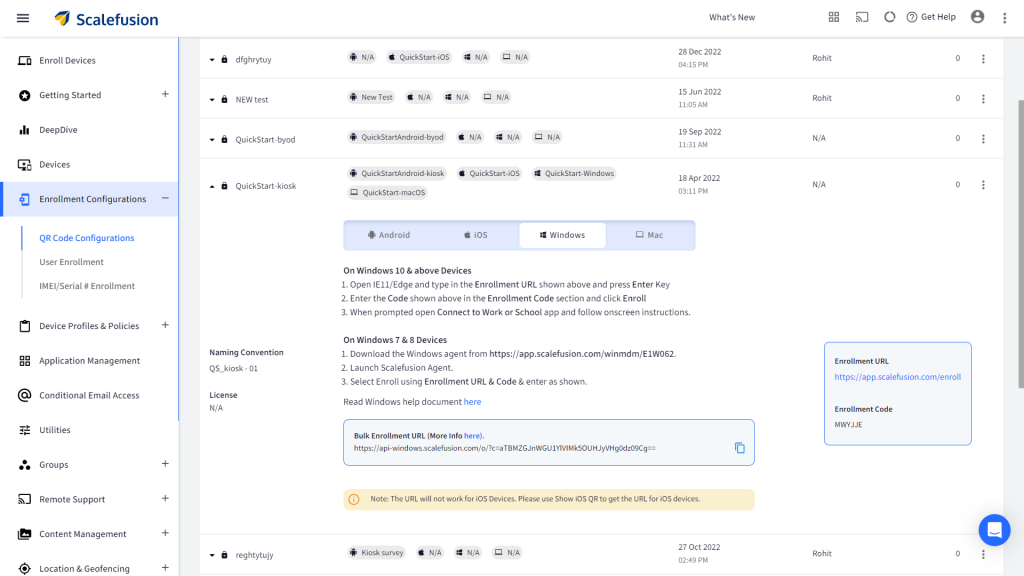
Part 2 – Installing the Scalefusion Agent App
- Users can open the URL in a web browser to download the agent file (.msi file)
- After the download is complete, locate and open the file to start the installation
- An MDM setup wizard will appear. Follow the instructions to install the agent
- The Scalefusion MDM agent will be installed and appear on the desktop
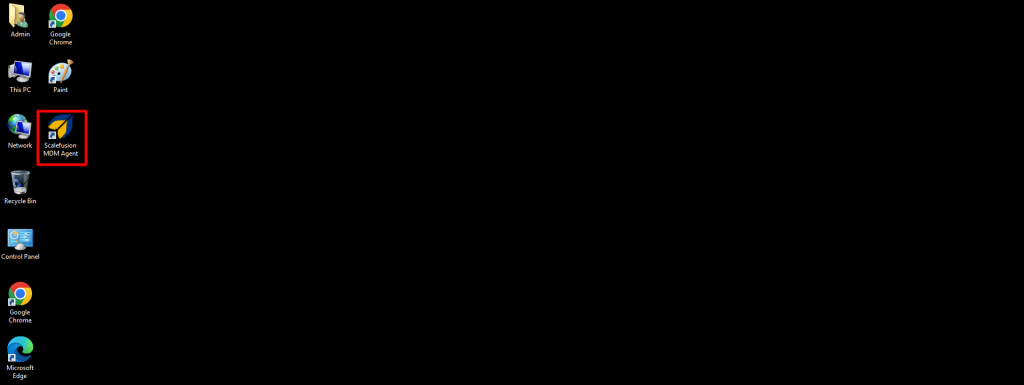
Part 3 – Enrolling Windows 7 & 8.1 Devices
- Open the Scalefusion MDM agent
- Select one of three enrollment methods – URL and code; Email and ORG-ID; Serial number.
- Click Enroll
- A pop-up message on the screen appears confirming the device enrollment. The Windows 7 or 8.1 device can now be managed by the enterprise.
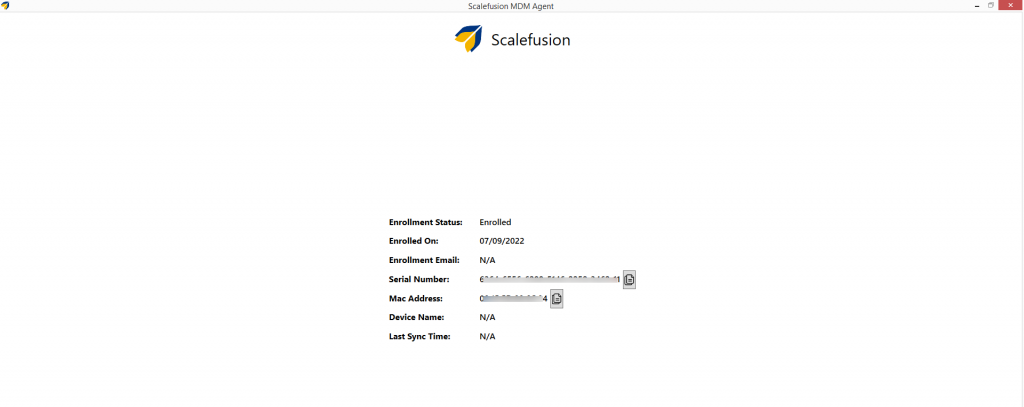
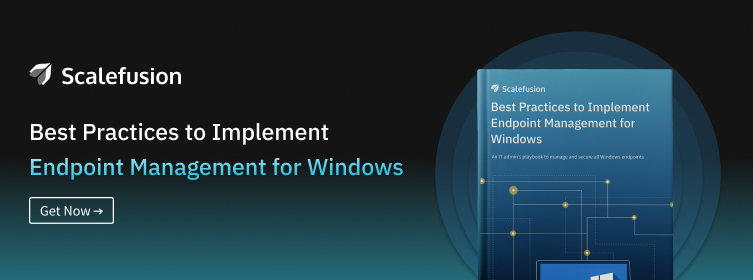
Wrapping Up
Scalefusion Windows MDM solution enables robust Windows device management to support devices running on OS 7 and 8.1. The Windows device management software empowers IT admins to enroll, manage, and secure data and Windows devices. Get a free 14-day trial to explore all features in detail.
FAQ’s
1. How to manage Windows 7 and 8.1 devices?
For managing Windows 7 and 8.1 devices, consider using Mobile Device Management (MDM) solutions like Scalefusion. It allows remote configuration, application deployment, and security enforcement, enhancing device management efficiency and flexibility.
2. What are the benefits of using MDM to manage Windows 7 and 8.1 devices?
Using MDM for Windows 7 and 8.1 devices provides centralized management, enabling remote configuration, application deployment, and security enforcement. It enhances efficiency, ensures compliance with policies, simplifies device inventory, and allows for seamless updates and troubleshooting, ultimately improving overall device management effectiveness.
3. Which is the best MDM for managing Windows 7 and 8.1?
Scalefusion is widely regarded as the best MDM solution for managing Windows 7 and 8.1 devices. It offers comprehensive device management features, including remote configuration, application deployment, and security policy enforcement, ensuring efficient management and security compliance across your Windows devices.
