Windows has forever been one of the most popular OS for professional use. To spearhead its way through the competition, Microsoft released its latest OS version Windows 11 in 2021. Windows 11 delivers a distinct look much like other market-leading OS such as Google and Android. But the feel and usability of Windows 11 resemble Windows 10, making the transition easier for its users.
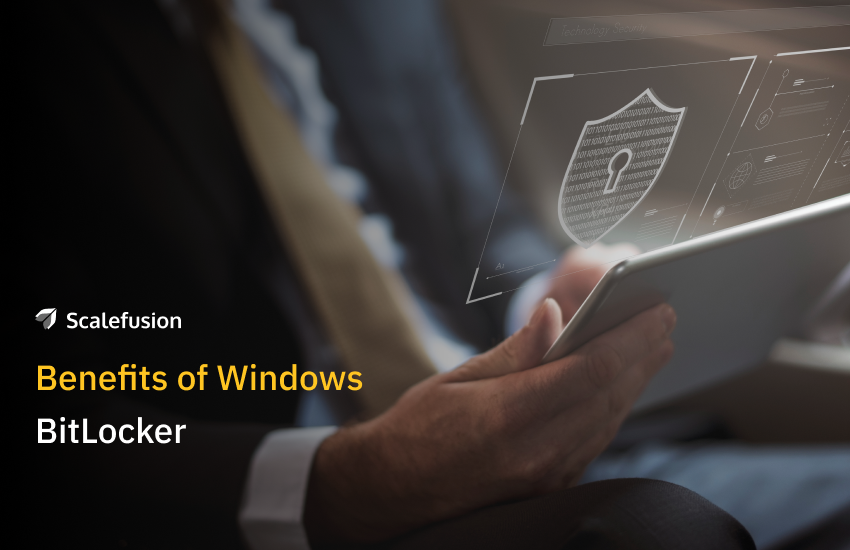
Despite the cut-throat competition, Windows OS has a dedicated clientele. Statistics suggest that Windows OS is the dominant desktop operating system worldwide with 76% market share as of June 2022. The new Windows 11 offers an attractive interface, some new security features like the Smart App Control, and some powerful old ones like the Windows BitLocker.
With the rise of security threats, protecting sensitive corporate information is the need of the hour. Powerful features like Windows BitLocker help businesses keep their data safe from prying eyes. Windows BitLocker empowers businesses to allow their employees to work remotely or use their personal devices to access business networks and resources with confidence.
What is Windows BitLocker?
Windows BitLocker is Microsoft’s data encryption feature that allows users to encrypt all the user and system files stored on their hard drives. With the BitLocker encryption enabled, the user’s data is converted to a code that can be decoded only by entering a password or recovery key. Even if users’ Windows devices are lost or stolen, unauthorized or misuse of the data stored on the device is not possible.
Windows BitLocker functions using a hardware element called the Trusted Platform Module (TPM). Every time the user starts his Windows machine, he/she is prompted to enter a PIN to access the device. BitLocker also generates a recovery key to unlock the device and decode the data in case the user forgets the PIN.
Learn More: How to Turn on BitLocker in Windows 10?What Are the Benefits of Windows 11 BitLocker?
Microsoft has extended newer and better features with every new OS release. Although Windows 11 seems to be a lot like Windows 10, there are a few vital improvements in Windows 11. Here’s why you should be excited about Windows 11 BitLocker.
1. Faster Enablement
BitLocker enables enterprise IT admins to encrypt the entire hard drive of their employees’ Windows devices. Maximizing IT efficiency is something every business wants to achieve and BitLocker pre-provisioning can save a lot of IT time and effort. Unlike previous Windows OS versions, Windows 11 BitLocker allows you to configure the BitLocker and TPM settings, even before you install Windows, and save several hours on encrypting devices.
2. Encryption of Used Disk Space Only
The previous versions of Windows enabled only the option to encrypt the full hard drive. While this is a safe option as it encrypts the entire drive, even parts that have no data stored, it consumes a lot of time. Windows 11 BitLocker enables IT admins to encrypt only the used disk space, which lowers the encryption time drastically. Although, IT admins must take caution to ensure no data is left unencrypted.
3. Enhanced Password Management
In earlier versions of Windows OS like Windows 7 or Windows Vista, users had to frequently get in touch with their system admins to update their BitLocker passwords regularly. This was time-consuming, increased management costs, and developed resistance in employees to get their passwords routinely updated. Windows 11 users can change their BitLocker passwords themselves, without using admin credentials. This makes password management easier and reduces frequent support calls.
Learn More: What is a Password Policy?4. Encrypted Hard Drive Support
Microsoft has worked with storage vendors to improve its hardware capabilities. Stream editors (SEDs) which were not supported by the earlier versions of Windows are now supported on the newer versions. Windows 11 BitLocker supports the next-gen SEDs called encrypted hard drives to offer cryptographic capabilities to encrypt the data stored on drives. This improves system performance and reduces encryption time.
Why Not Use a Third-party Encryption Solution?
There are several third-party encryption solutions out there that can help businesses encrypt their confidential data, just like Windows BitLocker. But here’s why third-party encryption tools may not be the best choice for you.
First, Windows BitLocker is Microsoft’s native encryption feature that makes it the most compatible with your Windows devices. Unlike third-party encryption tools that may present compatibility issues with your system, BitLocker comes built-in with your Windows devices.
Next, Windows regularly releases new OS versions to deliver the best user experience and minimize security risks. Your third-party encryption tools may not behave the same way with every upgraded OS version, causing breaks and flaws in its functionality.
Closing Lines
It goes without saying that hardware encryption is a must for maintaining end-to-end corporate data security. Windows 11 BitLocker helps you breathe a sigh of relief knowing that your confidential data is protected from unwanted access. Want to implement BitLocker encryption in your Windows 11 device right this minute? Try Scalefusion Windows device management to streamline your BitLocker configuration across countless devices.
FAQs
To enable BitLocker on Windows 11 devices, go to Control Panel > System and Security > BitLocker Drive Encryption. Select the drive you want to encrypt, then follow the prompts to set a password or insert a USB drive for encryption.
1. What is Windows BitLocker?
Windows BitLocker is a robust security feature designed to provide full-disk encryption, ensuring data protection by encrypting entire volumes. Within the context of Mobile Device Management (MDM), BitLocker is invaluable for safeguarding sensitive information on mobile devices and laptops. It helps prevent unauthorized access, especially in case devices are lost or stolen, thereby enhancing the overall security posture of an organization.
2. Does Windows 11 Enable BitLocker?
Yes, Windows 11 supports and can enable BitLocker for full-disk encryption. This is particularly significant in the realm of Mobile Device Management, as it ensures that data on mobile devices and laptops is protected from unauthorized access. Organizations can manage and enforce BitLocker policies through MDM solutions, ensuring that all devices comply with security standards and help maintain data integrity and confidentiality.
3. How to Unlock BitLocker in Windows 11?
To unlock BitLocker in Windows 11, you typically need to enter a password, use a USB key, or enter a recovery key, depending on how BitLocker was configured. In the context of Mobile Device Management, IT administrators can remotely manage and distribute recovery keys to users, ensuring they can access their encrypted devices when needed. This process ensures secure access while maintaining the encryption integrity of sensitive data stored on the devices.

