You might wonder, “Why should I care about Android Kiosk Mode? Is it going to revolutionize my business, enlighten my IT department, or, at the very least, get me a cup of coffee in the morning?”
Well, I can’t promise it will brew your morning java, but by the end of this guide, you’ll see why understanding Android Kiosk Mode is an absolute must for business owners and sysadmins.
Think of Kiosk Mode as your knight in shining armor, swooping in to restrict users to one or multiple applications, prevent unnecessary tinkering, and provide a streamlined, user-friendly interface for your devices.
The point is, if you’re running a business or managing IT systems and not using Android Kiosk Mode as part of your mobile device management, you’re leaving yourself vulnerable to all sorts of digital misadventures.
So sit back, grab a drink of choice, and get ready to dive into Android Kiosk Mode. By the time we’re done, you’ll be wielding this tool like a pro, impressing customers with your tech-savvy and probably even teaching your fellow business owners a thing or two. And who knows, you might even have some fun along the way.
What is Android Kiosk Mode?
Before we journey any further, let’s get one thing straight. What on Earth is this “Kiosk Mode”? Is it some sort of alien technology or a secret portal to the digital underworld? Nah, it’s way cooler than that.
Simply put, Android Kiosk Mode is a lockdown mechanism that transforms your Android mobile devices into a dedicated device, restricting the user to one or multiple specific applications or functionalities and providing a more controlled user experience.
That’s right! With Kiosk Mode, you’re the puppet master, controlling what the users can and cannot do on the device. And with the help of Android Kiosk software, this setup becomes even more seamless and efficient. The power, my friends, is literally at your fingertips.
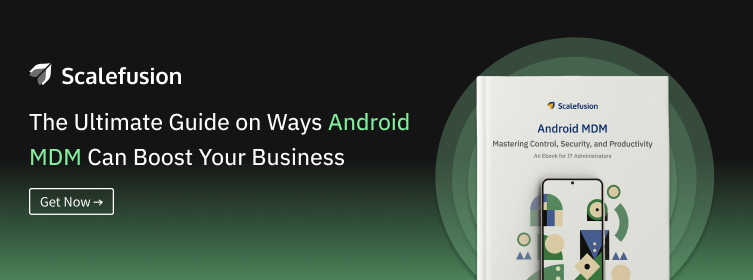
How to Set Up Kiosk Mode on Android Tablet?
It’s time to get our hands dirty and dive into the nitty-gritty of how to set up Android Kiosk Mode and run Android devices in a dedicated kiosk with two possible methods.
Method 1 – Android built-in Screen Pinning Feature (Pin App), i.e., Guided Access for Android
1. Go to “Settings” on your Samsung Android device.
2. Open “Security and Privacy,” then click “Other security settings”.
3. Search the “Pin App” option and enable it.
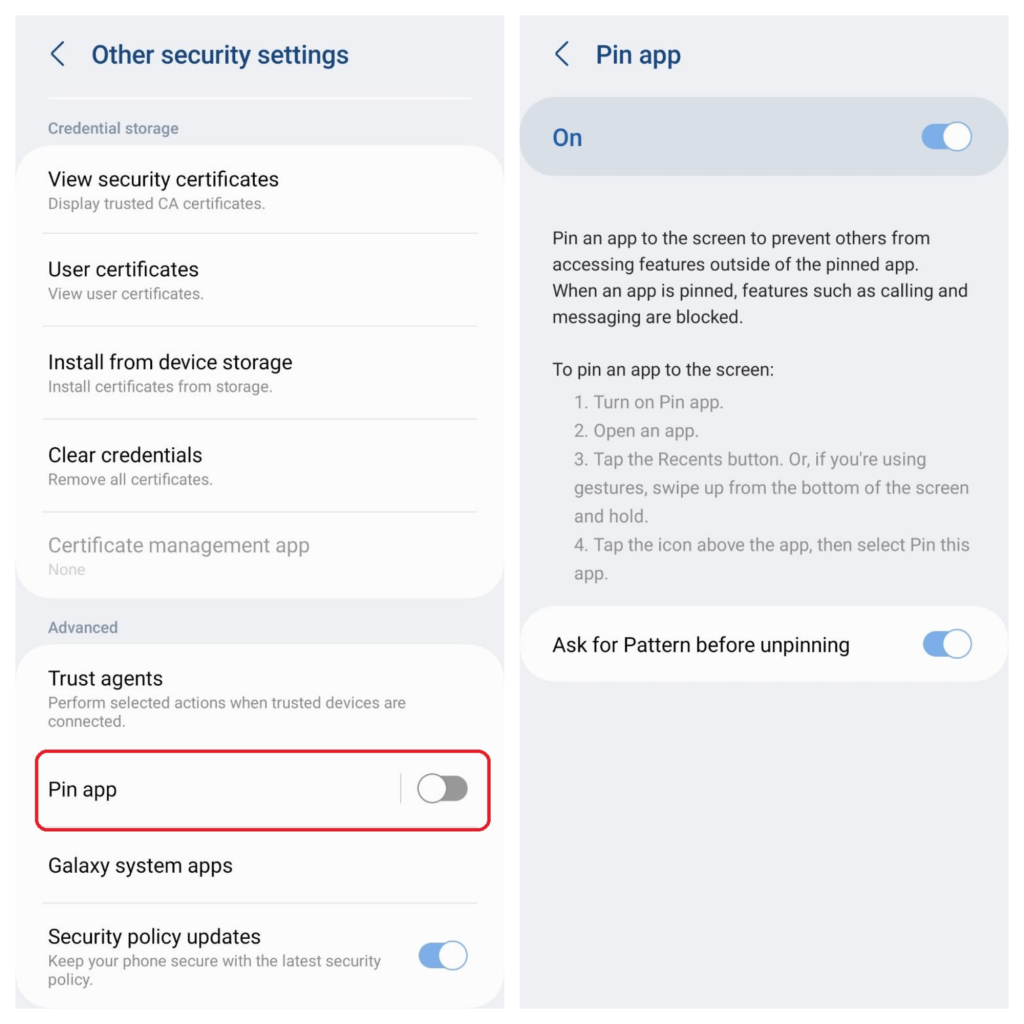
4. Select the app you want to pin and tap the recent button or swipe up from the bottom of the screen and hold. Tap the icon above the app and select ‘Pin this app’.
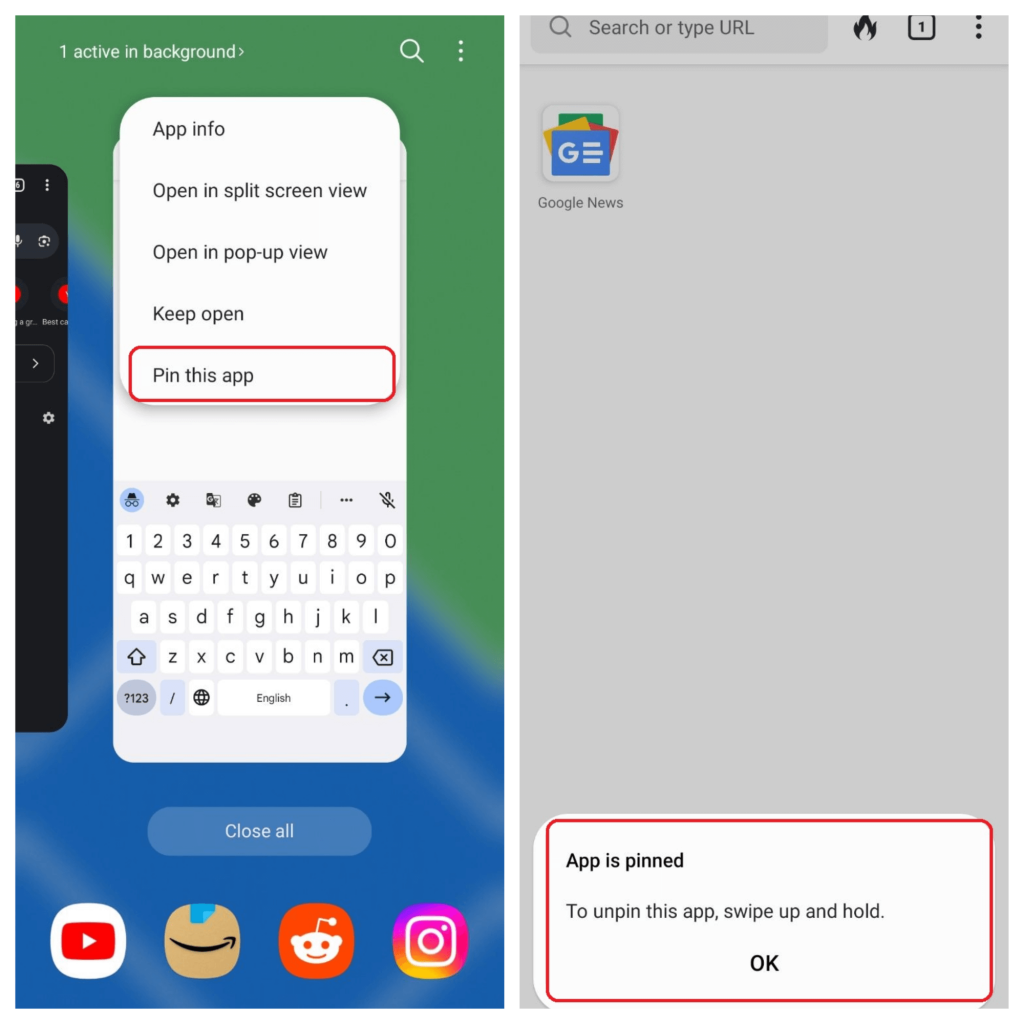
This will allow users to lock Android devices to a single app. Unlike Guided Access for iOS, Android screen pinning offers limited capabilities. It does not allow you to set a separate password, allowing any user with the device password to “unpin” the app from the screen.
In addition, screen pinning cannot restrict users from controlling the volume keys, turning off the screen, or restricting access to certain screen areas.
Scalability is another challenge in Android screen pinning. Every application must be manually configured to pin it to the screen, and when unpinned, it must be re-pinned manually. This isn’t ideal for businesses that plan to run Android devices as unattended kiosks.
Method 2 – Scalefusion MDM Android Kiosk Mode Solution
With Scalefusion’s Android Tablet Kiosk Mode, businesses can effectively secure and manage Android devices by limiting them to one or multiple applications. This allows organizations to prevent unauthorized access to corporate devices and reduces unnecessary data expenses.
Prerequisites for Enabling Android Tablet Kiosk Mode:
Before diving into the potential of Android Kiosk Mode, it’s essential to understand the prerequisites for enabling it. The following elements are typically required:
- Android Device Administrator: Android Kiosk Mode requires administrative access to the device, meaning the device must be enrolled as a device administrator. This enrollment grants access to settings that are essential for configuring Kiosk Mode.
- Device Provisioning: Organizations must ensure the devices are properly provisioned, configured, and locked down to prevent unauthorized access or tampering.
- Single or Multi-App Configuration: Depending on the use case, businesses can enable either single or multiple applications in Kiosk Mode, restricting user access to only the necessary functionalities. Once Android Kiosk Mode is enabled, users are confined to the designated apps, effectively transforming devices into single or multi-app kiosks tailored to specific tasks and user requirements.
Use your sign-up credentials to access the Scalefusion MDM Android Kiosk Mode dashboard. Scalefusion offers Android Zero-touch enrollment for Out of Box enrollment and other enrollment methods (like Android Enterprise enrollment) for on-premises enrollment.
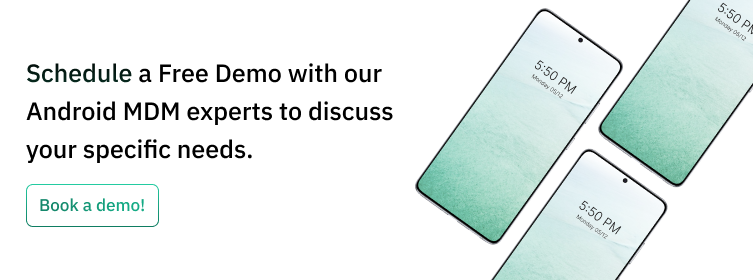
Running Google Chrome in Single App Mode: Step-by-Step Guide
Step 1: Add Google Chrome to the App List
Launch My Apps from the Enterprise section of the Scalefusion dashboard. Select Play for Work App. Google Chrome can be added through appropriate permissions by searching for it and adding it to the list. All Android device profiles will be able to install Google Chrome.
Step 2:Create or Edit the Android Device Profile
Go to the Device Profile section of the dashboard. Edit the Android device profile or create a new one. Choose ‘Kiosk/Agent’ profile. Create a passcode for exiting.
Step 3: Allow Apps
You will need to select Scalefusion in order to configure kiosk mode. You can choose which apps to allow on your Android device. The only app we’ll select here is Google Chrome. To save your settings, click next.
Step 4: Allow Websites on the Android Chrome Kiosk Mode Device
Admins can now select the websites to be allowed on the Android kiosk device. You can only select from the websites whitelisted previously. Here, you can opt for one or multiple websites.
Step 5: Apply Branding
Select and apply device branding to the Chrome kiosk-locked Android devices in accordance with your business needs.
Step 6: Choose the Chrome Browser as a Single App for the Android Kiosk
On Android kiosk device, select Chrome as the default application from the dropdown menu. Select “Run All the Time”. The next step is to specify the Chrome launch URL. This step is mandatory to configure Google Chrome Browser in Android single app tablet kiosk mode.
Step 7: Configure Home Screen and Notification Settings
You can configure home screen settings after selecting Chrome in Android kiosk mode. Control the home button, set fullscreen mode, and enable/disable the bottom navigation bar. This will offer a distraction-free browsing experience to users.
Step 8: Make Sure the Settings Are Applied to the Android Kiosk
You can further customize kiosk settings such as display and volume, among others, for the devices. With these configurations in place, you are now ready to use your Android Chrome kiosk mode profile, ensuring an optimized experience tailored to your specific needs.
Save your profile settings. Navigate back to the device profile section and apply these policies to the devices you want to configure kiosk mode in Android Chrome Browser.
Now that the kiosk mode is enabled, you can configure Android Chrome kiosk mode using the Scalefusion kiosk app and deploy the devices running on restricted browsing without altering the overall UX of Google Chrome on Android OS.
| [Note that Android kiosk mode can also be used for running any other app.] |
Understanding the Types of Android Kiosk Mode
A. Single App Kiosk Mode
In Single App Kiosk Mode, you restrict your device to a single designated application and nothing else. It’s like putting blinders on your Android device, keeping it laser-focused on one specific task.
Imagine having a tablet in a museum that only runs an interactive exhibit one app or a self-service kiosk software at a restaurant that exclusively runs the ordering app. Single App Android tablet Kiosk Mode ensures that users stay within the boundaries you set, preventing them from wandering off into uncharted digital territories.
B. Multi-App Kiosk Mode
Multi-app mode allows you to run multiple applications on your device, but with a catch—you control which apps are accessible and how they interact. It’s like being the conductor of a digital orchestra, orchestrating the perfect harmony of app interactions.
In Multi-app Kiosk Mode, you can create customized experiences by combining apps that complement each other. For example, in a retail setting, you can have an app for product browsing and another for online checkout, seamlessly guiding your customers through the buying journey.
Benefits of Android Kiosk Mode Software

Implementing Kiosk Mode for Android can offer numerous advantages to businesses, including:
- Enhanced User Experience: By providing a dedicated and controlled environment, Android Kiosk Mode ensures users have a streamlined, focused, and user-friendly experience.
- Enhanced Security: Android Kiosk Mode allows businesses to lock the devices, restricting access to specific applications and preventing unauthorized usage. Kiosk mode helps protect sensitive data, ensuring that users can only interact with approved apps, thus mitigating the risk of malware or data breaches.
- Customization and Branding: Kiosk Mode enables businesses to tailor the user interface, branding, and content of the device to align with their brand identity, creating a consistent and immersive experience for customers.
- Remote Device Management: Android Kiosk Mode solutions often come with robust management tools, allowing administrators to remotely monitor, update, and troubleshoot devices, saving time and resources.
Use Cases and Importance of Kiosk Mode on Android Devices
So, where do you see Kiosk Mode in action? Step into any modern retail store, and you’ll likely find a device functioning as a product catalog, self-service kiosk, point-of-sale system, or customer feedback form—all running on Android Kiosk Mode.
| The self-service kiosk market was worth $12.05 billion in 2020 and is expected to grow to $21.42 billion by 2027, nearly doubling its size. |
Educational institutions use it to restrict students to specific learning apps, and the hospitality industry uses it for guest check-ins, room control systems, and more.
As a business owner, understanding Kiosk Mode means providing a better user experience, reducing the risk of misuse, and protecting your devices from unwanted downloads and changes. As for IT gurus and sysadmins, Kiosk Mode makes your job easier by providing centralized device control.
These are just a few glimpses into the immense practicality and power of Kiosk Mode. It’s not just a fancy tech feature; it’s a game-changer for businesses, schools, and any environment where you need control and consistency. Transforming devices into Android Kiosk Mode enables organizations to streamline operations, enhance security, and improve user experiences.
| Case Study |
|---|
| – How Scalefusion helped the world’s largest EdTech Company with Kiosk Mode? – How Scalefusion’s Kiosk Lockdown Solution Helped Immerge Increase Productivity by 30% |
History and Evolution of Kiosk Mode
Once upon a time, in a galaxy far, far away—just kidding, it was not so long ago right here on Earth—Android decided they would throw business owners and IT folks a bone. They released Kiosk Mode, and the tech world went wild.
Historically, kiosk systems were standalone structures that often ran on Windows (yeah, remember Windows?) and were mainly used for specific functions like ticketing, banking, and information centers. But as the tech world evolved, so did the concept of kiosks.
The advent of Android brought the Kiosk Mode right into your palms, giving business owners a cheaper and more flexible way to manage their digital touchpoints.
Future of Android Kiosk Mode Solution
A. Trends Shaping the Future of Kiosk Mode
Hold on tight, my visionary friends, because the future of Android Kiosk Mode is brimming with exciting possibilities. Let’s take a peek at the trends that are shaping the future of Kiosk Mode and preparing us for a digital revolution.
- Next-level User Experience: The focus will be on creating even more seamless and intuitive user experiences within Kiosk Mode. From voice commands and gesture controls to personalized recommendations and augmented reality, the future of Kiosk Mode will prioritize user engagement and satisfaction.
- Integration with IoT and Smart Devices: Kiosk Mode will extend its reach beyond traditional Android devices. It will integrate with the Internet of Things (IoT) ecosystem, allowing businesses to control and manage various smart devices, such as kiosks, digital signage, and even smart home devices, from a centralized Kiosk Mode platform.
- Artificial Intelligence and Machine Learning: Integrating AI and machine learning algorithms will enable Kiosk Mode to become smarter and more adaptive. It will learn from user behavior, anticipate their needs, and deliver real-time personalized content and recommendations.
- Data Analytics and Insights: Kiosk Mode will provide robust data analytics and insights, allowing businesses to gather valuable information about user interactions, preferences, and behaviors. This data will enable informed decision-making, targeted marketing strategies, and continuous improvement of the Kiosk Mode experience.
B. The Role of Emerging Technologies in Enhancing Kiosk Mode
Kiosk Mode’s capabilities and functionality will be significantly enhanced by emerging technologies. Here are a few technologies to watch out for:
- 5G Connectivity: The advent of 5G networks will enable faster and more reliable connections, allowing Kiosk Mode devices to access and transmit data in real time. This will enhance the speed and responsiveness of Kiosk Mode applications and facilitate seamless interactions with cloud-based services.
- Edge Computing: Through edge computing, processing and data storage will move closer to the devices themselves. This will enable faster data processing, reduced latency, and improved performance for Kiosk Mode applications, especially in environments with limited or intermittent internet connectivity.
- AR & VR: These technologies will open new avenues for immersive and interactive experiences within Kiosk Mode. From virtual product demonstrations to virtual tours and simulations, AR and VR will take Kiosk Mode to a new level of engagement and realism.
- Voice Assistants and Natural Language Processing: Integrating voice assistants, like Google Assistant or Amazon Alexa, within Kiosk Mode will enable users to interact with devices using natural language commands. This hands-free interaction will enhance accessibility, convenience, and user engagement.
Conclusion
In closing, Android Kiosk Mode is a powerful feature from Scalefusion UEM that empowers businesses, IT admins, and educators to take control of their digital touchpoints.
Its versatility, customizability, and security features make it invaluable in creating immersive experiences, streamlining operations, and enhancing user engagement. With a secure kiosk setup, businesses can ensure that their devices remain protected while providing a controlled and seamless user experience.
As we move forward, the future of Android Kiosk Mode holds immense potential. With advancements in user experience, integration with emerging technologies, and the rise of connected ecosystems, we can expect even more exciting possibilities.
So, it’s time for businesses and IT admins to embrace Android Kiosk Mode and harness its power to shape the future of digital interactions.
| Book a personalized demo with our experts today to learn how you can implement Android kiosk mode for your business. |










