Website Whitelisting is a tactic of cybersecurity wherein an administrator explicitly regulates a policy or framework on managed devices in advance which will be accessed by end-users.
With the functionality of whitelisting the websites, the IT admins can compile a list of pre-approved websites that will be only accessible by end-users on all the devices adhered with the frameworks.
The malicious intent of the cyber-attackers can be prevented by allowing the limited set of functionalities as deemed secured by the IT administrator.
This can also be weighed as a lock-down measurement and frustrating to the end-users but can be on the verge of being a foolproof barrier to contingent cyber-attacks.
The rising threats from cyber-attacks like ransomware, malware, phishing attacks, and spyware have taken the business world by storm.
SMBs are at a higher risk than larger organizations. Studies say that most SMBs have faced severe financial loss due to data breaches caused by these random cyber-attacks. With MDM Software it is possible to reduce the cyber-attacking risk by whitelisting websites on devices.
With the onset of BYOD as an enterprise culture, the threats and risks are taking an even graver shape. Company IT admins are exploring the options to whitelist websites on corporate-owned mobiles and desktops, which indeed is proving to be a valid way to minimize the hazards from the attack vector.
With a plethora of cyber threats on the rise, companies need to pull their security strings tighter than ever before; including using anti-spyware software. Whether an SMB or a larger enterprise, it became imperative to strengthen one’s defence.
What is Website Whitelisting?
There is a whole wide world of hackers and cyber attackers operating from an ever-growing threat landscape with sophisticated ways to steal/abuse corporate data.
Company IT admins are hence advised to have a multi-step procedure to build a heavy defense against these dangers named malware, spyware, trojan, malicious apps, phishing attacks, etc. However, whitelisting of websites can surely play a big role in letting the companies reap gain two core benefits, namely,
Upgraded security: As we spoke earlier in the blog, a mal-intended website carrying a nasty code or a malicious app can cause several harms to your device like hacking the data, installing ransomware, intruding the system network, or corrupting crucial company data.
Whitelisting websites stop all that from taking place as the IT grants permission to access only the selected/ limited websites meant for business purposes only.
Improved productivity: Employees have a natural tendency of browsing multiple websites, especially for personal entertainment. Social media websites, for example, are a big example of how employees are distracted due to unlimited access to the internet.
Although it doesn’t apply to everyone but still in maximum cases, it leads to wastage of productive office hours. Website whitelisting automatically disallows unnecessary website browsing by employees, which in turn improves their performance and productivity at work!
Reduced data overages: Whitelisting websites will prevent employees from browsing unnecessary websites for personal/entertainment purposes and this, in turn, will eliminate chances of excessive data usage that leads to unwanted charges or overages for the company.
For companies who have frontline executives working from remote locations and using corporate-owned devices for business purposes, whitelisted websites prove to be quite useful. Website whitelisting can be seamlessly applied in devices locked in kiosk mode as well.
Apart from that, schools and educational institutes should also leverage website whitelisting to limit unsafe and inappropriate website browsing by students on tablets/smartphones meant for study purposes.
Importance of Website Whitelisting
Let’s understand the various importance of website whitelisting.
1. Network Security Enhancement
Website whitelisting is a crucial measure for IT admins to strengthen network security. By allowing access only to trusted websites, it significantly minimizes the risk of malware infections, phishing attacks, and other security threats. This proactive approach ensures that the network remains secure, protecting sensitive organizational data and reducing the likelihood of data breaches and unauthorized access attempts.
2. Operational Efficiency
Whitelisting streamlines network management for IT admins by reducing the number of security alerts and incidents that need to be addressed. It simplifies monitoring and maintenance tasks, allowing admins to focus on more strategic and value-added activities rather than constantly dealing with security threats from unapproved websites. This efficiency leads to a more stable and secure IT environment.
3. Regulatory Compliance
Implementing website whitelisting helps organizations comply with industry regulations and standards. By controlling access to only approved sites, IT admins can ensure that their organization adheres to data protection laws, industry regulations, and internal policies. This helps in avoiding legal complications, potential fines, and maintaining a good standing with regulatory bodies.
Best Practices for Website Whitelisting
Now that we’ve explored the importance part of website whitelisting, let’s understand some of the best practices.
1. Regularly Update Whitelist
It is essential to maintain an up-to-date whitelist by regularly reviewing and adding new trusted websites while removing obsolete ones. This practice ensures that the whitelist remains relevant and effective in providing secure access. Regular updates help in adapting to changing organizational needs and emerging security threats.
2. Implement Granular Control
Use granular control to tailor website access based on user roles and departments. This means creating specific whitelists for different user groups within the organization. Granular control minimizes unnecessary access and enhances security by ensuring that users can only visit websites pertinent to their roles and responsibilities.
3. Monitor and Review Access Logs
Regularly monitor and review access logs to detect any unusual activity or attempts to access non-whitelisted sites. This practice helps IT admins quickly identify and address potential security issues, ensuring that any suspicious activity is promptly investigated and mitigated. Consistent monitoring also provides insights into user behavior and access patterns.
4. Educate Users
Educate employees about the importance of website whitelisting and the reasons behind restricted access. User awareness can reduce frustration and enhance cooperation with IT policies. Providing training sessions and clear communication helps users understand the security benefits of whitelisting and encourages them to follow best practices.
5. Utilize Advanced Security Tools
Incorporate advanced security tools and software to automate the whitelisting process and enhance overall network security. These tools can provide additional layers of protection, such as real-time threat detection and automatic updates to the whitelist. Utilizing advanced tools helps in streamlining management for IT admins and ensures that the network remains secure against evolving threats.
How to seamlessly whitelist websites on company-owned mobiles and desktops?
Today, more and more companies, irrespective of their sizes are opting to purchase powerful MDM software that can allow the company to enforce dynamic security policies to safeguard corporate data and control device usage.
Scalefusion MDM does that and a lot more to ensure that your corporate-owned devices and sensitive company information are managed, monitored, and secured from a centralized and unified dashboard.
How to whitelist a site?
SignUp & Log into the Scalefusion dashboard. Check the left-hand side menu button, navigate to Device Management, and check the drop-down options.
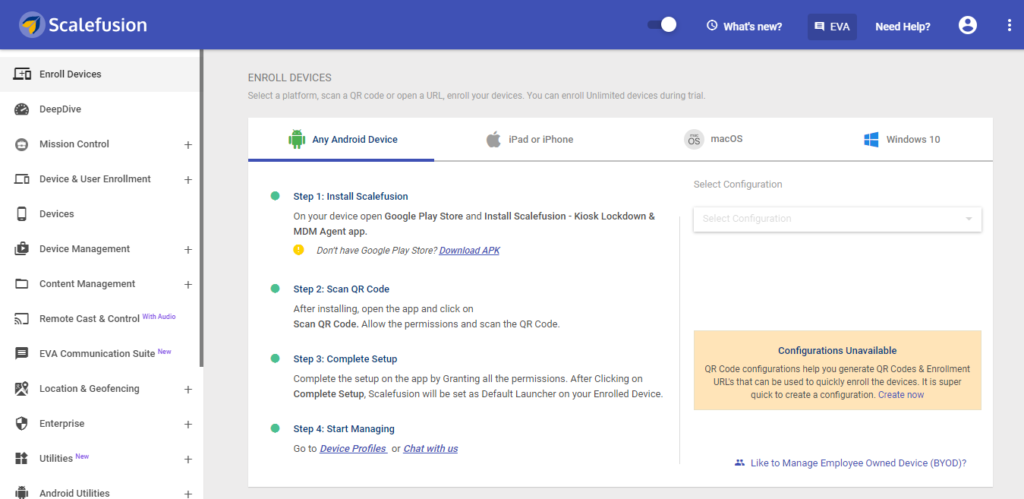
Click on ‘Whitelist Websites’ from the drop-down, and you will see the below screen
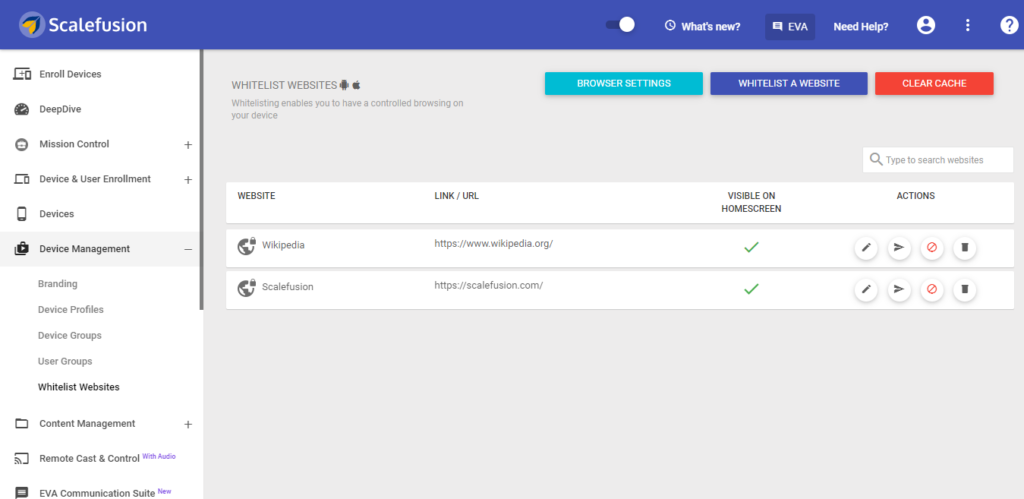
As you can see, one website (https://scalefusion.com/) is already on the whitelisted website list. In order to whitelist another website, click on the Whitelist a Website tab on the top right-hand side. Once you click, you will see the below screen.

Under the Details section, put the name of the website, enter the well-formatted URL of the website.
Then choose if the shortcut should be visible on the Scalefusion home screen or not (like it is shown in the above image). Here, it is visible on the home screen. After clicking on Next, you will see the below Android settings tab.
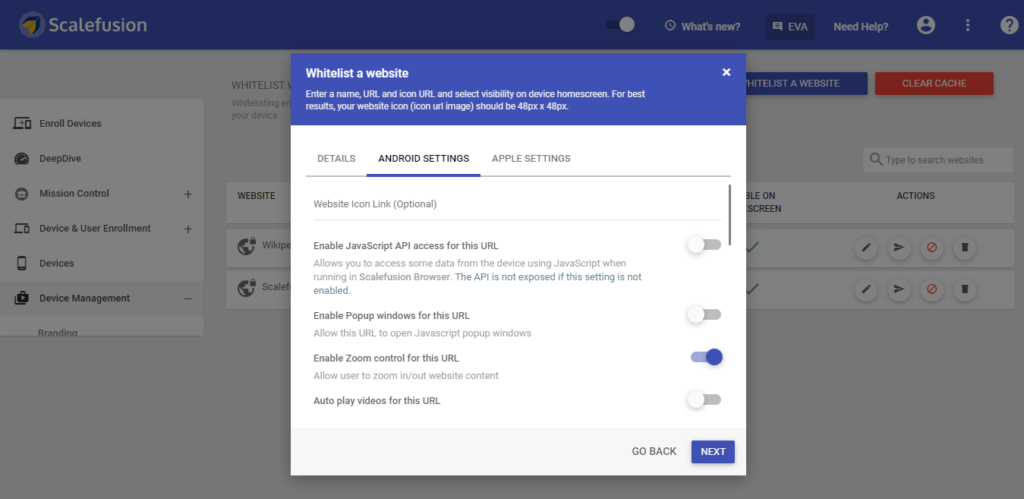
The Android Settings tab is used to set the shortcut in Scalefusion Kiosk Browser and is hence not used for Google Chrome. So, click Next.
Similarly, Apple Settings is meant for configuring settings for Safari and ProSurf iOS kiosk browser and is not required here. So, just click on Save.
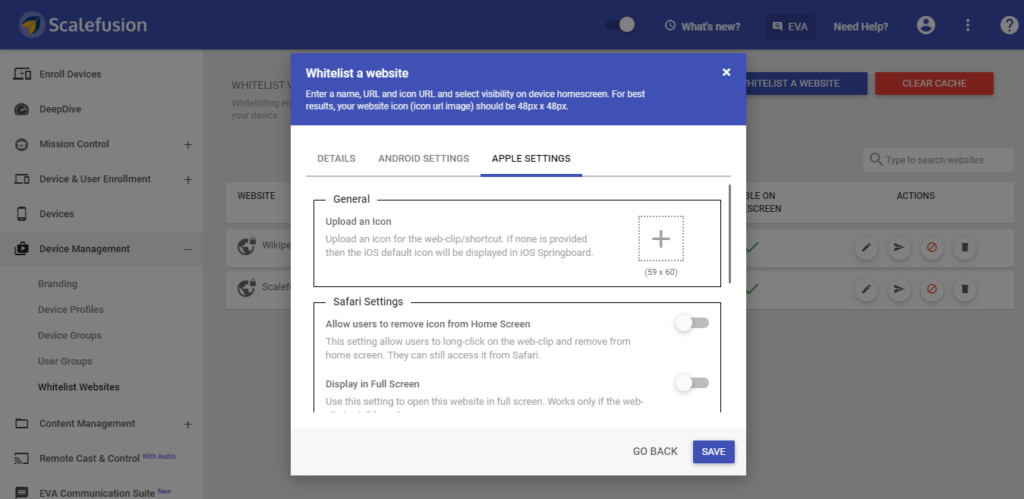
After clicking on Save, your master list of Whitelisted Websites will be ready and it will appear like the below image.
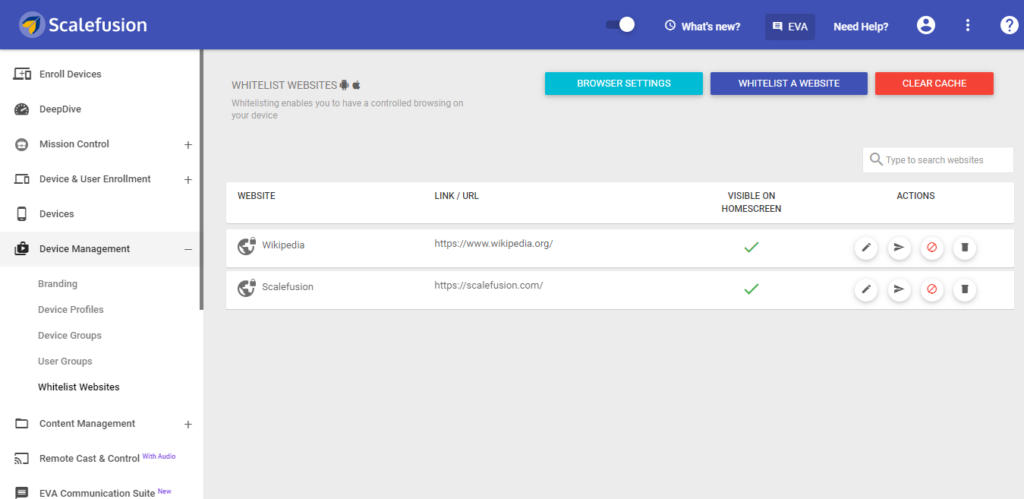
Now on this page (refer to the above image), you have the option to take 4 actions under the Actions tab – edit, publish, unpublish and delete. Click on Publish (the 2nd icon from left) to publish the website shortcut to the selected device groups, profiles, or devices, as shown below.
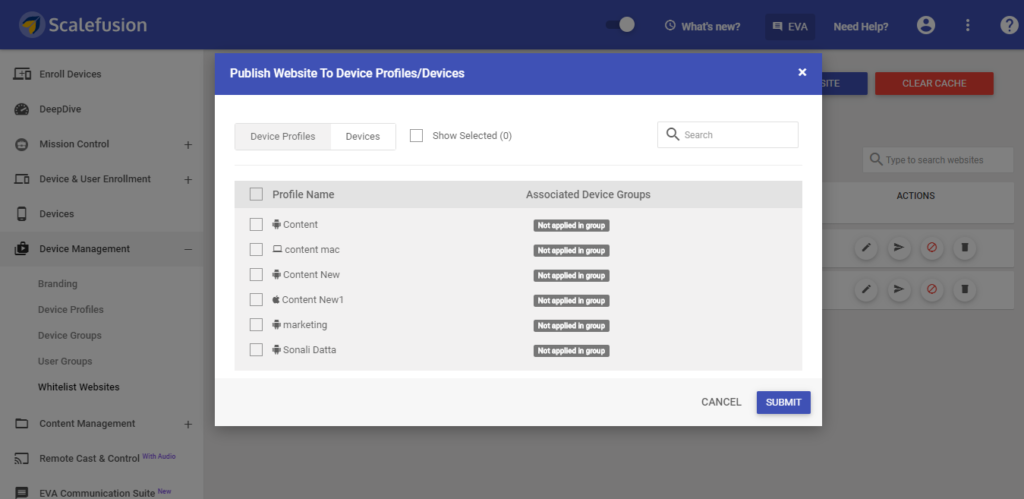
This is the common procedure for whitelisting websites for any platform, including Android, iOS, macOS, and Windows 10.
Apart from this, you can also publish the list of whitelisted websites directly by going to a particular device profile. Go to Device Management and click on Device Profiles from the drop-down. Then, click on the ‘Edit’ icon on the top right-hand side beside APPLY tab.

Whitelist websites for Android
For a device profile containing Android devices, the following page will open. Here, you will see the master list of White list Websites. Enable the website to be allowed on the selected device profile with the toggle button, click on Next, save all settings, and update the specific device profile.
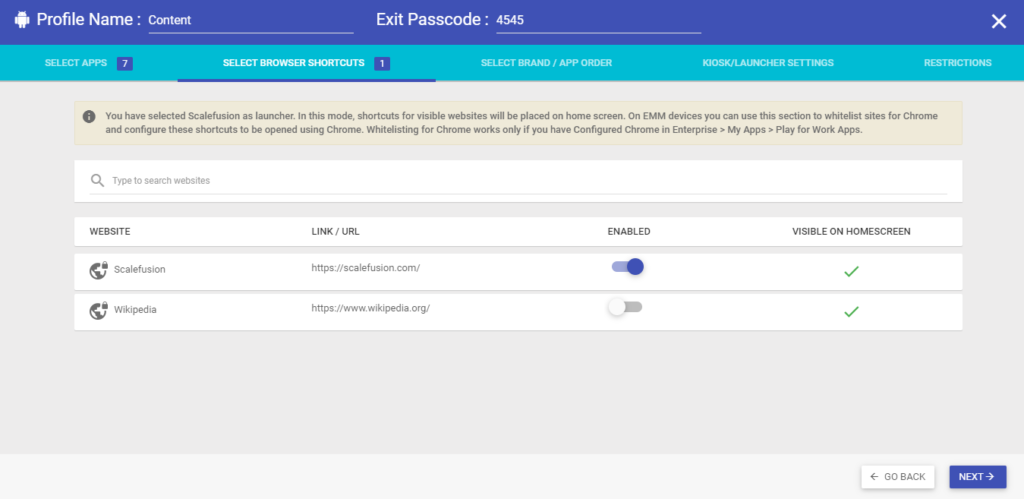
Whitelist websites for iOS
Similarly, you can edit settings, including Whitelisting of Websites for a device profile with iOS devices, and the associated page will look like this.
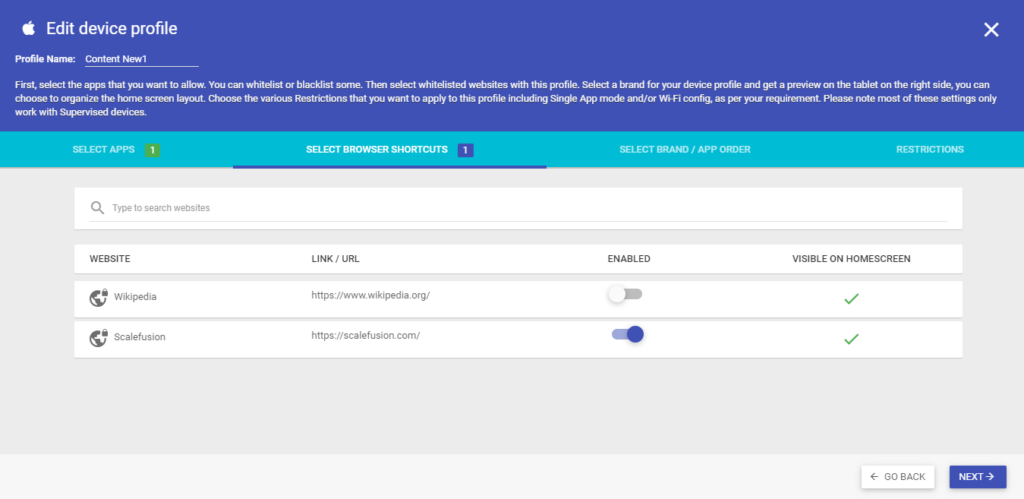
Whitelist websites for macOS
Likewise, in case of a device profile with macOS devices, you can edit settings and choose to whitelist new websites on the associated page (refer to the following image).

To whitelist websites, click on the Content Filtering tab on the left-hand side and select the apt settings and click on save to update the device profile.

Whitelist websites for Windows 10
Similarly, for a device profile with Windows 10 devices, you can edit/apply relevant settings and the option to white list websites and save the changes to update the device profile.
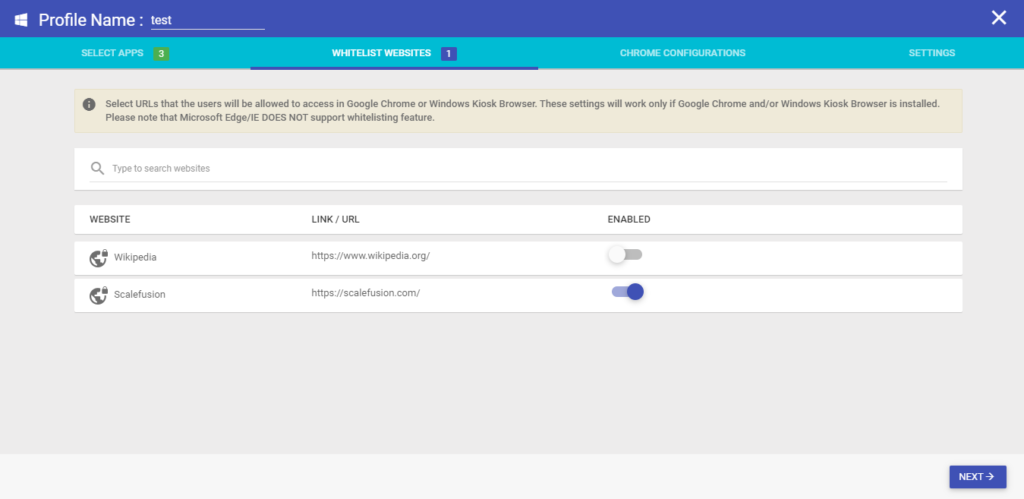
Whitelisting websites using Scalefusion MDM is easy and self-explanatory with a seamless user interface.
Frequently Asked Questions
1. What is website/URL whitelisting?
- Granting access only to pre-approved websites, like a virtual security fence.
2. Why whitelist websites?
- Boost security by blocking malware, phishing, and unauthorized access.
- Enhance productivity by limiting distractions and focusing on work.
- Reduce data usage by restricting personal browsing on company devices.
3. How to whitelist a websites?
- Use security software or browser extensions with whitelist features.
- Configure IT policies to restrict access on managed devices.
- Manually add trusted websites to the whitelist.
4. Are there downsides to whitelisting?
- Limited access to information and resources not on the list.
- Increased workload for IT administrators managing the whitelist.
- Potential for employees to find workarounds to access blocked sites.
5. When is whitelisting most useful?
- For businesses and organizations with high security needs.
- For parents wanting to control children’s internet access.
- For individuals seeking a more focused and secure browsing experience.
