For seamless connectivity in the rapidly evolving world of mobile technology, it is imperative to comprehend Access Point Names (APNs). Understanding how to modify your APN settings will significantly improve your iPhone’s internet performance. This tutorial explores the fundamentals of APN and makes adjusting APN settings on iPhone easier.
What is an APN setting on an iPhone?
An Access Point Name (APN) provides all the details a device needs to connect to the cellular network. The carrier reads the settings to generate an IP address, connect to the secure gateway, and check if the carrier needs to connect the device to a private network like a VPN.
When setting up a new device for the first time, the network operator sends the APN details in a configuration message. The APN details will differ depending on the type of device and network operator. Generally, the APN settings are configured automatically by the cellular network.
However, the settings may sometimes need to be manually configured or changed. This may be necessary if the device is used on a different network or if the user needs a different APN for a specific type of connection.
How to Edit APN Settings on iPhone and iPad?
Users can populate the APN settings manually by navigating to one of the following locations:
- Settings > Cellular > Cellular Data Network
- Settings > Mobile Data > Mobile Data Options > Mobile Data Network
If the device doesn’t show either option, connect with the mobile carrier.
With Scalefusion, IT admins can remotely configure APN settings on iPhone.
- Sign up on the Scalefusion portal and then log in
- Navigate to Device Profiles & Policies > All Configurations > APN
- Click Create
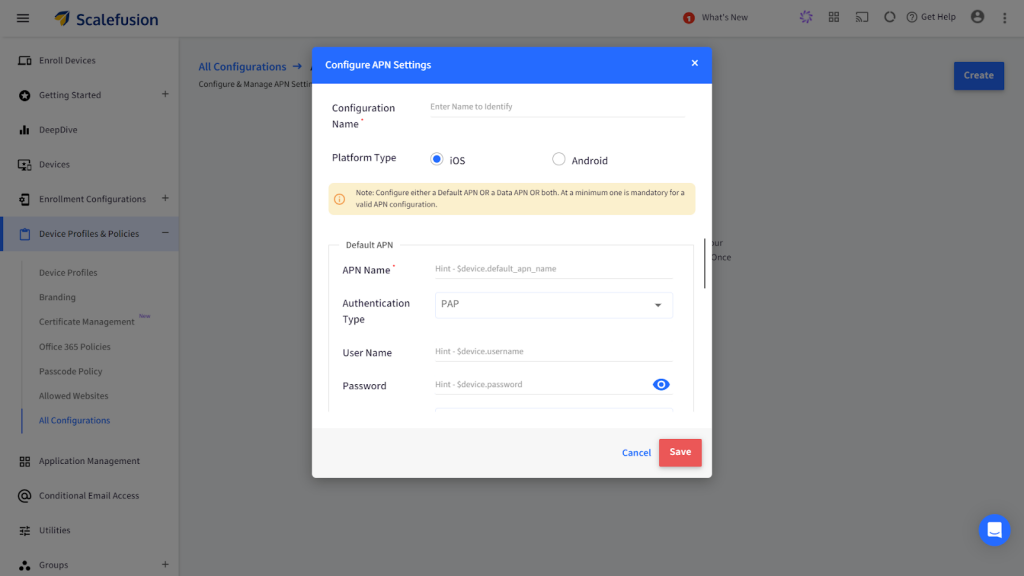
Configure the APN settings on iPhone by filling in the necessary fields. Later, associate a device profile with the APN settings to the managed devices.
Wrapping Up
APN is a crucial component of the Apple ecosystem, allowing devices to connect to the internet and use data services. Without proper settings, the device may be unable to connect to the mobile data, even if it’s connected to the mobile network. To ensure seamless connectivity across managed devices, solutions like Scalefusion iOS MDM allow IT admins to remotely configure APN settings at scale, simplifying deployment and reducing manual errors in enterprise environments.
Secure and Centrally Manage iOS APN Settings.
Sign up for a 14-day free trial now.
FAQs
How do I set up APN on my iPhone?
To set up APN on your iPhone, go to Settings > Cellular > Cellular Data Options > Cellular Network. Enter the APN details provided by your carrier. Save the settings, and your iPhone will connect using the new APN.
Where can I find APN settings?
You can find APN settings on your iPhone by navigating to Settings > Cellular > Cellular Data Options > Cellular Network. If the option is not visible, your carrier may have pre-configured the settings, or your iPhone may not support manual APN configuration.
How do I turn off APN on my iPhone?
To turn off APN settings, you can reset them by going to Settings > Cellular > Cellular Data Options > Cellular Network and selecting “Reset Settings.” Alternatively, disabling Cellular Data under Settings > Cellular will stop data services that rely on APN.
Why is APN on iPhone important?
APN (Access Point Name) is crucial because it configures how your iPhone connects to your carrier’s mobile data network. Proper APN settings ensure that your device can access the internet, send MMS, and utilize other data-related services effectively.
References –



