Imagine this: You’re working from home when a notification pops up—one of your company’s Windows devices is facing an issue. Do you rush to the office or manually guide the user through troubleshooting? That would be a hassle.
With a Unified Endpoint Management (UEM) solution like Scalefusion UEM, IT teams can monitor, secure, and manage Windows devices remotely, no matter where they are. Whether it’s pushing updates, managing applications, troubleshooting device issues, or ensuring compliance, everything can be handled from a centralized dashboard.
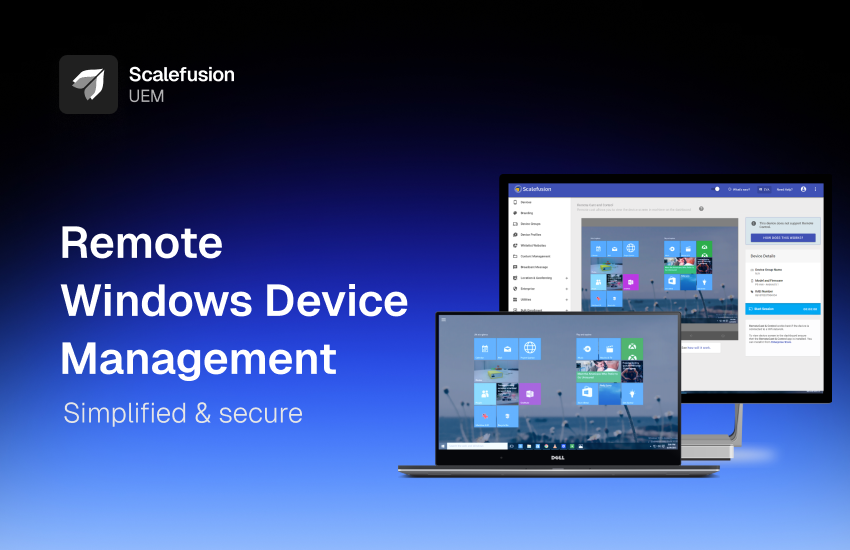
Lets explore how you can manage and secure your Windows device inventory with Scalefusion UEM, keeping devices secure and operational with minimal effort.
Best practices to manage Windows device remotely using Scalefusion UEM
Managing Windows devices remotely requires a robust approach to ensure security, compliance, and seamless functionality. Scalefusion UEM simplifies this process by providing IT admins with centralized control over device management, security enforcement, and troubleshooting. Here’s a detailed breakdown of essential best practices for managing Windows devices using Scalefusion UEM:
1. Enroll Windows devices into Scalefusion UEM
The first step is enrolling Windows endpoints into Scalefusion UEM. Scalefusion supports multiple enrollment methods, allowing IT teams to onboard company-owned as well as employee-owned (BYOD) devices efficiently.
a. Windows Autopilot: Windows Autopilot is a zero-touch deployment solution that automates the setup of new or repurposed Windows devices. IT administers pre-configure settings in the UEM console, and when the device is powered on, it automatically applies configurations, enrolls the device, and installs necessary applications without user intervention.
b. URL/Browser-based enrollment: This enrollment method allows the end-users to self-enroll their BYO devices to the Scalefusion dashboard by using the credentials and basic device information.
c. Agent-based enrollment: Admins create a configuration profile specifying enrollment details, security policies, and application policy. Once the agent app with all the pre-configured policies is installed on the device, the policies will be automatically applied to that device.
d. Provisioning Package Based Enrollment (PPKG): IT admins use Windows Configuration Designer to create a provisioning package (PPKG) with device settings, enrollment details, and policies, then export it to a USB drive. When the USB is inserted into a new device, Windows recognizes the PPKG file, automating enrollment into Scalefusion and applying configurations.
e. Microsoft Entra ID-based enrollment: Admins can configure Microsoft Entra ID-based enrollment in the Scalefusion Dashboard, ensuring users have the necessary Intune license. Devices are automatically enrolled when users add their Entra ID account or manually enroll via email, enabling remote management through the Scalefusion Dashboard.
f. IMEI or Serial number-based enrollment: This enrollment method streamlines bulk enrollment of corporate-owned Windows devices using unique identifiers like IMEI or Serial Numbers. IT admins upload device details via CSV, assign configurations, and monitor enrollment through the Scalefusion dashboard, ensuring seamless setup and policy enforcement.
2. Configure device security policies and compliance rules
Once devices are enrolled, enforcing security configurations is crucial to maintaining compliance and protecting corporate data.
a. Enforce security policies:
- Enable BitLocker encryption to protect sensitive data from unauthorized access.
- Configure Windows Defender settings to provide endpoint protection against malware and threats.
- Set up firewall rules to control inbound and outbound network traffic.
b. Compliance rules:
- Define password policies (length, complexity, expiration) to enhance security.
- Restrict access to unauthorized USB devices and external peripherals.
- Monitor device health status and enforce remediation actions for non-compliant devices.
3. Conditional Email Access (CEA)
With Conditional Email Access, you can enforce a policy that restricts end-users to access corporate email and all related resources from unmanaged devices. IT Admins can apply device or work profile level security & policy controls offered by Scalefusion.
4. Manage applications
Application management ensures that Windows devices have the necessary apps while restricting unwanted ones. With Scalefusion UEM’s Windows App Catalog install, configure and push applications on managed Windows devices.
5. Deploy OS updates and patches
Keeping Windows devices updated is vital for security and performance. Scalefusion UEM provides comprehensive OS and third-party patch management.
a. OS update and patch management
- Schedule Windows OS updates to ensure devices run the latest, most secure versions.
- Defer or force updates based on business requirements to prevent disruptions.
- Monitor update installation status and troubleshoot failed updates remotely.
b. Third-Party app patching and updates
- Deploy patches for third-party applications like Adobe, Java, and browsers to mitigate vulnerabilities.
- Automate software updates for enhanced security and performance.
- Restrict outdated applications that could expose endpoints to security threats.
6. Monitor devices and track compliance
Continuous monitoring helps IT teams ensure all Windows devices adhere to security policies and compliance guidelines.
- Location tracking & geofencing: Monitor device locations and set up geofencing rules to restrict access based on location.
- Compliance reporting & alerts: Automate reports and receive alerts for policy violations, unauthorized app installations, or security threats.
- Device information: Gain detailed device information such battery usage, OS version, data usage, user activity, IMEI number etc. for making informed decisions.
7. Remotely troubleshoot issues
IT teams need a proactive approach for resolving technical issues remotely for reducing device downtime. Scalefusion UEM offers the following features for efficient device remote troubleshooting:
- Remote cast & control: Gain live visibility into the device screen and remotely control devices to troubleshoot software and configuration issues.
- Intel vPro based OOBM: Gain access to a remote desktop even when turned off, eliminating the need for the end-user. Fix issues at OS level and access BIOS without system boot.
- VoIP Calling: Initiate voice calls directly to the end-user within the Scalefusion dashboard for instant communication.
- Remote command:Execute predefined commands such as – uninstall application, delete files/folders, defrag hard drive etc., on managed desktops for consistent management.
- Peripheral Control: Manage and restrict device peripherals like USB ports, bluetooth, and cameras for better security.
- Remote lock & wipe: Secure lost or stolen devices by remotely locking or wiping data to prevent unauthorized access.
8. Retire Windows devices
When a Windows device reaches the end of its lifecycle or an employee leaves the organization, proper decommissioning is essential.
- Remote deprovisioning: Remove devices from the UEM portal while ensuring corporate data is erased.
- Factory reset & data wipe: Restore devices to their factory settings and securely erase sensitive business data.
- Reassign devices: Prepare retired devices for reassignment by applying new configurations and security settings before deployment.
Also Read: Remote Desktop Protocol (RDP): A Deep Dive
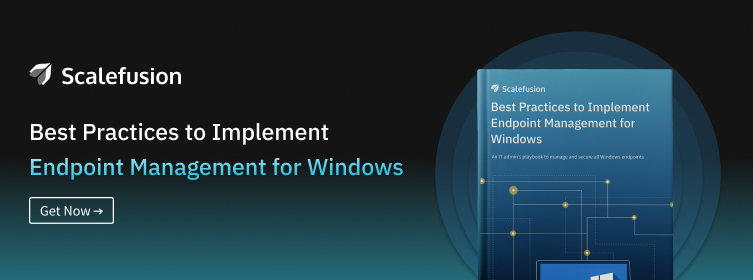
Next steps
Managing Windows devices remotely doesn’t have to be complex. With Scalefusion UEM, IT teams can seamlessly monitor, secure, and troubleshoot devices from a centralized dashboard, ensuring operational efficiency and compliance.
Now that you have a clear understanding of how Scalefusion UEM simplifies Windows device management, the next step is to assess your organization’s remote management needs. Whether you’re looking to streamline device onboarding, strengthen security, or improve IT support efficiency, Scalefusion UEM provides the capabilities to achieve it.
Book a demo to see Scalefusion UEM in action. Connect with our product experts to learn more about its capabilities. You can also explore Scalefusion UEM firsthand with a complimentary 14-day trial, giving you full access to all features.
FAQ’s
1. What is Windows remote device management?
Windows remote device management is the process of administrating and controlling devices such as computers, servers, or mobile devices from a remote location. It involves using software tools and protocols to configure settings, install updates, troubleshoot issues, and ensure security compliance without physically accessing the device.
2. How to Monitor and Manage Windows Devices Remotely?
To monitor and manage Windows devices remotely, you can use tools like Remote Desktop Protocol (RDP) or third-party software like Scalefusion MDM. These platforms allow you to access, troubleshoot, and update devices from a centralized location, enhancing efficiency and security.
3. What are the Benefits of Managing Windows Devices Remotely?
Managing Windows devices remotely offers several benefits, including increased efficiency, reduced downtime, and cost savings. It enables IT teams to troubleshoot issues, deploy updates, and enforce security policies without physical access, leading to improved productivity and streamlined operations.
4. Which Windows devices can be managed remotely?
Windows devices such as Windows Server editions (2008 and later) and Windows 10 Pro, Enterprise, and Education editions can be managed remotely using tools like Remote Desktop Protocol (RDP), Windows Remote Management (WinRM), or third-party software like Scalefusion MDM.


