Keeping Android devices updated is essential for ensuring its optimal performance, security, and access to the latest features. The Android operating system periodically releases updates that fix bugs, enhance security, and introduce new functionalities. Auto-updates play a crucial role in maintaining the health of the devices by automatically installing these improvements without requiring manual intervention.
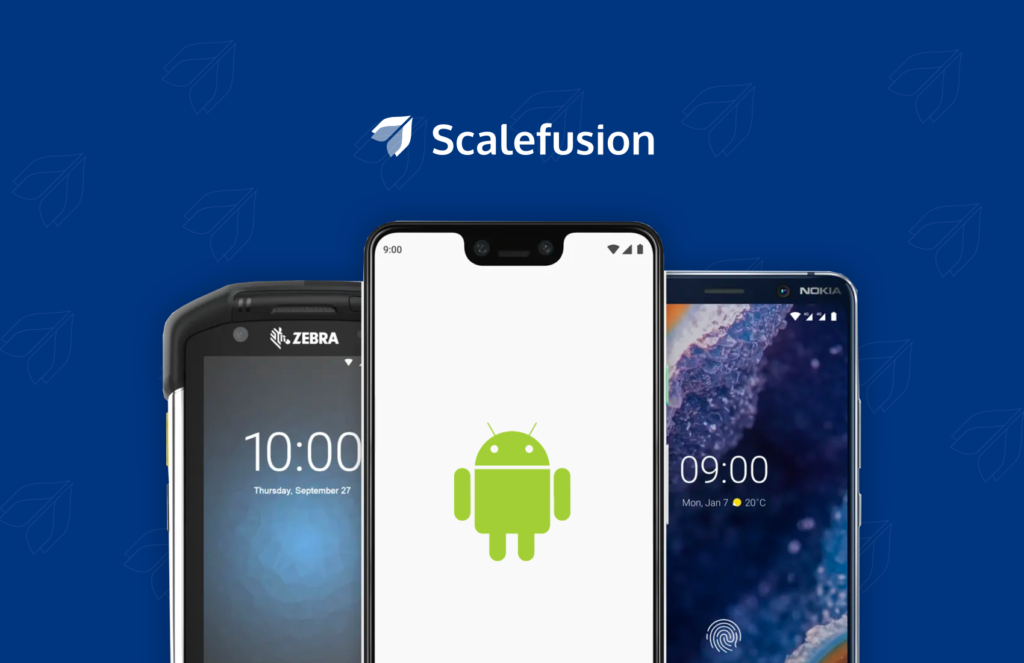
However, auto-updates can sometimes lead to inconveniences, such as unexpected delays in device usability. For example, the device might restart during a critical task to install an update, causing an interruption in workflow.
In this blog, we will look at the step by step process and understand how to block automatic updates on managed Android devices with Scalefusion MDM.
How to Stop Automatic Updates on Android Devices?
Follow the given steps to turn off automatic updates from the Scalefusion dashboard.
Step 1 – Sign in to the Scalefusion account to access the dashboard.
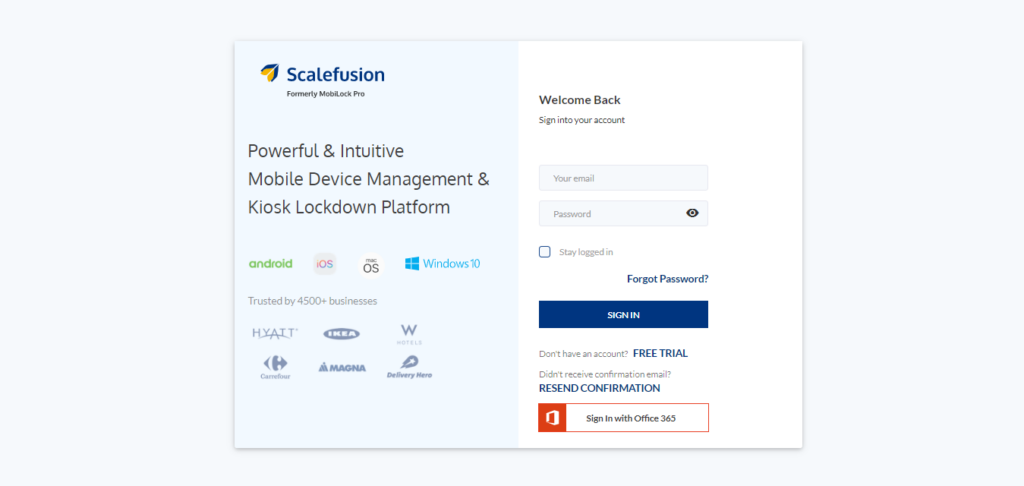
Note: Ensure that the concerned Android devices are enrolled on Scalefusion Android MDM.
Step 2 – Navigate to the Device Profiles under the Device Profiles & Policies tab on Scalefusion dashboard. Now, create a new or edit an existing Android device profile according to the following steps:
To edit an existing Android device profile select that particular Android profile and click on the Edit icon next to the Apply button.
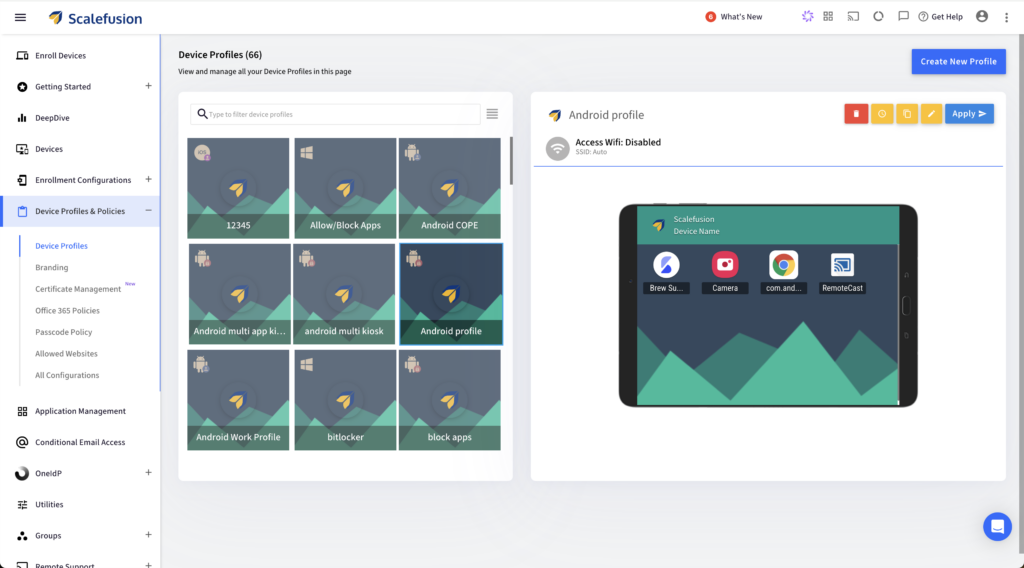
To create a new Android device profile:
- Click on Create New Profile button on the top-right corner.
- Select Android in the that appears.
- Choose the profile mode as Kiosk/Agent or Personal (BYOD)/WPCO(COPE).
- Enter the name of the device profile.
- Enter the device profile exit passcode.
- Click on Submit.
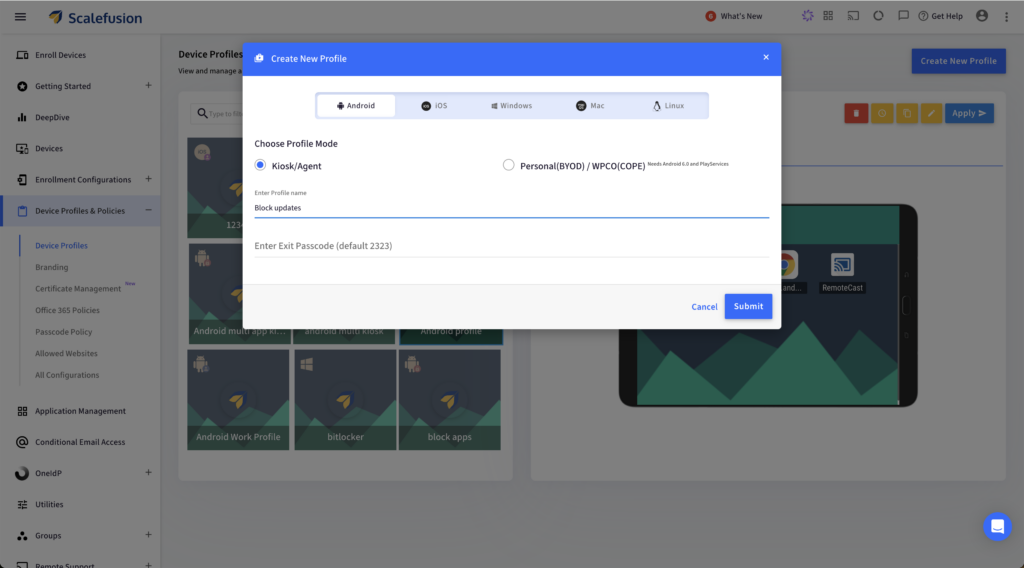
Step 3 – After clicking on the Edit icon, an Edit Device Profile window appears if editing an existing profile. Click on OS Update Settings. You will find System Update Policy settings under the Update Settings tab.
Toggle on the Override Global Settings option to select the following policy setting options:
- None: No policy applies to OS Updates. This is a default option.
- Postpone: Postpones the installation of updates by 30 days.
- Automatic Install Update: The updates are automatically installed on the Android device.
- Install within the maintenance window: Specify the start time and end time, and the updates will get installed during that time frame.
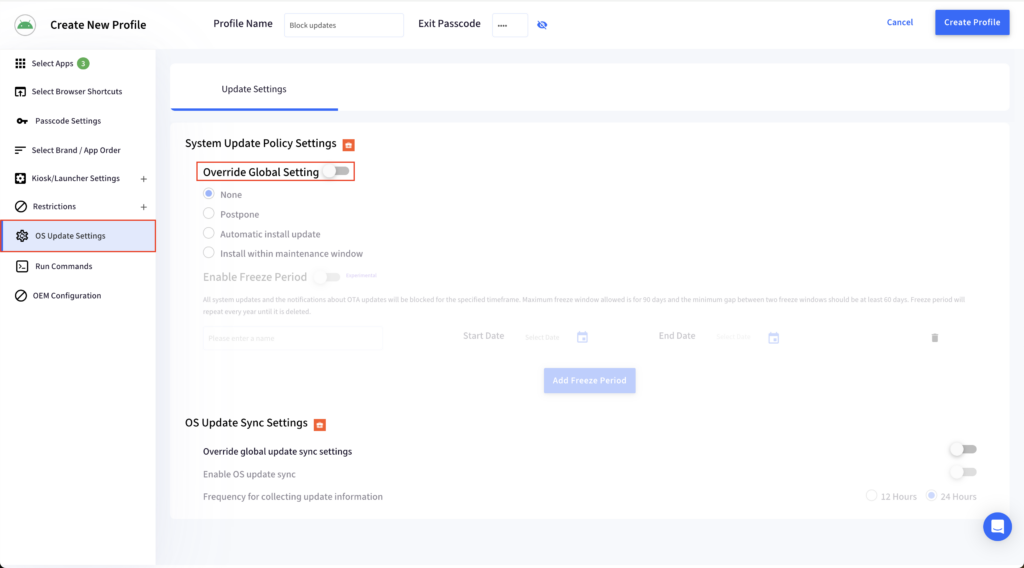
Step 4 – Toggle on the Enable Freeze Period setting to configure the freeze period. Assign a name to the freeze period, for example, ‘Freeze Period 1’. Select the Start Date and End date. Click on Update Profile to save the configuration of the freeze period.
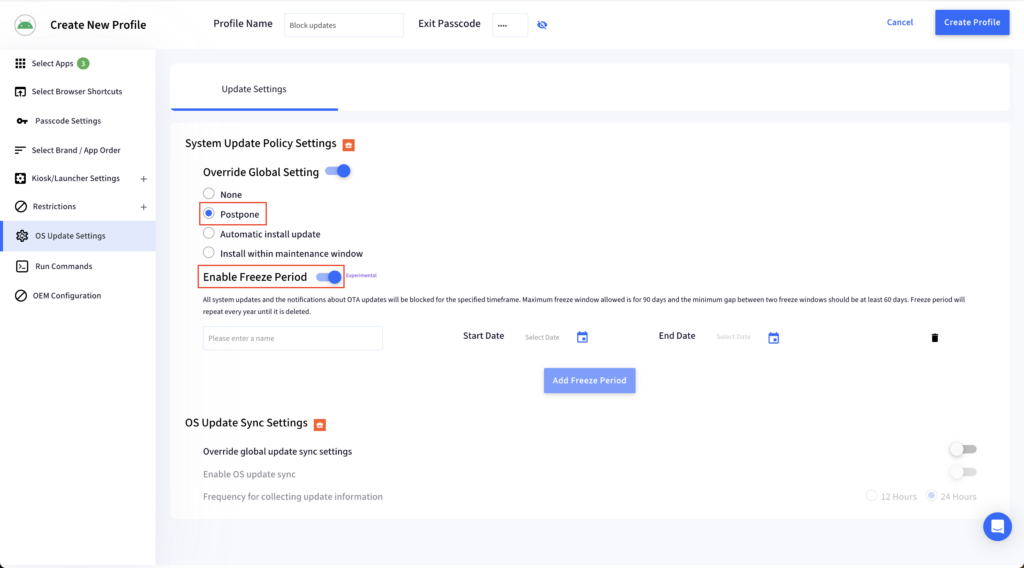
| Note: – The freeze period can be enabled only if the system update policy is not set to None. – The maximum freeze window allowed is 90 days; that is, the end date selection should be 90 days from the start date. – Google takes the end date into consideration, adding one extra day in the calculation resulting in the freeze period not getting applied. Hence, the end date selection should be 89 days from the start date. – There can be multiple freeze windows. The minimum gap between two freeze windows should be at least 60 days. – The freeze period will repeat every year until it is deleted |
Step 5- On the Device Profiles window click on the Apply button. Apply to Devices or Groups window appears. Select the device groups or devices on which the auto-update needs to be blocked. Click on the Apply button on the bottom-right corner.
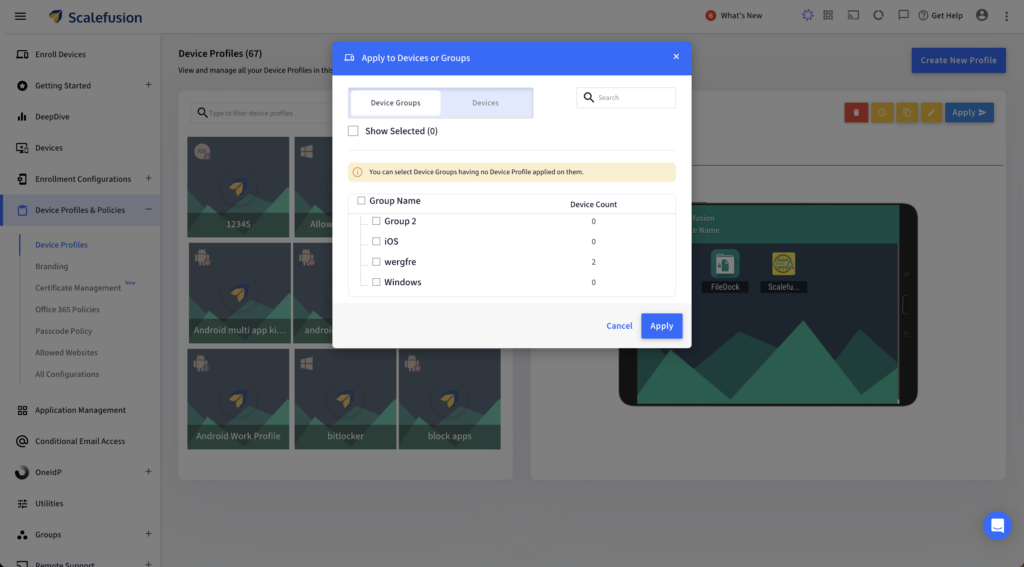
This will block the automatic updates on managed Android devices for the selected freeze period.
Leverage Scalefusion MDM for Android Updates
Scalefusion Android MDM empowers IT admins by enabling them to take complete control on the installation of updates on managed Android devices. This capability ensures that updates are scheduled and deployed without interrupting ongoing work, thereby boosting productivity.
To manage update installations, minimize downtime, and maintain seamless operations across all devices, call our experts and book a demo. Start a 14-day free trial today!
FAQs
1. How do I prevent certain apps from updating on Android devices?
Mobile device management (MDM) lets IT admins remotely disable application updates. To prevent auto updates on Android using MDM, admins can configure a policy to disable automatic app updates on devices. This ensures consistent app versions across the organization and minimizes data usage.
2. How can I enable the automatic updating of applications?
To enable automatic application updates with an MDM solution, IT admins configure a policy within the MDM platform to allow updates. Deploying this policy ensures that apps on managed devices update automatically, keeping them current with the latest features and security patches.
3. What is the method to prevent system updates on Android?
Blocking system updates on individual Android devices is usually not recommended for security reasons. However, mobile device management allows IT admins to control update behavior on enrolled devices. MDM can be a useful tool for organizations that need to ensure consistency and security across their mobile fleet.
4. Apart from Android, how do I turn off automatic updates on an iPhone?
While iPhones offer options to disable automatic updates, using mobile device management (MDM) provides a more controlled approach. MDM enables IT admins to manage update policies for entire fleets of iPhones, ensuring consistent security and functionality across all devices.


