Most Mac users trust the built-in security without even knowing much about it. Apple’s XProtect quietly runs in the background, scanning for known malware and updating itself automatically.
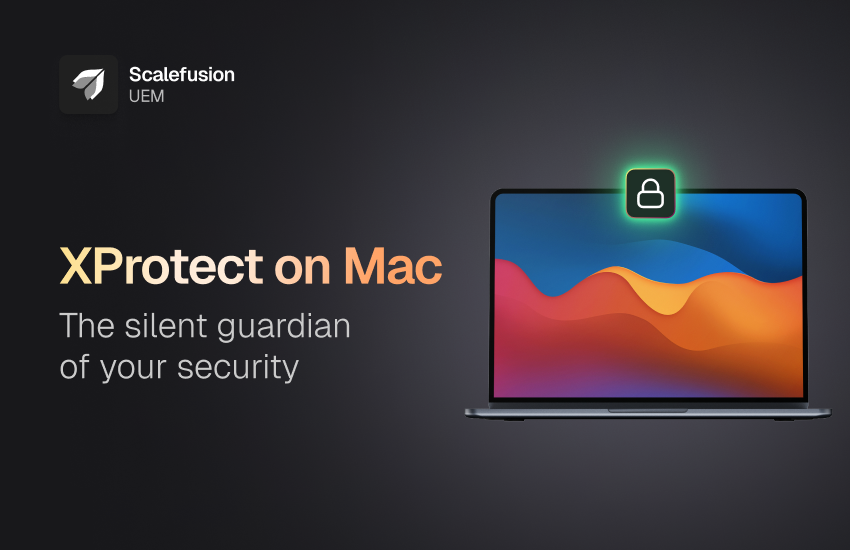
But here’s the thing. While XProtect does a great job defending your system against any alarming threats, new and emerging ones demand an added layer of protection.
Let’s take a closer look at what XProtect handles and why adding complementary tools can elevate your Mac’s security to the next level.
What is XProtect on Mac & how it works
What is XProtect on Mac
XProtect on Mac is a simple, built-in tool that protects your computer without any extra work from you. It’s Apple’s built-in defense against known malware. Since its introduction in 2009, XProtect quietly checks files against a list of known threats so your Mac stays safe. You don’t need to set it up or update it manually—macOS handles all of that for you. If you’re curious, you can even view its activity in the system logs or use terminal commands, but most users never need to.
How XProtect on Mac works
When you download an app or a file, XProtect automatically jumps into action. It scans the file and compares its code to a list of known malware signatures, which Apple updates regularly. If it finds a match, the file is blocked and quarantined. This process happens silently in the background without interrupting your work. Additionally, the XProtect remediator helps fix issues if any threats slip through. XProtect catches threats it already knows about, so complementing it with other security tools would be ideal for an extra layer of protection.
How to enable XProtect on Mac
XProtect on macOS is typically enabled by default and functions automatically. To ensure it’s properly configured and updated, you can verify settings in System Settings > General > Software Update > Advanced (or the “i” icon in newer versions) and ensure “Install system data files and security updates” is checked.
Close the System Settings window and then re-open the application or program that was running to ensure XProtect has re-evaluated the situation.
NOTE: XProtect cannot be disabled or enabled through settings; it is a core part of the operating system and manages itself.
How to use XProtect for Mac
Using XProtect is completely automatic. You don’t have to open it or adjust any settings. It runs quietly as part of macOS, checking files and apps every time you download or run them. Here’s what makes it work:
- Signature-based detection: XProtect compares files against a constantly updated list of malware signatures. If it sees something suspicious, it stops the file from running.
- Automatic updates: XProtect gets its updates through regular macOS updates. This keeps it ready to block the latest known threats without any manual effort from you.
- Seamless integration: Built into macOS, XProtect runs smoothly in the background. Unlike some antivirus programs, it doesn’t slow down your computer.
Key advantages of XProtect on Mac
1. Always-on protection – XProtect runs in the background without you lifting a finger. Every time you download or open a file, it quietly checks for known threats and blocks anything that matches its signature list.
2. Zero setup, zero hassle – There’s nothing to install, configure, or update. Apple handles all the updates through regular system data and security patches. You get fresh threat definitions without even knowing they arrived.
3. Built into macOS, built for performance – Because XProtect lives inside macOS, it’s lean and unobtrusive. It won’t slow you down or eat into your battery life. Scans happen fast, and you move on.
4. Automatic quarantine – When XProtect spots a bad file, it locks it down immediately. You never have to drag malware to the trash or worry about manual intervention—infected items get stashed away until you clear them.
5. Privacy-first design – Nothing you do gets sent to Apple unless you opt in. XProtect works locally on your Mac, so your files stay on your Mac.
6. Seamless integration with other macOS tools – XProtect teams up with Gatekeeper and MRT (Malware Removal Tool). If something slips past one layer, another steps in to clean it up. Together, they form a quiet, cohesive shield around your Mac.
Fortifying Mac security: What more can you do?
To add another layer of protection, you can combine XProtect with additional security solutions. Here’s how you can upgrade your Mac’s protection:
Advanced Firewall
Built-in firewalls are a start, but you can enhance this with third-party solutions. A strong firewall monitors both incoming and outgoing traffic, ensuring hackers don’t sneak in or out unnoticed. Check your settings: Even macOS has a firewall, but consider upgrading for tighter control.
Anti-Phishing protection
Phishing attacks are sneaky. They lure you into handing over sensitive information with convincing emails and websites. Invest in software that scans your messages and browsers for suspicious links. An effective anti-phishing solution acts as a safety net, catching deceitful schemes before you click.
Ransomware protection
Ransomware can lock you out of your files until you pay up. This threat is growing on all platforms, including Macs. Security suites offer ransomware protection, monitoring file changes, and backing up data regularly. It’s not just about preventing malware; it’s about ensuring you have a way to recover if you’re hit.
Real-time scanning tools
Real-time scanning software keeps an eye on every file as it’s accessed. These tools work in tandem with XProtect, providing an extra layer of defense. They can flag suspicious behavior instantly, giving you a heads-up before trouble strikes.
Secure browsing extensions
Your browser is often the gateway for cyber threats. Secure browsing extensions help filter out malicious websites. They block scripts and ads that might harbor hidden dangers. This simple addition to your security stack makes your online experience safer.
Password managers & Multi-Factor Authentication (MFA)
Use a password manager to generate and store unique passwords. Pair that with multi-factor authentication (MFA) to double-lock your accounts. These measures make it far harder for intruders to crack your codes.
Regular software updates
Always update your macOS and apps. Every update patches vulnerabilities. It might seem tedious, but these small actions add up to big security gains. XProtect Mac gets updates automatically, but you need to stay proactive with third-party software.
Data backup solutions
No security plan is complete without a robust backup strategy. Use cloud services or external drives to back up your data regularly. In case of a breach or ransomware attack, you’ll have a safe copy of your important files.
You can configure your firewall, anti-phishing tools, and other software to work in tandem with XProtect.
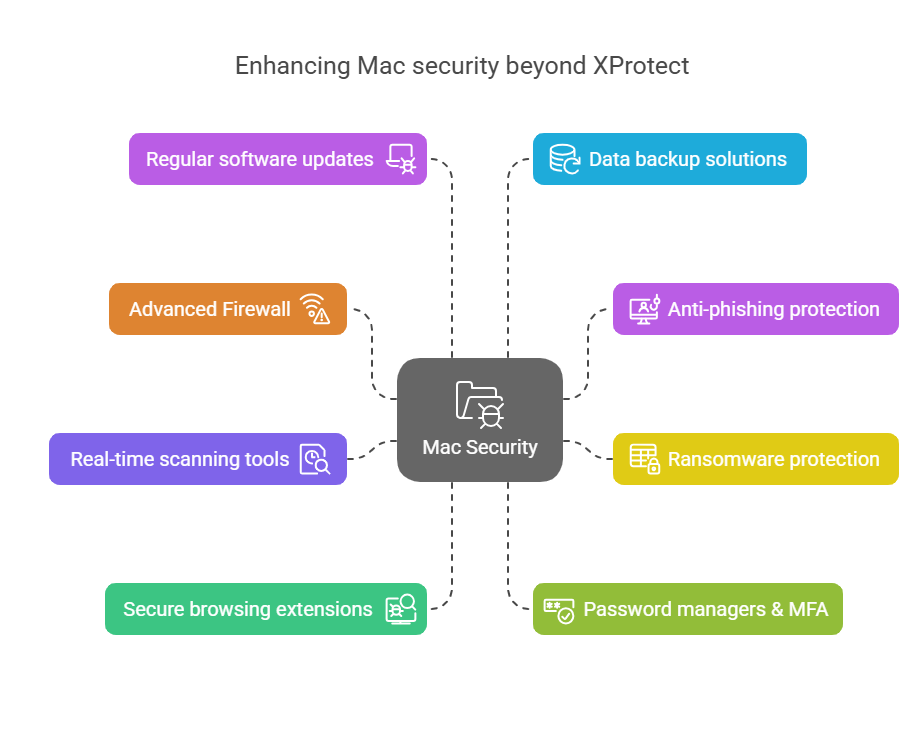
But layering so many solutions together can be a hassle. Why hustle when you can do all this through one unified solution?
Integrating XProtect with UEM: Secure your device fleet
Even in a managed fleet, XProtect Mac remains a crucial component. It provides essential, built-in protection on every device. Unified Endpoint Management (UEM) complements XProtect by enforcing policies, deploying additional security tools, and offering detailed reporting, together creating a stronger, more comprehensive defense.
Benefits: Why pair XProtect with UEM
- Centralized management: Manage all your security settings and other policy configurations from one centralized dashboard.
- Consistent updates: Ensure every device benefits from the latest XProtect updates.
- Automated workflows and reporting: Apply security measures uniformly across the organization, automate key actions, and generate reports for better visibility and compliance.
- Real-time monitoring: Keep track of threats and vulnerabilities in real time.
When IT teams ask, How to access XProtect on Mac? They know it’s embedded within macOS. However, a UEM solution offers the visibility needed for proactive management. It ensures that even if one device falls behind, the entire fleet remains secure.
Why Scalefusion UEM is the security upgrade you need
XProtect provides the core security with built-in, always-on malware scanning and automatic quarantine. Scalefusion macOS MDM enhances this by adding fleet-wide visibility, detailed reporting, and advanced security settings from a single dashboard, so IT teams stay proactive against any threat.
With Scalefusion UEM, security goes beyond detection, helping prevent potential threats before they arise.
To know more, contact our experts and schedule a demo. You can also experience Scalefusion hands-on with a 14-day free trial.
FAQs
1. How to run XProtect on Mac?
You don’t need to run XProtect manually, it works automatically in the background. Whenever you download or open a file, macOS silently checks it against a list of known malware signatures using XProtect. There’s no app to launch or a scan button to click; it’s built-in and always on.
2. What is XProtect Remediator?
XProtect Remediator is an advanced addition to Apple’s security framework. It goes beyond simple detection by actively scanning for specific malware families and attempting to remove them if found. These remediation tools are regularly updated and work without user input.
3. How do you disable XProtect?
You can’t and shouldn’t disable XProtect. It’s deeply integrated into macOS as a core security component and operates without user control. Disabling it isn’t possible through standard settings or Terminal commands, ensuring that every Mac maintains a basic level of threat protection.
4. What is Milestone XProtect?
Milestone XProtect is not related to Apple or macOS security. It’s a video management software developed by Milestone Systems, primarily used for managing surveillance and CCTV footage. Despite the similar name, it serves an entirely different purpose than Apple’s XProtect.
5. Should XProtect have full disk access?
XProtect does not require full disk access through System Settings. It already functions with system-level privileges and can access the files it needs to scan without user intervention. There’s no need to grant any special permissions. It’s designed to operate securely and silently on its own.


