Your macOS device is a high-tech vault. Efficient and loaded with all the tools you need. But what happens when an unauthorized app sneaks in, causing trouble in your otherwise perfectly organized setup? That’s where app control in macOS becomes your ultimate safeguard, giving you full authority over which applications get the green light and which are shown the door.
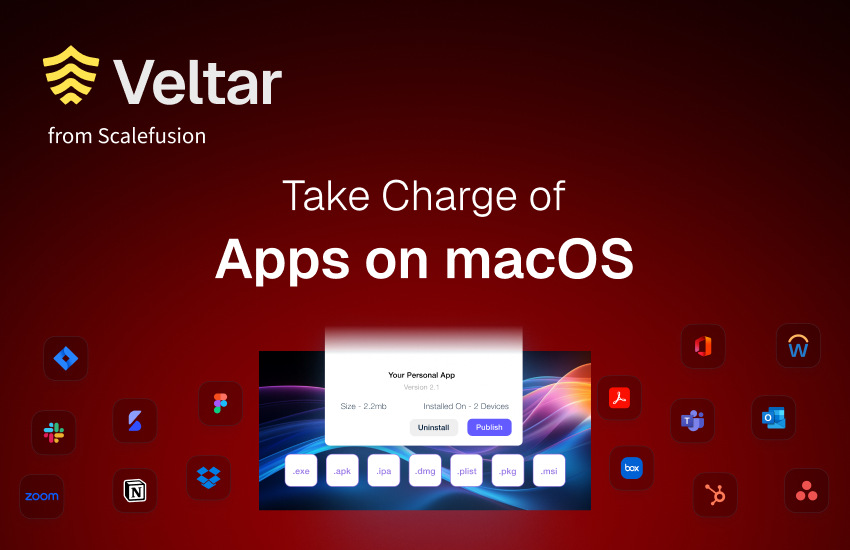
Welcome to the world of app control, where you’re not just a user but a gatekeeper, ensuring that only trusted applications run on your macOS devices.
So, are you ready to take control and protect your device from unwanted apps?
Why do you need app control?
Your macOS device is like a highly organized library, where every book (or app) has its place. Without app control, it’s as if anyone can walk in and dump a pile of unwanted books on your shelves. Chaos, right?
Unrestricted app access can lead to security vulnerabilities, distractions, and non-compliance with organizational policies. By implementing app control, you’re effectively locking the doors to unauthorized apps, ensuring that only the approved ones can take up space on your device.
Elevating app control with Veltar
When it comes to endpoint security, Veltar under Scalefusion UEM emerges as the ultimate guardian for macOS devices. It goes beyond just restricting unauthorized apps—it ensures that your macOS environment is fortified against security threats, insider risks, and potential data breaches.
How Veltar enhances app control for macOS:
- Granular control:
Veltar allows IT admins to create highly specific application policies. Whether you want to allow only a few trusted apps or restrict entire categories, it provides the flexibility to tailor policies based on your business needs. - Improved compliance:
By ensuring that only approved applications run on macOS devices, Veltar helps your business adhere to organizational and industry compliance standards. - Real-time monitoring:
Veltar’s advanced logging features allow you to monitor and review app activities. You can see attempts to launch restricted applications and use this data to refine your app control strategy. - User-centric security:
With app control, Veltar ensures that security measures do not disrupt the user experience. Policies can be set with silent blocks or explanatory messages, making the process seamless for employees. - Simplified policy deployment:
With Veltar, app control configurations can be rolled out effortlessly across multiple macOS devices. This centralized management approach saves time and minimizes errors.
How to implement app control in macOS
Now, for the fun part—setting up app control. Veltar makes it straightforward with these easy steps:
Step 1: Create a configuration
- Head to application control: Log in to the Scalefusion Dashboard and navigate to Veltar > Application Control.
- Start a new configuration: Click on Create Configuration and name it.
Step 2: Add application rules
- Define application policies: Choose whether to create an allowlist or blocklist. This is where you specify the apps that are permitted or restricted.
- Choose your rule type: Pick from identifiers such as Bundle ID, Team Identifier, Certificate, or Version Hash.
- Bundle ID – A unique identifier assigned to an app by its developer (e.g., com.example.app).
- Team Identifier – A unique ID assigned by Apple to a developer or organization, ensuring apps from the same entity.
- Certificate – A cryptographic signature verifying an app’s authenticity and origin, preventing tampered software.
- Version Hash – A unique hash value of an app’s executable, ensuring control over specific app versions.
- Provide the details: Enter the corresponding values for the identifier type you’ve selected.
- Save the rule: Add the rule to your configuration, ensuring your app control policy is comprehensive.
Step 3: Fine-tune your settings
- Configure app blocking behavior: Choose between silent blocking or displaying an alert to the user.
- Alert message (if alert is displayed): Customize the message shown to the user when a blocked app is accessed.
- Display more info button: Enable the button to link users to a URL with more details.
- More info URL: Enter the URL for the “More Info” button (available only if the alert is displayed).
- Select user scope: Choose the user scope for the policy –
- Enrolled Users
- All Accounts
- Administrator Accounts
- Standard Accounts
- Specific User Accounts (enter user short names or select from the list)
Step 4: Access restrictions:
- Day & time: Set the schedule for when users can access apps by selecting the start/end time, timezone (local or custom), and specific days (Sunday to Saturday).
- IP address: Enter IP ranges to allow access. Click on “Add Range” to add new ranges (IPv4/IPv6) with start and end IP addresses. You can remove any range by clicking the delete icon. Multiple ranges can be added.
Step 5: Save configuration
After configuring all settings, click Update at the top right. The configuration will be saved and displayed under the Configuration tab along with other details.
Step 6: Publish the configuration
Click the Publish icon next to the configuration, select the device profile(s) to publish it to, and click Publish
Monitoring and staying in control
Once app control is live, you’ll want to keep an eye on how it’s performing. Scalefusion’s Logs feature lets you:
- Track blocked attempts: See which apps tried to launch but were blocked.
- Review user activity: Identify users attempting to access restricted apps.
- Analyze trends: Spot patterns in app usage and refine your policies accordingly.
Tips for optimized app control
- Update regularly: Keep your allowlists and blocklists up to date to reflect new app versions and security updates.
- Communicate policies: Ensure users understand the app control policies to prevent confusion.
- Leverage logs: Use the insights from logs to continuously improve your app control strategy.
The power of app control in your hands
With Veltar, you’re not only managing applications, you’re also taking charge of your macOS ecosystem. No more unauthorized apps causing security risks or productivity dips. Whether you’re an IT admin overseeing a fleet of devices or an individual user aiming to keep things organized, app control empowers you to maintain a secure and streamlined setup.
So, are you ready to wield the power of app control in macOS? It’s time to lock the doors on rogue apps and decide what runs on your device—and what doesn’t.
To know more about Veltar, contact our experts and schedule a demo today.


