With ChromeOS becoming the go-to operating system for modern workplaces, educational institutions, and businesses looking for simplicity and security, managing these devices efficiently has never been more critical.
However, ensuring robust security, streamlined operations, and compliance across all devices can be challenging as organizations scale. This is where Scalefusion UEM steps in, offering an all-in-one solution that simplifies ChromeOS device management while maintaining top-tier security.
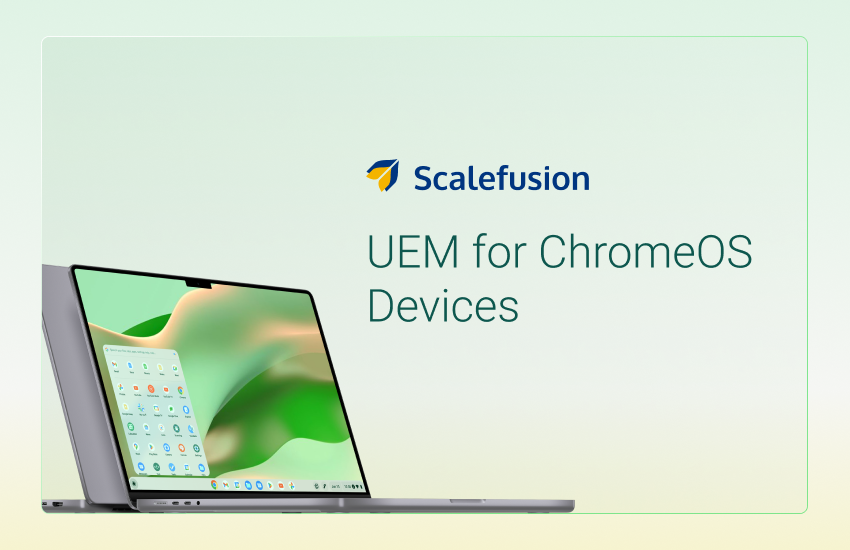
In this blog, we’ll explore how Scalefusion UEM empowers businesses to manage their ChromeOS devices effortlessly, ensuring a smooth, secure, and efficient IT ecosystem.
Key Features of ChromeOS Device Management with Scalefusion UEM
1. Device Enrollment
To enroll ChromeOS devices into a UEM solution like Scalefusion, IT administrators can use the Google Workspace (GWS) Admin Console. An active GWS account is required, and an Organizational Unit (OU) must be set up within the Admin Console. Once users are associated with the correct OU, administrators can easily sync them from the GWS Admin Console to the Scalefusion dashboard, enabling seamless device enrollment and management.
2. ChromeOS Device Profiles and Policies
With Scalefusion’s ChromeOS Device Profile, you can create and configure policies that can be applied to multiple ChromeOS devices at once:
- Enrollment and Sign-In – Offer you full control over ChromeOS device enrollment, re-enrollment, and user sign-ins. Streamline setup with automatic re-enrollment after factory resets, manage permissions during zero-touch enrollment, and enforce verified access for security. You can configure sign-in settings to restrict guest access, enable SAML SSO, and ensure privacy, providing centralized and efficient device and user management for IT admins.
- Application Management – Allows you to install, configure, and deploy progressive web apps, Chrome apps and browser extensions, and Google Play Store apps on managed ChromeOS devices. You can create an allow and block list of URLs and choose how they will appear for the user accounts and Chrome browser on the managed devices. Moreover, if you have set up the device as a kiosk or digital signage, you can choose how URLs will appear on the device.
- OS Update Settings – Easily manage updates for both the Chrome browser and ChromeOS at user and device levels. User-level controls fine-tune update notifications and relaunches, minimizing workflow disruption. Device-level settings allow admins to enforce OS updates, configure release channels, schedule rollouts, and pause updates when needed. This ensures devices stay secure and up to date while reducing downtime and boosting productivity.
- Custom Settings – Allows you to easily configure Chrome OS policies of the Google Workspace Console directly from the Scalefusion dashboard. This feature provides flexibility by enabling administrators to add and manage policies from a range of APIs, ensuring device configurations are tailored to organizational needs—from personalized settings to specialized app management.
3. Security Policies
Leverage robust security policies and push them onto your managed ChromeOS device for secured device management. Scalefusion prioritizes device and data security ensuring that your employees get secured devices for work:
- Remote Lock and Wipe: In case a ChromeOS gets stolen or lost, you can remotely lock the device and wipe the work data from the device. This keeps the data secure and prevents it from leaking.
- Lost Mode: Activate lost mode on ChromeOS devices through Scalefusion to display a full-screen message with contact information while restricting access, enhancing device security. The message can also be configured to appear before the login screen, providing an early alert and increasing the chances of device recovery.
4. Chrome Kiosk Mode
Deploy dedicated, secure devices in corporate or educational environments. By turning Chromebooks or Chrome devices into single-application systems, you can lock devices to specific websites or web apps, eliminating distractions and providing a focused, full-screen experience.
Chrome kiosk mode enhances security by limiting user access to only approved content, preventing unauthorized usage or alterations. With the remote management capabilities of Scalefusion Chrome device management console, IT professionals can easily configure, monitor, and update multiple kiosks from a central location.
This feature ensures reliability, minimizes downtime, and simplifies device management, making it ideal for public kiosks, digital signage, and other specialized use cases.
5. Browser Management
Enables you to customize and control browser settings across enrolled ChromeOS devices, offering a secure and tailored browsing experience for users. Allow or block websites on managed ChromeOS devices Limit user access only to business-specific websites, enforce parental controls for safe browsing, and manage browser configurations to meet organizational policies.
This feature streamlines the process of maintaining a secure browsing experience, reduces the risk of access to unauthorized links, and ensures that users stay within designated web environments.
6. Chrome Flex Management
Chrome Flex Management enables IT teams to efficiently migrate existing hardware to Chrome OS devices, breathing new life into aging devices. With Scalefusion, organizations can seamlessly manage these devices, extending their lifespan while reducing electronic waste. You can repurpose your current hardware with Chrome Flex, ensuring a smooth transition to a more secure, efficient, and streamlined operating system.
Using Chrome Flex maximizes the value of their existing investments but also simplifies device management, offering remote control, configuration, and security measures through Scalefusion. The result is a more sustainable IT ecosystem, improved operational efficiency, and reduced costs.
7. Report and Analytics
Reports and analytics help IT teams get comprehensive insights into user activities and device management. These device inventory and activity reports help you track actions such as application publishing, device enrollment, and sign-ins, all displayed in a detailed tabular format. These reports help IT teams analyze trends, monitor workflows, and measure the impact of specific actions across the device inventory.
By offering visibility into device usage, security incidents, and application management, Scalefusion’s reports empower you to make data-driven decisions, streamline operations, and improve overall device performance and security management.
8. Device Sharing
Device sharing becomes essential in industries where individual devices are not practical. For instance, in retail, employees rotate with each shift, and in education, students often share devices based on their class or subject.
With Scalefusion, sharing ChromeOS devices is seamless and efficient. Each time a user logs in with their email, the device profile tailored to that specific user is applied to that ChromeOS device. This ensures a consistent, secure experience no matter who’s using the device. This flexibility maximizes device usage while maintaining individualized settings and security protocols for every user.
9. Device Groups and Sub-groups
You take full control of your device management by organizing your devices based on roles, departments, or specific tasks. You can push policies, configurations, and updates to each group or sub-group effortlessly, ensuring that every device meets its unique operational needs.
With role-based access, you can easily assign permissions and apply restrictions, streamlining security and control. This feature enables you to manage large fleets of devices with ease, enhancing productivity, boosting security, and ensuring every device is optimized for its purpose.
10. Chrome Device Inventory and Actions
Obtain granular details of all your managed device inventory and their vital statistics on a single screen. Get details on device metrics such as:
a. Device Info: Details such as model, serial number, management mode, etc. about a specific ChromeOS device.
b. OS information: Info about the current version of ChromeOS installed on specific devices.
c. Storage Information: Detailed information on the storage volumes on a specific ChromeOS device
d. Device Usage Info: Detailed information about a device’s recent user activity and active time.
e. Other metrics include:
- Enrollment Type
- CPU Information
- RAM Information
This comprehensive view enables you to monitor device performance, troubleshoot issues, and ensure devices are running efficiently, all while optimizing management and enhancing operational control.
Scalefusion’s Chrome MDM: Your Solution for ChromeOS Device Management:
Scalefusion Chrome MDM solution offers organizations a streamlined solution to simplify device management while ensuring robust security. Its comprehensive security features protect devices from data breaches and network threats, while granular control safeguards sensitive data, even in case of device loss.
With a unified dashboard, IT teams can centrally manage ChromeOS devices, push policies, and ensure compliance, saving time and effort. Scalefusion also enables significant cost savings by repurposing Windows PCs into Chromebooks through ChromeFlex, extending device lifespan, and reducing hardware upgrades.
By optimizing IT budgets with flexible licensing and offering secure, efficient device management, Scalefusion UEM helps businesses stay ahead in performance and security.
Contact our experts to learn more about ChromeOS device management. Book a demo or start your 14-day free trial today!


