As modern businesses strive to garner more eyeballs and customer engagement, deploying digital devices becomes imperative. More so, there are plenty of companies that are solely dependent on digital devices for operations. If you are a business owner who wants to leverage the power of digital endpoints- you can do so in several ways, windows digital signage being one of the best ones.
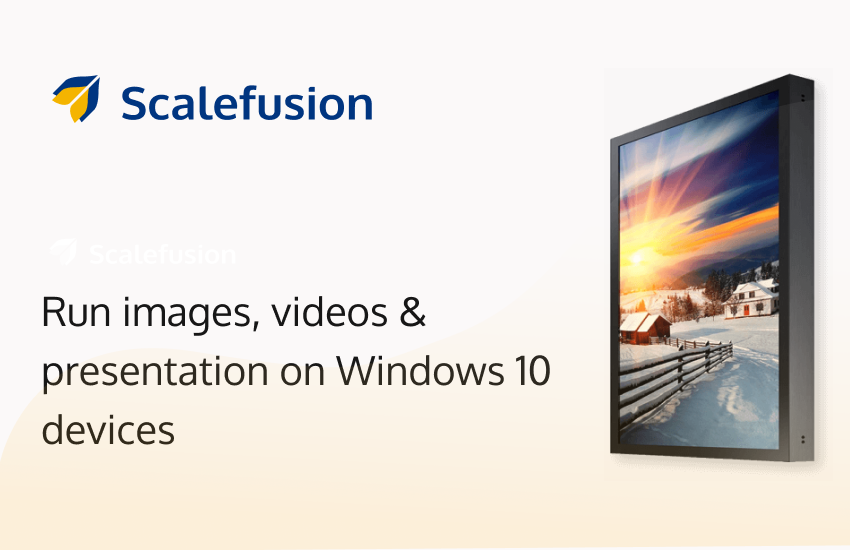
Organizations can deploy their devices like digital signage displaying the latest products, features, and offerings of their business and place them strategically in spaces with a large footprint. Likewise, digital advertising companies can build a digital signage business using a digital signage solution.
Use-Cases of Windows Digital Signage for Business
- To display digital product information in retail stores
- To display company information at offices, expos and trade shows
- To play ads in waiting areas, restaurants and hotels
- To display graphics as a part of the decor in hotels and convention centers
If you are a business owner or an enterprise IT that wants to set up digital signage. Then you can choose between tablets, laptops, or large displays, powered by mini PCs that run specific digital signage software (client app + controller software). To configure the tablets and laptops, you only need to opt for digital signage software coupled with digital signage device management software. This combination is essential to display interactive videos, presentations, and images on the devices and remotely monitor them, ensure their consistent performance, and secure them against unauthorized access.
Learn more:
Windows Device Management: An Extensive Guidebook
Remote Management of Digital Signage: The Growing Significance
What is Windows Kiosk Mode? – A Fundamental ElaborationYou can solve both sets of challenges with just one solution i.e. Scalefusion MDM. It extends comprehensive management and security policies along with content management that helps enterprises turn any device into digital signage. Scalefusion is not just a Windows digital signage software but a dependable one.
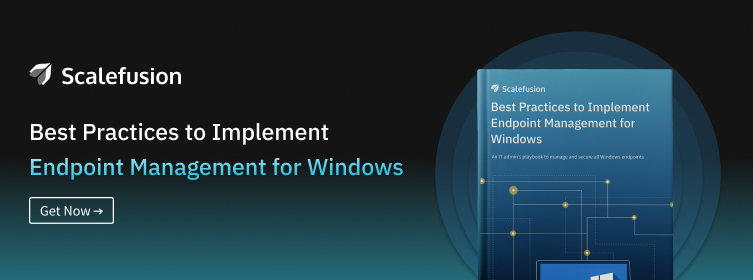
Digital Signage Software for windows 10
Windows 10 devices are widely used for business, education, and personal devices. These devices have a modern design, ultrawide displays, and extended battery life. Hence, deploying Windows 10 devices as digital signage is an exciting approach to leverage all the key benefits of Windows at a reasonable operational cost.
While you can do so by opting for free digital signage software for Windows 10 for enhanced device management capabilities, Scalefusion is a smarter business choice.
In this article, we will discuss how organizations can turn their Windows 10 devices into digital signage using Scalefusion.
Setup Digital Signage for Windows 10: A Step-By-Step Guide
Step #1:
To configure Windows-based digital signage with Scalefusion, first sign up on Scalefusion and start enrolling your Windows 10 devices. Start creating your Device Profile, which means a set of policy configurations to be applied to the device.
Make sure you select the application whitelisting policy and whitelist at least one app on the device profile.
When completed, move to the following steps to configure Scalefusion digital signage software for Windows 10.
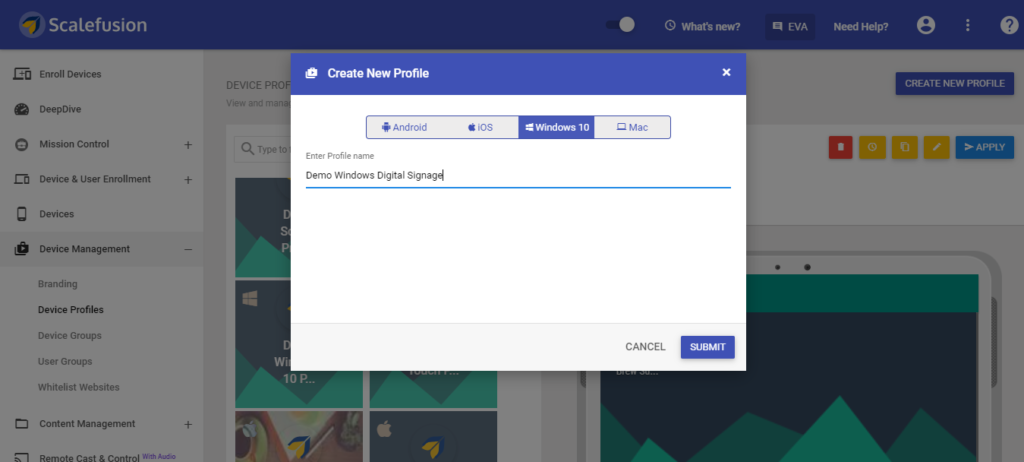
Step #2:
After your device profile is created, move to the Content Management section of the dashboard. You can add the files that you want to display on the Windows 10 digital signage in the content management section.
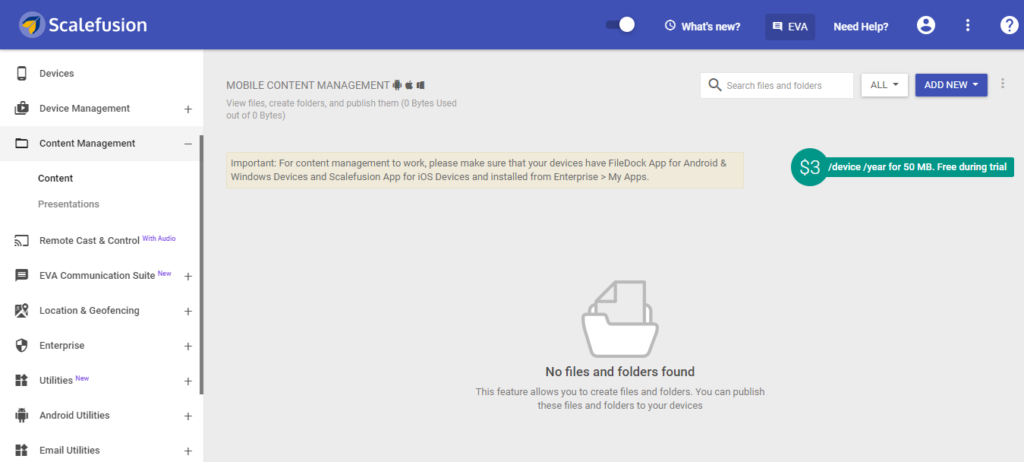
Step #3:
Upload files or folders that need to be displayed on the Windows 10-based digital signage. You can upload the files or folders or add them directly using a Google Drive link. Publish them on the desired device or device group using the Publish action.
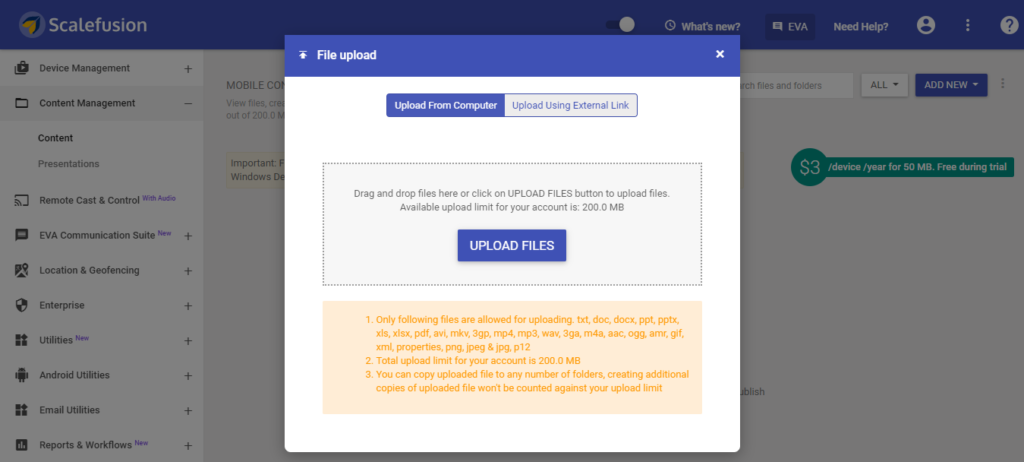
Step #4:
You can also create presentations for digital signage on Windows 10 using a combination of images and videos. You can select it to be displayed as a screensaver or run it continuously in a loop. Publish the presentation on the desired device profile.
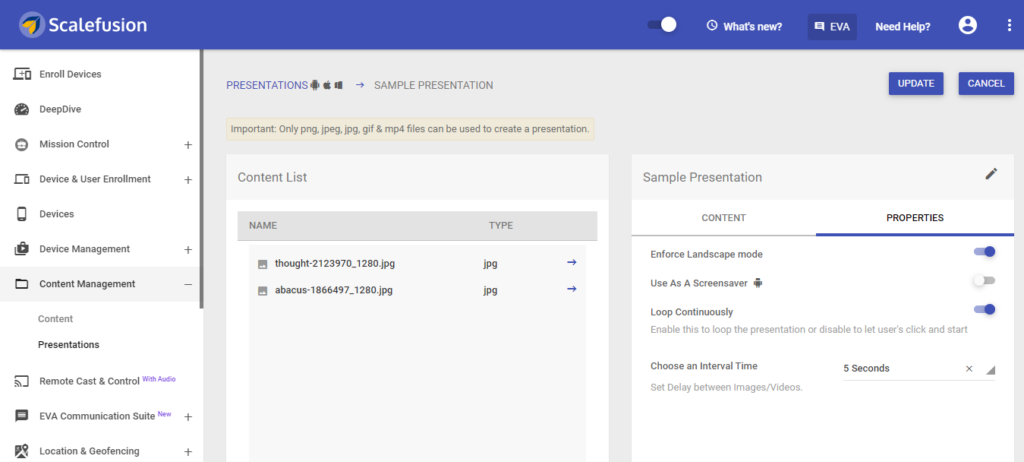
Step #5:
Once your content for the Windows 10 digital signage is ready, move to the Enterprise section of the Scalefusion dashboard. And select My apps. You can see the list of all Scalefusion apps available that are available to be published on the device inventory.
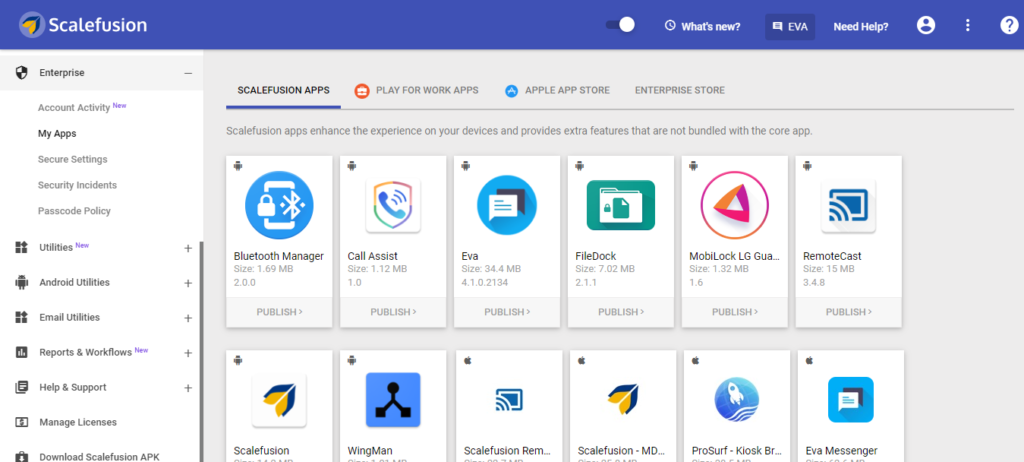
Step #6:
In the My Apps section, select the FileDock app for Windows and apply it to the device profile that is applied to your Windows 10 devices configured as digital signage.
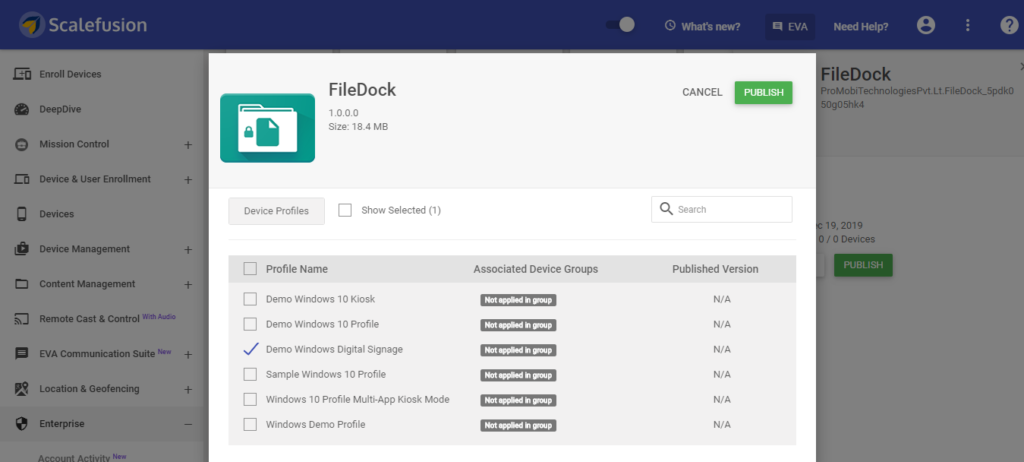
Step #7:
Now navigate to the Device Profile section and select the device profile created in step no 1. In the application whitelisting section, you can see the app FileDock already whitelisted since we published it previously on the profile.
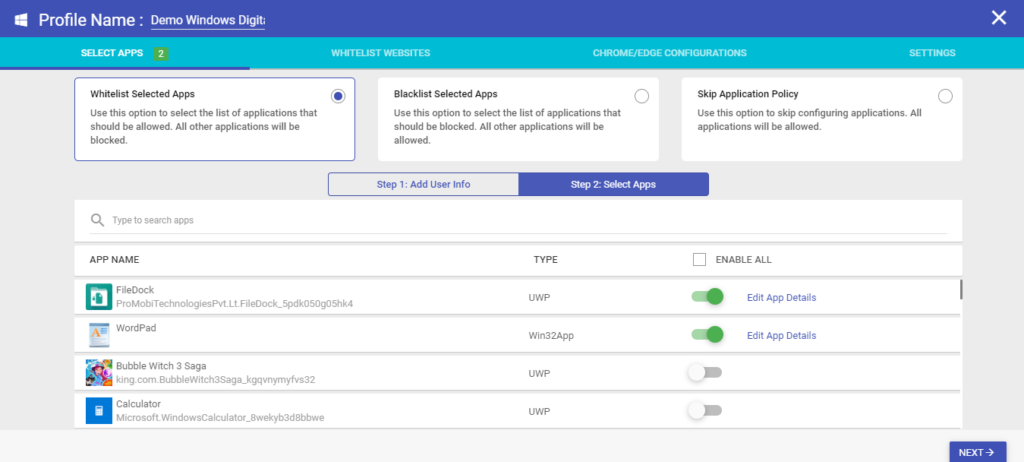
Step #8:
Now move to the settings section. We will now be configuring the Windows 10 device to run into single app kiosk mode. Choose the Pre-installed app option and select the FileDoc app from the dropdown.
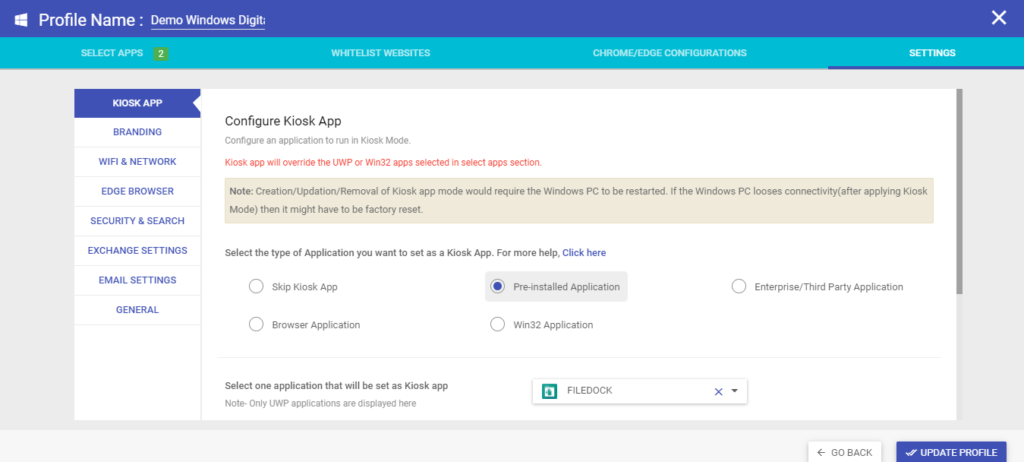
Step #9:
Now scroll down to select the user for kiosk mode. For Windows 10 digital signage, select Auto-created kiosk account. Update the profile settings and push them to the Windows 10 devices to be configured as digital signage.
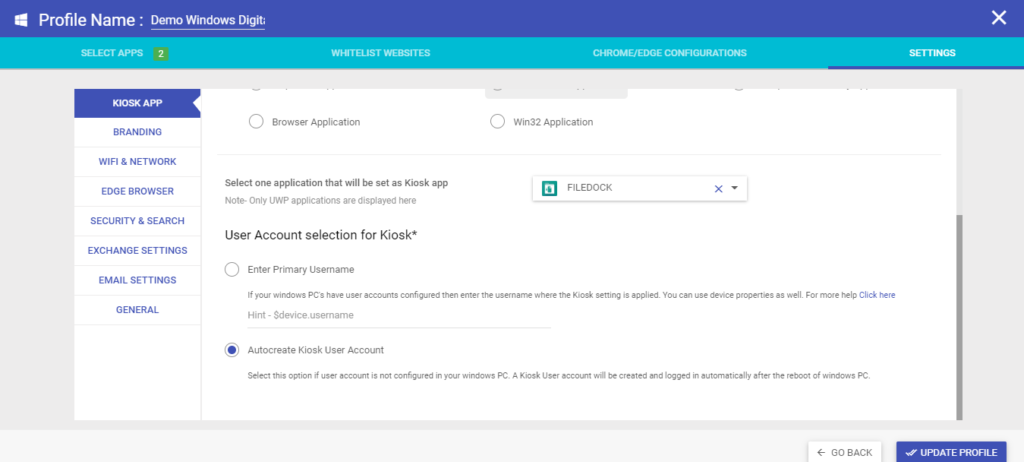
When you are building your digital signage business on Windows 10 using Scalefusion, it is important to note that you can do so only by running the devices in single app mode.
Instead of opting for a free digital signage software for Windows, choosing Scalefusion Windows Kiosk Software for Windows 10 digital signage management is a more suitable choice- to scale the control over the devices.
Schedule a free live demo here – https://scalefusion.com/book-a-demo and get all your questions answered.
FAQ
1. What is Windows digital signage software?
Windows digital signage software helps businesses display content like advertisements, announcements, or information on screens. It allows users to control what’s shown remotely, making it easy to manage content across multiple displays.
2. How does windows digital signage works?
Windows digital signage operates by installing digital signage software on a Windows PC linked to a screen. Users produce or upload content, schedule it, and manage it remotely via the software, enabling the display of the content on the screen.
3. How to choose best digital signage software for windows?
To choose the best digital signage software for Windows, consider factors like ease of use, compatibility with your hardware, features for content creation and management, customer support, and pricing. Research and trial different options to find the most suitable one.
4. What are the benefits of using windows based digital signage?
Using Windows-based digital signage offers benefits such as compatibility with existing hardware, familiarity for users, access to a wide range of software options, flexibility in content creation, and robust remote management capabilities, making it efficient and convenient for businesses.

