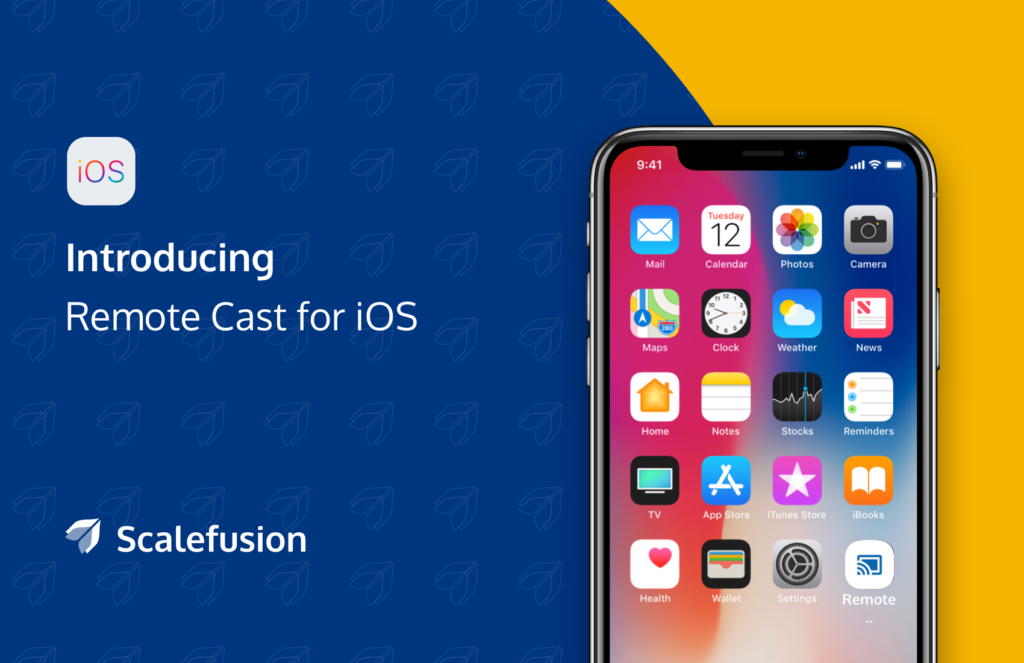
Time to share a great piece of news with our customers using Scalefusion MDM to manage their iOS devices. We have introduced the ‘Remote Cast’ feature to simplify the iOS device troubleshooting process. This feature was built keeping in mind the field users of iOS devices, who while working remotely can now easily resolve their device or app issues in real time to remain productive anytime, anywhere.
Streamline Remote Troubleshooting of iOS Devices
Available for iOS 11 and above, the Remote Cast feature will add value to iOS device management by simplifying remote issue resolution in real time. Remote View will allow the remote workforce to easily share or cast their active device screen with the IT admin, who can view the same from the dashboard.
Sometimes, when a device user fails to comprehend a specific device/app issue, it becomes difficult for him to explain the exact problem over the call to the company IT admin, which leads to a longer communication loop coupled with confusion and several rounds of queries and replies. Often this collaboration gap leads to longer device downtime session, wastage of productive hours, longer time-to-market, and system errors. Remote Cast for iOS devices will be a perfect solution in these cases.
Sharing the screen with the IT admin will allow him to view the user’s device screen to gain a full understanding of the device/app issues, which will help him to provide the precise resolution or direction to the device user, remotely.
How Remote View features works on the iOS devices
- The customer has to opt for the Remote Cast as an add-on feature after enrolling the iOS devices on the Scalefusion dashboard
- Next, the IT admin has to enable Remote Cast on the dashboard and install the Remote Cast app on the enrolled devices
- The user will get a notification on the device once the IT admin starts the ‘cast session’ from the dashboard
- After clicking on the notification tab, it will navigate the user to the Remote Cast (RC) application
- After that, the user needs to ‘Start Broadcast’ from the app to start screen-casting
Apart from viewing the screen of the device user, the IT admin is also allowed to take screenshots of the shared screen, and he can also record the entire/partial screen viewing session for future reference and problem analysis.
It would be a great feeling to see our customers benefit from this added feature, and so we would like to request you all to explore the Remote View capability and get familiar with the way it works!
