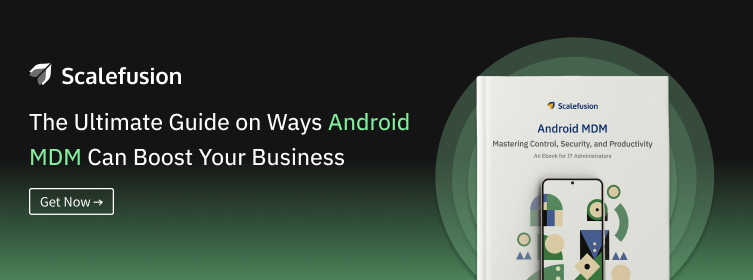Lockdown of Android tablets for business is a functionality that limits the device’s usage to a single or multiple pre-selected applications. This can be achieved using modern-day Android MDM solutions and helps businesses turn their off-the-shelf devices into purpose-specific machines.
Many businesses provide mobile phones and tablets to employees as part of a mobility implementation drive, which offers flexibility and promises to improve work efficiency. And with the expectation of increasing overall productivity and growth.
However, with the increasing use of mobile devices, there are various measures that organizations have to implement to keep business data and devices secure. Here, we will emphasize the importance of lockdown Android phones and tablets for business purposes.
Understanding and Mitigating Risks in Enterprise Tablet Deployment
When companies provide tablets to their employees, they face several risks, particularly in security, compliance, and management. Understanding and mitigating these risks is crucial for maintaining the integrity and efficiency of business operations. Here are the key risks involved:
- Data Security Risks: Like any mobile device, tablets can be susceptible to security breaches. This includes risks of unauthorized access, data leakage, and malware attacks. Employees might access sensitive company data over unsecured networks, leading to potential data theft or loss.
- Compliance Risks: Depending on the industry, companies may need to comply with various regulations regarding data privacy policy and protection (like GDPR, HIPAA, etc.). Non-compliance due to improper data handling on tablets can lead to legal and financial repercussions.
- Device Loss or Theft: Tablets are portable and, hence, more prone to being lost or stolen than desktop computers. This poses a significant risk, especially if they contain sensitive business data.
- Software and Hardware Management: Keeping track of multiple devices, ensuring they are up-to-date with the latest software, and managing hardware issues can be challenging. Ineffective management can lead to operational inefficiencies and increased costs.
- Employee Misuse: There’s always a risk of employees using company-provided tablets for non-work-related activities, like playing games, accessing social media, watching videos and movies, etc., which can lead to productivity losses. There’s also the risk of employees downloading unauthorized apps that may pose security risks.
- Network Security Risks: Tablets often connect to various networks, including potentially unsecured public Wi-Fi. This can expose the company’s network to vulnerabilities if the tablet is compromised.
- Dependency and Downtime: Over-reliance on these devices can be problematic. If there are system outages or devices malfunction, it can lead to significant downtime and loss of productivity.
- Compatibility and Integration Issues: Ensuring that tablets are compatible with existing company software and systems can be challenging. Integration issues can hinder efficient workflow and data sharing.
To mitigate these risks, companies often implement Mobile Device Management (MDM) solutions, like Scalefusion, which provide tools to manage, monitor, and secure the devices used in an enterprise setting.
These solutions can help enforce security policies, manage apps, remotely wipe data in case of theft or loss, and ensure compliance with various regulatory standards.
What is the difference between Android Lockdown Mode and Android Kiosk Mode?
Android Lockdown Mode is a built-in security feature of the Android operating system. It’s designed to protect user privacy in emergencies. When activated, it disables biometric authentication (like fingerprint and facial recognition), requiring a PIN, password, or pattern to unlock the device.
It also hides notifications on the lock screen to prevent private information from being displayed. This mode helps avoid forced unlocking of the device using biometrics.
On the other hand, Dedicated Android Kiosk Mode is a configuration setting used in business environments to limit an Android device to specific applications or functionalities. In Kiosk Mode, the device is restricted to running only designated apps, blocking access to other apps, settings, or features.
This mode is ideal for turning devices into dedicated tools for specific tasks, such as point-of-sale systems or information kiosks, ensuring the device is used solely for its intended business purpose.
Let’s find out which is better to Lock Android Devices for Business Productivity
Here’s a comparative table to help understand which might be better in different scenarios:
| Factor | Android Lockdown Mode | Android Kiosk Mode |
| Purpose | Enhances individual device security in high-risk situations. | Converts devices into single-purpose tools for specific tasks or applications. |
| User Access Control | Temporarily restricts access methods (disables biometric unlocking). | Limits device usage to predefined apps and functions, blocking access to other features and settings. |
| Scalability for Large Deployments | Easily activated on individual devices as needed. | Better suited for large-scale deployments where devices need to be uniformly configured for specific tasks. |
| Security | Focuses on protecting data in emergency or high-risk scenarios. | Controlling device usage, preventing misuse, and protecting against unauthorized access to non-essential apps and settings. |
| Customization | Limited customization; primarily a security feature. | Highly customizable to fit specific business use cases and workflows. |
| Management and Administration | User-activated; less focus on centralized control. | Typically managed centrally via MDM solutions, allowing for consistent and efficient administration. |
| Cost-Effectiveness | No additional cost; built into the Android OS. | May require additional software or MDM solutions to implement effectively. |
| Application in Business Environment | Helpful in protecting sensitive information on individual devices. | Ideal for customer-facing roles, information kiosks, or task-specific devices in the business environment. |
Android Lockdown Mode vs. Android Kiosk Mode
Android Lockdown Mode provides an added layer of security for individual devices in high-risk situations. Android Kiosk Mode is generally better suited for businesses managing many devices.
Kiosk Mode offers more control over device usage, scalability, and customization for specific business tasks, making it a more practical choice for uniform device management in a corporate environment.
How to Lockdown Android Devices Into Kiosk Mode for business purposes?
The most straightforward answer is Kiosk Lockdown Software. It remotely monitors, manages, and controls all corporate-owned smartphones and tablets over the cloud by locking them in kiosk mode. One such solution is Scalefusion.
Depending on the business requirements, you can bulk enroll all the mobile devices without any hassle and thereafter have either Single App Mode, Multi-App Mode, or Kiosk Browser Lockdown on Android tablets. What is the difference?
- Single App Mode: In single app mode, you can lock an Android tablet to one website or application and auto-launch the same whenever the tablet reboots.
- Multi-App Mode: Users/employees can access multiple selected apps without meddling with the device hardware and software settings.
- Kiosk Lockdown Browser: The Scalefusion browser allows access to only specific websites that are whitelisted and restricts access to all other websites that are not business-relevant or that the organization does not wish employees access to the tablets.
How to Enable Device Lockdown Mode on Android Using Scalefusion
Enabling Device Lockdown Mode on Android tablets using Scalefusion, particularly in Single App Mode and Multi App Mode, involves a series of steps to ensure that the devices are securely managed and restricted to specific applications as per business requirements. Here’s a step-by-step guide:
How to Lock Android Tablet or Phone to One App Using Single App Mode
Android Single App Mode stands out as a beneficial functionality for businesses, offering a regulated setting with restricted entry to a single application. Here’s how you can do it with Scalefusion:
Using Multi-app Kiosk Mode
Multi-app kiosk mode is a powerful feature that allows you to transform your tablet into dedicated, secure, and customizable interactive displays for your business. This is how Scalefusion locks your tablets into multi-app mode.
Key Benefits of Lockdown Android Tablet for Business Purposes Using Scalefusion Lockdown Solution
Locking down Android tablets for business using a solution like Scalefusion offers several key benefits:
- Enhanced Security: Scalefusion allows you to secure corporate data by enforcing strict security policies, such as password protection, encryption, and data wipe capabilities in case of theft or loss. This minimizes the risk of data breaches and unauthorized access.
- Controlled Device Usage: By locking down tablets, businesses can restrict device usage to specific applications and functions. This prevents the misuse of devices for non-work-related activities, thereby increasing productivity and ensuring that the devices are used as intended.
- Centralized Management: Scalefusion provides a centralized platform for managing all your enterprise tablets. You can remotely manage, configure, and monitor devices, streamlining IT operations and reducing the administrative burden in real-time.
- Customizable User Experience: Businesses can customize the user interface and experience to suit specific needs. This includes setting up kiosk mode for customer-facing devices or tailoring the interface for employee use in specific roles.
- Application Management: With Scalefusion, you can install, update, and manage tablet applications remotely. This ensures all devices have the necessary tools for employees to perform their tasks efficiently.
- Compliance and Reporting: Scalefusion aids in maintaining compliance with industry regulations by enforcing appropriate security measures. It also provides detailed reports and analytics for monitoring device usage and compliance status.
- Reduced IT Costs: Businesses can lower their overall IT costs by efficiently managing tablets and minimizing the risks of security breaches. This includes savings from avoiding data breaches, reducing device downtime, and minimizing the need for extensive IT troubleshooting support.
- Improved Device Performance: Regular updates and maintenance through Scalefusion can help keep the tablets running smoothly, ensuring they perform optimally for business tasks.
- Support for BYOD Policies: If your business has a Bring Your Own Device (BYOD) policy, Scalefusion can help securely manage personal devices used for work purposes, keeping corporate data separate and secure.
- Enhanced Customer Experience: For customer-facing roles, tablets locked down in dedicated device mode can provide a streamlined and user-friendly interface, enhancing the overall customer experience.
By leveraging Scalefusion for locking down Android tablets, businesses can achieve a balance between maintaining high security, ensuring productivity, and optimizing device management.
Scalefusion Case Studies: Lockdown Android Tablets in Kiosk Mode, Prevent Unauthorized Access & Limit Excess Data Costs
Scania
Scania identified Scalefusion as the ideal solution that effectively addressed all the device management challenges the company faced. With Scalefusion MDM, Scania could securely lock their corporate-owned tablets, which were based on Android and mounted on the vehicles used within the company premises. Scalefusion empowered the company to lock and monitor both the tablets and the associated vehicles remotely.
Arcadia Global School
Arcadia utilized Scalefusion’s Android kiosk software to restrict K–12 student devices to a single application or several essential applications. Through Wi-Fi configuration, student devices seamlessly connected to the school network upon entering the premises. The browser management feature additionally prevented students from accessing unsafe websites while their devices were within the school premises.
WineWorks
WineWorks effectively implemented a dedicated mode on their devices using the Scalefusion MDM solution. The Android devices deployed were configured to limit personal usage by end-users. As a result, the company could centrally manage and push essential business applications through a single dashboard. This safeguarded corporate data and minimized the risk of misuse by frontline staff.
Choose Scalefusion Kiosk Lockdown to Lock Android Tablets
Locking Android tablets for business purposes offers plenty of benefits that revolve around improved security and user experience. Be it any industry or organization, it’s a feature that will continue to be embraced in times ahead. It’s time to leverage this feature using an MDM solution like Scalefusion.
Get in touch with our experts to know how Scalefusion can help you lockdown Android tablets as per your business needs. Sign up for a 14-day free trial now!
FAQs
1. How do you lock an Android tablet on one website?
To lock an Android tablet to one website using Scalefusion, install the app, set up the desired website URL in the Scalefusion dashboard, enable Kiosk Mode, and apply the settings to the device. This restricts users to only access the specified website, ensuring a controlled browsing experience.
2. Do Android tablets have Kiosk Mode?
Many Android tablets offer a Kiosk Mode feature or support third-party apps that enable Kiosk Mode functionality, allowing you to lock down the Android tablet for business purposes. Kiosk Mode allows you to restrict the tablet to a single application or website, preventing users from accessing other apps or features. This feature is commonly utilized in businesses, schools, or public settings where devices need to be dedicated to specific tasks or content.
3. How do I restrict access to my Android tablet?
To restrict access to your Android tablet with Scalefusion:
- Install the Scalefusion app.
- Set up access policies on the Scalefusion dashboard.
- Apply policies to the tablet.
- Monitor and adjust policies as needed.